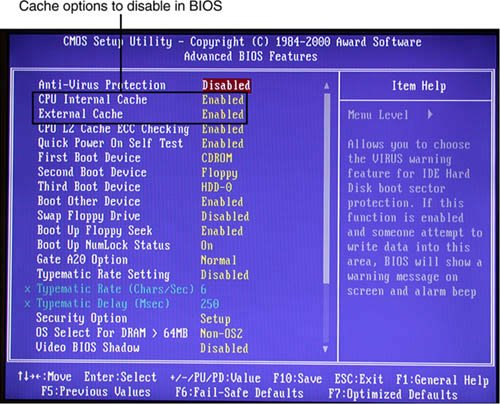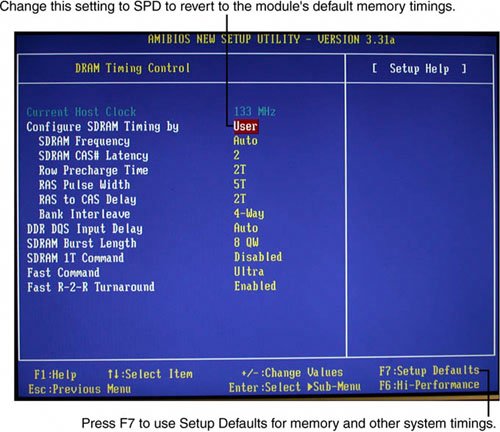Troubleshooting Memory
| Memory problems can be difficult to troubleshoot. For one thing, computer memory is still mysterious to people because it is a kind of "virtual" thing that can be hard to grasp. The other difficulty is that memory problems can be intermittent and often look like problems with other areas of the system, even software. This section shows simple troubleshooting steps you can perform if you suspect you are having a memory problem. To troubleshoot memory, you first need some memory-diagnostics testing programs. You already have several, and might not know it. Every motherboard BIOS has a memory diagnostic in the POST that runs when you first turn on the system. In most cases, you also receive a memory diagnostic on a utility disk that came with your system. Many commercial diagnostics programs are on the market, and almost all of them include memory tests. When the POST runs, it not only tests memory, but also counts it. The count is compared to the amount counted the last time BIOS Setup was run; if it is different, an error message is issued. As the POST runs, it writes a pattern of data to all the memory locations in the system and reads that pattern back to verify that the memory works. If any failure is detected, you see or hear a message. Audio messages (beeping) are used for critical or "fatal" errors that occur in areas important for the system's operation. If the system can access enough memory to at least allow video to function, you see error messages instead of hearing beep codes. See the disc accompanying this book for detailed listings of the BIOS beep and other error codes, which are specific to the type of BIOS you have. These BIOS codes are found in the Technical Reference section of the disc in printable PDF format for your convenience. For example, most Intel motherboards use the Phoenix BIOS. Several beep codes are used in that BIOS to indicate fatal memory errors. If your system makes it through the POST with no memory error indications, there might not be a hardware memory problem, or the POST might not be able to detect the problem. Intermittent memory errors are often not detected during the POST, and other subtle hardware defects can be hard for the POST to catch. The POST is designed to run quickly, so the testing is not nearly as thorough as it could be. That is why you often have to boot from a DOS or diagnostic disk and run a true hardware diagnostic to do more extensive memory testing. These types of tests can be run continuously and be left running for days if necessary to hunt down an elusive intermittent defect. Still, even these programs do only pass/fail type testing; that is, all they can do is write patterns to memory and read them back. They can't determine how close the memory is to failingonly whether it worked. For the highest level of testing, the best thing to have is a dedicated memory test machine, usually called a SIMM/DIMM/RIMM module tester. These devices enable you to insert a module and test it thoroughly at a variety of speeds, voltages, and timings to let you know for certain whether the memory is good or bad. Versions of these testers are available to handle all types of memory from older SIMMs to the latest DDR DIMMs or RIMMs. I have defective modules, for example, that work in some systems (slower ones) but not others. What I mean is that the same memory test program fails the module in one machine but passes it in another. In the module tester, it is always identified as bad right down to the individual bit, and it even tells me the actual speed of the device, not just its rating. Companies that offer memory module testers include Tanisys (www.tanisys.com), CST (www.simmtester.com), and Innoventions (www.memorytest.com). They can be expensive, but for a professional in the PC repair business, using one of these SIMM/DIMM testers is the only way to go. After your operating system is running, memory errors can still occur, typically identified by error messages you might receive. These are the most common:
If you are encountering these errors, they could be caused by defective or improperly configured memory, but they can also be caused by software bugs (especially drivers), bad power supplies, static discharges, close proximity radio transmitters, timing problems, and more. If you suspect the problems are caused by memory, there are ways to test the memory to determine whether that is the problem. Most of this testing involves running one or more memory test programs. I am amazed that most people make a critical mistake when they run memory test software. The biggest problem I see is that people run memory tests with the system caches enabled. This effectively invalidates memory testing because most systems have what is called a write-back cache. This means that data written to main memory is first written to the cache. Because a memory test program first writes data and then immediately reads it back, the data is read back from the cache, not the main memory. It makes the memory test program run very quickly, but all you tested was the cache. The bottom line is that if you test memory with the cache enabled, you aren't really writing to the SIMM/DIMMs, but only to the cache. Before you run any memory test programs, be sure your cache is disabled. The system will run very slowly when you do this, and the memory test will take much longer to complete, but you will be testing your actual RAM, not the cache. The following steps enable you to effectively test and troubleshoot your system RAM. Figure 6.18 provides a boiled-down procedure to help you step through the process quickly. Figure 6.18. Testing and troubleshooting memory.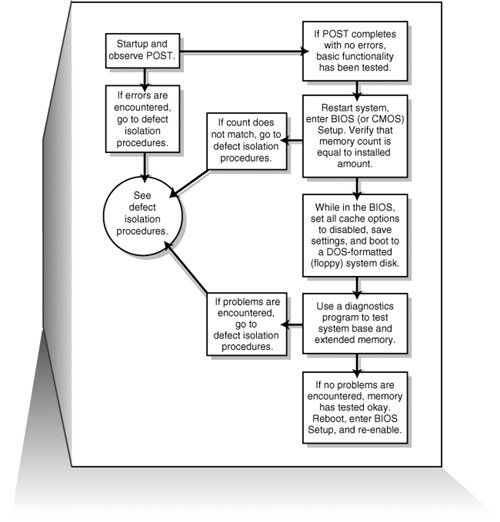 First, let's cover the memory testing and troubleshooting procedures.
Memory Defect Isolation ProceduresTo use these steps, I am assuming you have identified an actual memory problem that is being reported by the POST or disk-based memory diagnostics. If this is the case, see the following steps and Figure 6.20 for the steps to identify or isolate which SIMM or DIMM in the system is causing the problem. Figure 6.20. Follow these steps if you are still encountering memory errors after completing the steps in Figure 6.18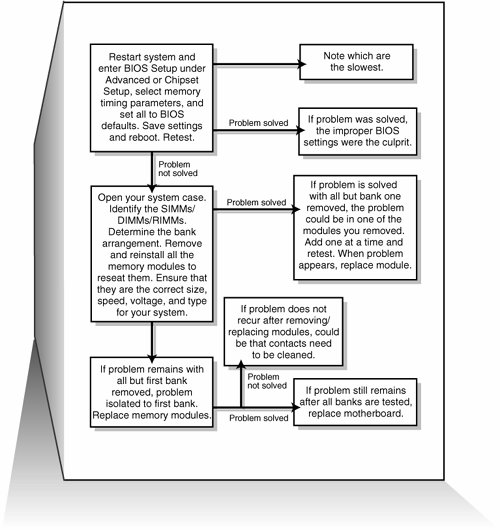
|
EAN: 2147483647
Pages: 283
- ERP Systems Impact on Organizations
- Challenging the Unpredictable: Changeable Order Management Systems
- Enterprise Application Integration: New Solutions for a Solved Problem or a Challenging Research Field?
- Context Management of ERP Processes in Virtual Communities
- Distributed Data Warehouse for Geo-spatial Services