Solaris Management Tools
| Solaris ships with a number of management tools that you can use to modify local services as well as remote ones. The sections that follow describe the Solaris Management Console, SyMON, and SunVTSthree of the key tools that let you change system and security settings, monitor performance and tune your server, and run diagnostic tests to determine whether your hardware will allow Solaris to implement its fault tolerance features. The sections that follow also include a discussion of the Solstice AdminSuite tool, as well as the Sun Enterprise Backup tool and Java Web Start. Keep in mind that all these graphical tools incorporate commands that you can issue at the command-line interface (CLI). In some instances, the commands contain switches and preferences that aren't expressed in the user interface, making their specification from the CLI more powerful than what you see in the GUI. You might want to consult the man files when working with some of the Solaris management commands to learn their full syntax. Several tools aren't covered in the sections below but are rather useful:
To get more information about Solaris' management tools, go to the jump page at http://docs.sun.com/app/docs/doc/817-1985/6mhm8o5j3?a=view. The Solaris Management ConsoleSolaris 7 came with three management toolsadmintool, Solstice AdminSuite, and Solaris Management Toolsall of which were supported in Solaris 8. Sun began phasing out these tools in Solaris 9, which supported only admintool and Solaris Management Tools 2.1. Solaris 10, in contrast, continues support for only Solaris Management Tools 2.1. The key management tool within Solaris 10 is the Sun Management Center (SMC) version 3.5, Update 1. This software is installed as part of the base Solaris installation, but you can add additional modules for added functionality. Over the past couple versions of Solaris, more and more of Solaris's configuration tools have been integrated into the SMC GUI tool, which Sun refers to as an "element management system." From within the SMC, you can monitor both SPARC and x86 Solaris and Linux systems and applications. From the console you can manage a network of servers by using the Java application or from within a standard web browser. Figure 19.5 shows the Solaris 10 SMC. Figure 19.5. The SMC provides a detailed view and system management function for Solaris and Linux.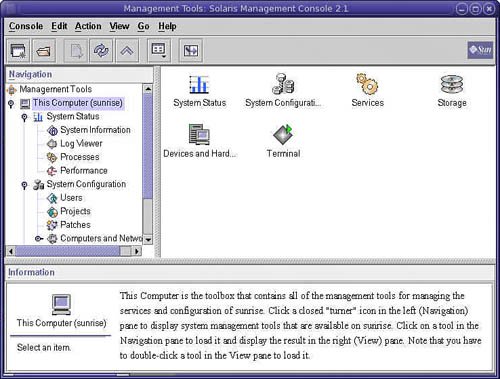 You can download the SMC, which also comes bundled in the Solaris Media Kit, from Sun's website, at www.sun.com/software/solaris/sunmanagementcenter/get.xml. Although you can install and use the SMC as is, commercial use of this software requires a server license. To view and purchase current licenses for the SMC, go to http://store.sun.com/CMTemplate/CEServlet?process=SunStore&cmdViewProduct_CP&catid=95175. The SMC consolidates several functions that you find in various tools in Windows Server: performance management, event logging and reporting, and system diagnostics. You can set up automated alarms based on your defined system thresholds, perform scripts from within the console, and run diagnostics on hardware. Like the Windows Microsoft Management Console (MMC), the SMC is both extensible with third-party applications and add-on modules and can be customized to give a defined view of your resources. One of the neatest features is the SMC's ability to give you system information by letting you working with a realistic physical view of your Sun server. These are the basic functions of the SMC:
Additional management tools integrate into the Sun Management Center but aren't part of the standard Solaris installation and must be installed as special add-on packages:
These tools require the following:
For more detailed information on these value pack add-on SMC modules, go to www.sun.com/software/solaris/sunmanagementcenter/index.xml. SyMONSun SyMON is an open system monitoring and management tool based on Java and SNMP. The system monitor utility is a diagnostic tool that is used to provide detailed information about the configuration of and components contained within a Sun server. It is purchased as a standalone product from Sun, unlike some of the built-in commands, such as sar, that are used for performance testing. SyMON is a much more capable application than the built-in command-line tools used for performance testing and event logging. Among SyMON's capabilities are the following:
SyMON is a Motif GUI application that can be run on a workstation but that can monitor one server at a time. The SyMON server runs on the monitored server, but SyMON agents can be distributed across multiple systems or can monitor different components on the same system. Figure 19.6 shows the components of SyMON's architecture. Not all systems are supported, however. Systems on which you can use SyMON are UltraSPARC systems, Ultra 1 and Ultra 2 workstations, and enterprise servers. Figure 19.6. The SyMON architecture allows you to monitor Sun systems on a network.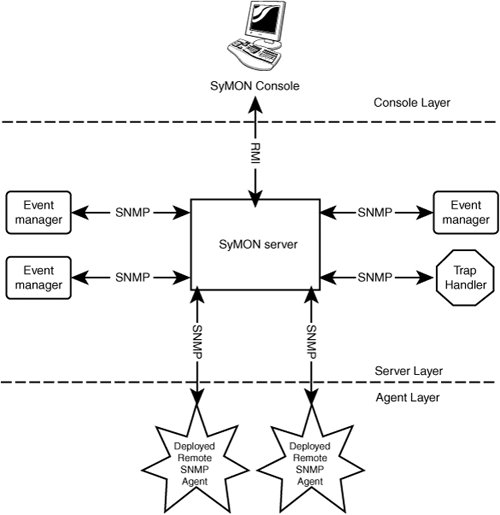 SyMON collects data based on the events that have occurred on that server. The results are displayed in a hierarchical browser view. SyMON allows the user to set the operational limits of the server and to issue an alarm when that server starts to operates beyond those limits. Errors can include temperature variations, detection of high rates of memory or disk errors, and so forth. The alerts you define are rule based and can pass SNMP traps along to other network management packages. The color graphical display lets you view a strip chart of the performance over a couple hours or as a graphed display. There is also an event log viewer within this utility. One really cool feature of SyMON is its ability to display a physical view of your server with a photo-realistic presentation of the server's front, side, and back views. Clicking a component displays detailed information about the condition of that component, as monitored by SyMON's agents. SyMON is a primary tool for not only performance monitoring but system tuning as well. You can use SyMON to determine the result of making changes to software, the operating system, hardware, and other factors. It's possible to diagnose system bottlenecks by using SyMON to compare the differences in several of the server subsystems while you change one subsystem's configuration at a time. You can also use SyMON to create a system benchmark by analyzing performance over time. SyMON is a performance monitoring tool, similar in its use to Hewlett-Packard's GlancePlus or to a more developed version of the Windows Performance Monitor utility such as the one Microsoft includes with SMS Server. Other tools in this area include Hewlett-Packard's MeasureWare and ViewPoint by Datametrics, which can be used on UNIX-based systems. SunVTSThe Sun Validation Test Suite (SunVTS) is a series of tests used to determine whether hardware running on Sun servers operates correctly. OEMs, service providers, engineers, and other quality assurance personnel use it to determine whether hardware reacts correctly to system calls, whether software drivers' communication with hardware performs correctly, and whether hardware can be "failed" correctly. SunVTS is used for hardware validation as well as for verifying whether a repair to a Sun server was performed correctly. Sun gives the SunVTS test suite to people who purchase SPARC motherboards or CPUs in order to test their products. You can use SunVTS in three different modes:
SunVTS also simulates hardware faults and defects that components might encounter, and therefore it tests whether a component is suitable in a fault-tolerant system. You can run SunVTS within an OPEN LOOK or CDE interface or from a terminal session. It provides support for Solaris 2.5 and greater. To download the SunVTS software, toolkit, and documentation for various versions of the Solaris operating system, go to www.sun.com/oem/products/vts/index.html#vtsdesc. Solstice AdminSuiteSolstice AdminSuite is an X Window System GUI that serves as a central management console for a number of central system management functions. To open Solstice AdminSuite you can either open a terminal session on a local system and enter $ solstice & or enter $ solstice -display on a remote system. In either case, the Solstice Launcher is displayed. To open one of the management tools, you double-click the icon in the Solstice Launcher window. The different AdminSuite tools allow you to use the following:
Host Manager plays a central role in determining your Sun server's identification on the network. For one thing, it is where you select which name service your system will use. To select a name service, do the following:
AdminSuite was a primary management tool for Solaris 7, and less so for Solaris 8. For Solaris 9 and 10, you should use Solaris Print Manager for managing printers, Solaris Patch Manager for installing upgrades, and the SMC for most other functions. Volume ManagerA volume manager is a software utility that creates disk structures and logical volumes from physical disks. Solaris has shipped with a volume manager since version 7, although the software has been integrated into the Solstice Storage Manger GUI. Solaris Volume Manager (SVM) is now known as the Solstice DiskSuite. You can administer SVM from within the SMC in the Enhanced Storage tool. As shown in Figure 19.7, the Enhanced Storage tool shows you your volumes, hot spaces, state database replicas, and other storage components. This tool also provides a means of modifying your volumes through a set of wizards. The second method for modifying volumes in Solaris is through the extensive command set at the CLI. Figure 19.7. The SVM in the Enhanced Storage tool of the SMC.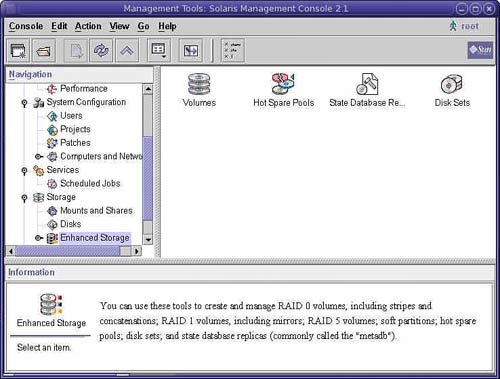 To open the SVM GUI, do the following:
Different volume managers offer different capabilities, but the intent of all volume managers is to provide a means to manage your disk space flexibly, even when you have large amounts of disk space and multiple volumes. DiskSuite 4.2.1 is capable of the following:
Not only can you manage the volume manager from within the GUI, but you can manage it with a large number of CLI commands. The Sun Volume Manager was authored in part of VERITAS and is contained in VxM, a subset of the VERITAS Volume Manager for Sun Solaris. VERITAS's VxM became part of the VERITAS Foundation Suite, which was one of the most popular applications sold for Sun Solaris. VxM contains capabilities that weren't part of the original Sun volume manager. Over time, Sun has improved its version of the volume manager, especially for its enterprise server offerings. VERITAS (which is now part of the Symantec empire) continues to sell the Foundation Suite at www.veritas.com/Products/www?c=product&refId=203. The Foundation Suite also includes the VERITAS File System, which is an alternative to Sun's UFS file system. The VERITAS Storage Foundation, which is a somewhat different bundling of these software packages, allows an administrator to move data between storage arrays, move management of the volumes between different operating systems, and provide advanced multipathing capabilities so that I/O can be managed across multiple network paths. Another part of VERITAS's software portfolio in the storage area is a series of replication products that allow data to be moved to other locations to increase availability and improve fault tolerance. Prior to the release of Windows Server 2000, Sun's Volume Manager and, by extension, VERITAS's Foundation Suite, gave the Sun server platform an enormous advantage over Windows servers. Microsoft, working with VERITAS, improved the Windows volume manager, incorporating a lot of VERITAS's features into its bundled utility. The VERITAS Volume Manager and other VERITAS products became available for Windows with Windows 2000 Server and narrowed (and perhaps eliminated) the gap between Sun servers and Windows server. Sun Enterprise BackupThe Sun StorEdge Enterprise Backup software is an integrated software application that can back up data from large storage servers in heterogeneous operating system environments onto tape drives and disk-based backup systems. This software works with SAN environments, network attached storage (NAS), RAID arrays, tape libraries, silos, and even JBODs (just a bunch of disks). Formerly called Solstice Backup, Sun Enterprise Backup offers the following capabilities:
As in other enterprise backup solutions, there's direct control from within StorEdge Enterprise Backup over tape drives and robotic tape libraries. As discussed earlier in this chapter, Sun offers a number of these systems for sale under the StorEdge brand, but it also supports other vendors' devices as well. A most important part of enterprise backup solutions is the ability to back up enterprise applications, such as Oracle, Microsoft SQL Server, IBM DB2, IBM Informix, Sybase, Microsoft Exchange, IBM Lotus Notes/Domino, and SAP while they are operating, also called hot backup. Because many of these products run on Sun clusters, this backup software is also cluster aware and capable of backing up software running on a cluster. Java Web StartJava Web Start (see http://java.sun.com/products/javawebstart/) is a framework that lets developers deploy Java 2 applications from within a browser interface. When an application is launched through Web Start, it offers the same desktop and interface features that a standard application running on Solaris offers. From a user's point of view, the spreadsheet or video windows in Web Start have the same characteristics as those in any other application. Web Start also helps administrators because it offers a new way to install and update applications on client systems. Java Web Start isn't a distribution system, as is Marimba or any other push application; it is a Java 2 application launcher. Note that Web Start does not work with older versions of Java such as version 1.1. You get Java Web Start as part of the Java Runtime Environment (JRE; see http://java.sun.com/j2se/desktopjava/jre/index.jsp) or as part of the download of J2SE (Java 2, Standard Edition) 5.0 (see http://java.sun.com/j2se/1.5.0/download.jsp). You can also utilize Web Start applications by installing a plug-in into your browser. You run into Java Web Start in a number of places. Some web pages may request that you install a plug-in to make their applications work, and you may see Java Web Start show up when you try to install a program. The Solaris installation routine can include opening Web Start to allow you to install additional applications when your OS has been loaded. When you launch a program with Java Web Start, the program downloads resources and caches them on your local drive. When all applications run, they use the resource in the local cache rather than download the components they need from the Internet. In addition, the program provides a transparent transport mechanism as well as a secure execution facility. When a software update is detected, Java Web Start can initiate the required download and then update the application. What makes Web Start so useful is that it provides an OS-independent development environment that can be used to deploy applications directly from the web. Users can open any web browser that understands Java through the Java Runtime Environment and then launch applications from within that application. A user navigating to a particular web page launches the application, and the application runs on the user's system. Because the application is stored elsewhere on the web, the version of the application being used is always the most current one. A Windows user would download Java Web Start and then click the icon for that application on his or her desktop to launch the Application Manager utility, which has a list of the applications downloaded and used and which serves as an application launcher. Versions of Windows that support Web Start include Windows 95/NT/2000/XP, as well as Linux/i486, and Solaris (SPARC and x86). Apple supplies a version of Java Web Start with Macintosh OS X. The intent of Web Start is to provide an OS-independent application platform for all types of clients. A Java Web Start application server needs only a standard webserver to be hosted, and it communicates by using the standard HTTP protocol. The launching technology is called the Java Network Launching Protocol (JNLP), and it has been standardized and added to the Java standard. Sun encourages developers to build Web Startcompliant applications using JNLP and its API. For information about third-party tools, go to http://java.sun.com/aboutJava/communityprocess/jsr/jsr_056_jnlp/html. |
EAN: 2147483647
Pages: 240