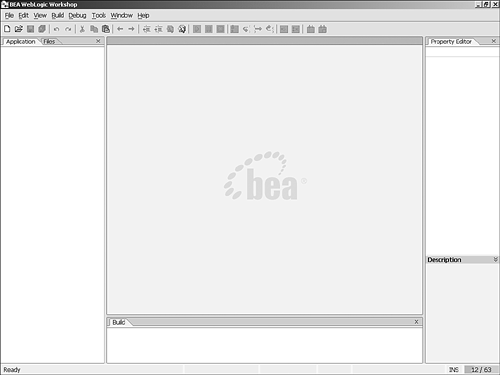Overview of the WebLogic Workshop Window Layout
| < Day Day Up > |
| The WebLogic Workshop development environment can be launched in several ways. When installed on a Windows -based computer, you can click Start, Programs, BEA WebLogic Platform 8.1, WebLogic Workshop 8.1. In addition, after you've created a Workshop application, double-clicking the corresponding .work file in Windows Explorer opens the application in the Workshop environment. When you first open WebLogic Workshop, the default graphical user interface, shown in Figure 2.1, is configured to be ergonomic, with all the commonly used development windows surrounding your primary workspace, the Edit pane. Figure 2.1. The default WebLogic Workshop graphical layout arranges commonly used tools around the Edit pane. That being said, you can tailor the appearance of these development windows to suit your needs. To open a window, select the corresponding item under the View and View, Windows menus . To close a window, click the close button in the upper-right corner. As expected, you can resize these windows by clicking and dragging on the window borders. Also, double-clicking on any window title bar enables you to dock and undock the window with the rest of the Workshop environment. Table 2.1 summarizes the key panes that are available in Workshop. The following sections examine each of these panes. Table 2.1. Key Available Panes in the Workshop Graphical Development Environment
|
| < Day Day Up > |
EAN: 2147483647
Pages: 138