Configuring Drill-Down Links for Java and ActiveX
The JAVA and ACTIVEX device drivers enable the following drill-down modes for presentations that run in the Graph applet, Map applet, and in the ActiveX Control (see Chapter 10, Creating Interactive Output for ActiveX, on page 387).
Local mode (Graph applet only)
-
responds to drill-down actions by dynamically generating and displaying new graphs. The data in the initial graph is subset based on the graph element that was selected in the drill-down action. In the drill-down graph, you can select again to generate another graph, as long as the data can still be subset, or as long as you have configured your own levels of drill-down. To configure a graph at a given level of drill-down, you specify the applet parameter DDLEVEL n . The value of this parameter determines the graph type, data subset, variable roles, and colors. Local is the default drill-down mode for the Graph applet. For details, see Configuring the Local Drill-Down Mode on page 401.
Script mode
-
calls a JavaScript method that you specify in your SAS/GRAPH program, and passes to that method information on the selected graph element or map region. The JavaScript method determines the browser s response to the drill-down action. This drill-down mode is the default for the Map Applet and the ActiveX Control. See Configuring the Script Drill-Down Mode on page 407.
Note: Although scripting of applets using JavaScript is available, support is not provided if you customize the samples in this document or in the Sample Library.
URL mode
-
displays URLs that are provided by link variables. The link variables are identified to the graphics procedure with the HTML= option. The drill-down functionality of the URL mode is similar to the drill-down functionality that is provided by the GIF, JPEG, and PNG device drivers, with the addition of the improved rendering and the availability of graph styles in ODS. See Configuring the URL Drill-Down Mode on page 409.
HTML mode
-
generates drill-down URLs based on a substitution pattern that you specify in your SAS/GRAPH program. The Graph Applet, Map Applet, or the ActiveX Control completes the URL by inserting the specified data from the graph element that was selected in the drill-down action. See Configuring the HTML Drill-Down Mode on page 410.
Any mode (Graph applet and ActiveX control)
-
attempts to implement each of the four drill-down modes in succession until a valid Web destination is found. The order of the attempts is Local (Graph applet only), Script, URL, and HTML.
The Graph applet has selectable drill-down modes. You can select these modes from the applet menu.
Note: If the HTML= option is specified in the procedure that generates the initial graph, then the URL drill-down mode is automatically set.
The drill-down modes are specified as applet parameters, in the PARAMETERS= option of an ODS statement. Definitions of applet parameters are provided in Parameter Reference for Java and ActiveX on page 424.
Setting the Drill-Down Mode
To enable a given drill-down mode, specify a value for the applet parameter DRILLDOWNMODE. Like all other applet parameters, the DRILLDOWNMODE parameter is specified in an ODS statement. Use the following syntax to set the DRILLDOWNMODE parameter in the ODS statement:
ODS HTML
-
PARAMETERS=("DRILLDOWNMODE"="LOCAL" "HTML" "SCRIPT" "URL" "ANY");
The Local drill-down mode is enabled by default.
If the graphics procedure that generates the initial graph specifies the HTML= option, then the value of the DRILLDOWNMODE parameter is automatically set to URL. Any different mode that is specified in ODS is overridden.
Configuring the Local Drill-Down Mode
For the Graph applet only, you can specify the applet parameter DDLEVEL n to configure the Local drill-down mode. At any drill-down level you can specify the graph type, colors, and variable roles. Variable roles define how variables are applied to the axes of the graph, as described in Understanding Variable Roles on page 411.
An example of Local drill-down configuration would be to specify that the second-level drill-down graph is a pie chart, with non-default group and subgroup variables.
Understanding Default Behavior in Local Mode
To understand how you can configure the Local drill-down mode, it is best to learn how the Graph applet generates drill-down graphs by default.
The following code generates the graph shown in Display 11.1 on page 403.
filename odsout 'C:\vbarweb.htm'; data sales; length Region $ 4 State $ 2; format Sales dollar8.; input Region State Sales Year Qtr; datalines; West CA 13636 1999 1 West OR 18988 1999 1 /* see ''Local Drill-Down Mode" on page 415 for the full data set */ East NC 12184 1998 2 East MA 12760 1998 2 ; goptions reset=all device=java; ods listing close; ods html file=odsout style=gears; title1 'Company Sales, Mid Year'; proc gchart data=sales; vbar3d region / sumvar=sales group=year subgroup=state; run; quit; ods html close; ods listing;
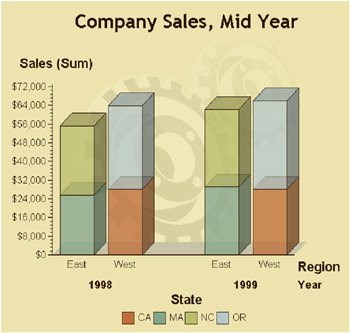
Display 11.1: Graph Applet, Top-Level Graph
In a Web browser, selecting a bar in the graph causes the Graph applet to generate a new three-dimensional vertical bar chart. By default, the Graph applet retains the type and style of the initial graph in all the drill-down graphs in that presentation. In this example, all of the drill-down graphs will be three-dimensional vertical bar charts using the ODS graph style GEARS.
Selecting the bar on the far left in the initial graph generates the first-level graph shown in Display 11.2 on page 404.
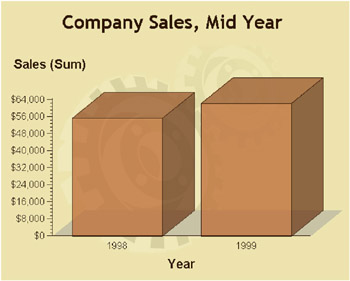
Display 11.2: Graph Applet, Local Drill-Down Mode, Level 1
The first-level drill-down graph retains the dependent variable SALES. The subset of data that the Graph Applet uses to generate the drill-down graph is defined by the drill-down action. The bar on the far left of the initial graph depicts part of the east region, so the drill-down graph shows east region sales only.
To differentiate the east region data, the Graph Applet makes the variable YEAR the independent variable. In the initial graph, the YEAR variable was a subgroup variable.
In the drill-down graph, the variable STATE is now the sole subgroup variable.
Subsetting repeats if you click on an element in the first-level drill-down graph. For example, selecting the bar on the far left (labeled 1998) displays the following second-level drill-down graph.
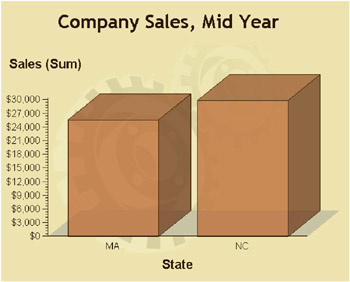
Display 11.3: Graph Applet, Local Drill-Down Mode, Level 2
The second-level drill-down graph shows 1998 sales figures for the east region states MA and NC. The dependent axis is unchanged and the STATE variable becomes the sole variable that is represented on the independent axis.
The second-level drill-down graph is the last that can be generated out of this data set, because no other variables can appear as independent variables.
The preceding example shows how the Graph applet generates drill-down graphs in the default configuration of the Local drill-down mode. The Graph applet retains the dependent variable and subsets the data based on the drill-down selection. At each level of drill-down, the applet promotes a new variable into the independent role. This succession can recur until the data cannot be subset any further. The succession uses all independent variables first, followed by all group and subgroup variables. Variables that are assigned to multiple roles are used in the order in which they appear in the data set.
Now that you see how the Graph applet generates Local-mode drill-win graphs by default, you can move on to configuring the drill-down graphs on your own, as described in Customizing Drill-Down Levels on page 405.
To see the SAS/GRAPH code that was used to generate this example, see Local Drill-Down Mode on page 415. You can use that example to experiment with different drill-down configurations.
Customizing Drill-Down Levels
The DDLEVEL n parameter lets you configure the graphs that are generated at specified drill-down levels. The DDLEVEL n parameter is specified as follows in the ODS statement:
ODS HTML
-
PARAMETERS=("DDLEVEL n "=" string ");
n
-
represents the number of the drill-down level that is being configured.
string
-
specifies the graph type, the variable roles in the new graph, the color of the elements in the new graph, and the variable that is to be subset to create the elements in the new graph.
The syntax of the string argument is as follows:
{CHART} { chart_type } { tag_1 } { variable_1...} { ...tag_n }{ variable_n } { subset_tag_1... } <{ ...subset_tag_n }>
{CHART} { chart_type }
-
identifies the type or style of the graph. This tag is case-sensitive: it must always be specified in uppercase. The values of the tag (chart types) are not case-sensitive. To use the same chart type as the preceding drill-down level, do not specify the CHART tag. Available chart types are as follows:
-
HBAR
-
generates a two-dimensional horizontal bar chart.
-
-
HBAR3D
-
generates a three-dimensional horizontal bar chart.
-
-
VBAR
-
generates a two-dimensional vertical bar chart.
-
-
VBAR3D
-
generates a three-dimensional vertical bar chart.
-
-
PIE
-
generates a two-dimensional pie chart.
-
-
PIE3D
-
generates a three-dimensional pie chart.
-
-
SCATTER
-
generates a scatter plot that is similar in appearance to Figure 46.13 on page 1319.
-
-
LINE
-
generates a line or needle plot that is similar in appearance to Figure 7.17 on page 192.
-
-
BOX
-
generates a box plot that is similar in appearance to Figure 7.15 on page 188.
-
-
HILO
-
generates a high-low plot that is similar in appearance to Figure 7.16 on page 190.
-
-
{ tag_1 } { variable_1... } { ...tag_n } { variable_n }
-
associates drill-down tags with data set variables, to specify roles for variables in the new graph, and to optionally determine the color of the elements in the new graph. For definitions of the drill-down tags, see Using Drill-Down Tags on page 412.
{ subset_tag_1... } <{ ...subset_tag_n }>
-
specifies one or more variable roles from the original graph whose values will be used to subset the data in the preceding graph. For example, if you specify G_GROUPV, then the data that will be used to draw the new graph will consist only of data that is associated with the group variable in the preceding graph. For example, if the group variable in the preceding graph was REGION, and if the value of that variable in the selected graph element was East, then the drill-down graph would be drawn only with the observations where the REGION variable had the value of East.
At least one of the following tags must be specified as the subset variable: G_INDEPV, G_GROUPV, G_SUBGRV, or G_DEPTHV. For definitions of these tags, see Using Drill-Down Tags on page 412.
Specifying multiple subset variables means that two or more values must match the value in the selected graph element for that observation to be used in the new graph. For example, assume that you specify {G_INDEPV}{G_SUBGRV} as the subset variables, and that the selected graph element has an independent variable of YEAR and a subgroup variable of STATE. Also assume that the values for these variables in the selected graph element were 2000 and NC. The observations that would be used in the drill-down graph would include those with YEAR=2000 and STATE=NC.
The following example shows how the DDLEVEN n parameter can be used to specify the default behavior for the first drill-down level.
ods html file=odsout parameters=("drilldownmode"="local" "ddlevel1"="{chart}{vbar3d} {g_dep}{sales} {g_indep}{year} {g_indepv}"); As the example shows, the value of the DDLEVEL n parameter is divided into two halves , which are separated by a vertical bar character. The drill-down graph is configured in the syntax that appears before the vertical bar character (). After the vertical bar, drill-down tags specify how the data from the previous level of drill-down is to be subset for use in the current drill-down graph.
In the preceding example, the first drill-down level (DDLEVEL1) is configured as a three-dimensional vertical bar chart. The dependent variable is SALES and the independent variable is YEAR. The G_INDEPV tag specifies that the data is to be subset based on the independent variable in the previous graph that was selected by the Web user. In our example, the independent variable in the initial graph is REGION. If the Web user selects a graph element that describes the WEST region, then the data will be subset such that the drill-down graph will contain only those observations for which the value of the REGION variable is WEST.
If you do not specify a role for a variable, then that variable does not appear in the drill-down graph. If you do not specify variables for the G_DEP and G_INDEP tags, then the Graph Applet uses the independent and dependent variables of the graph in the preceding drill-down level.
You can explicitly remove a variable role (such as group or subgroup) from the drill-down graph by specifying a $ character as the drill-down value, as in
{G_GROUP} {$} Web users can make this change in the Graph Applet menus by selecting the None option from the list of variables that can be applied to a given variable role. Note that you cannot assign a $ to the G_INDEP and G_DEP variables, because they must always be present in the drill-down graph.
Configuring the Script Drill-Down Mode
You can use the parameters DRILLDOWNMODE, DRILLFUNC, PATTERNSTRIP, and DRILLTARGET to configure the Script drill-down mode for the Graph Applet, Map Applet, or ActiveX Control. The Script drill-down mode enables you to execute a JavaScript callback method in response to drill-down actions. You use PUT statements to write the callback method into the HTML output file. Some experience with JavaScript is therefore required.
The syntax used to implement the Script drill-down mode is specified in the ODS statement as follows:
ODS HTML
-
PARAMETERS=("DRILLDOWNMODE"="SCRIPT" "DRILLFUNC"=" method ");
The applet parameter DRILLDOWNMODE (see Setting the Drill-Down Mode on page 401) establishes the Script drill-down mode. The DRILLFUNC parameter specifies the name of the JavaScript callback method that will be executed in response to drill-down actions.
In response to a drill-down action, the applet or control generates an array of arguments that is to be passed into the callback method. The array contains all of the data that is associated with the selected graph element. The callback method can make use of any of the data in the array as it generates its output. As the callback method terminates, it may return an object. The applet or control ignores this object.
To invoke the callback method, the applet or control issues netscape.javascript.JSObject.call(), in the following form:
-
PUBLIC OBJECT CALL(STRING method-name , OBJECT argument-array-name [])
The method-name argument is the name of the callback method that you define in JavaScript in your program. The applet or control supplies the argument-array-name .
Working with the Array of Arguments
Understanding the structure of the array of arguments is important for you to be able to access those elements in your callback method. The elements in the array represent all of the variables and values that are represented by the graph element that was selected in the drill-down action. The data is labeled in the array using drill-down tags. The tags identify variable roles or labels and values. For details, see Using Drill-Down Tags on page 412 and Understanding Variable Roles on page 411.
The first element in the array of arguments is the name of the applet or control. The second element in the array is the name of a file. The name of that file is derived from the variable roles in the graph at the preceding drill-down level, using the following substitution string:
{&G_INDEPV,f} {&G_GROUPV,f} {&G_SUBGRV,f}.html The filename is a concatenation of the formatted values of the independent, group, and subgroup variables in the graph at the preceding drill-down level.
Note: The file name and file type are provided as a convenience. If you use this file name and file type, then it is up to you to create the actual file and to provide its content.
The remaining elements in the array consist of drill-down tags, and the data that is associated with those tags in the graph element that was selected in the drill-down action. Each variable is represented by triplet pairs of arguments in the array, in the following sequence:
-
tag variable_name
-
tag V variable_value
-
tag V,F formatted_value
Thus, each data value in the selected graph element is represented by six arguments in the array.
For example, assume that the graph shown in Display 11.1 on page 403 is configured for Script drill-down mode. Selecting the east region sales figures for the state of North Carolina generates the following array:
[ appletName East1998NC.html G_DEP Sales G_DEPV 10000 G_DEPV,F ,000 G_INDEP Region G_INDEPV East G_INDEPV,F East G_GROUP Year G_GROUPV 1998 G_GROUPV,F 1998 G_SUBGR State G_SUBGRV NC G_SUBGRV,F NC]
The output filename is East1998NC.html. The remaining triplet pairs would capture the roles and values of the variables that make up the selected graph element. Note that all variable names are case-sensitive as they appear in the array. For example, the value Region is capitalized. This would be the case only if the variable name was defined as Region in the DATA step.
Generating a JavaScript
To implement Script drill-down mode, you use PUT statements in a DATA step to write a JavaScript callback method into the HTML output file. To see an example that shows you how to use PUT statements to generate JavaScript, see Script Drill-Down Mode on page 416.
For information on writing JavaScript, refer to the many JavaScript tutorials that are available on the Internet.
Configuring the URL Drill-Down Mode
You can use the parameters DRILLDOWNMODE and DRILLTARGET to configure the URL drill-down mode for the Graph Applet, Map Applet, or ActiveX Control.
The URL drill-down mode uses the HTML= option to name a link variable that provides drill-down URLs. This mode is implemented in a manner that is similar to the type of drill-down that is available for the GIF, JPEG, and PNG device drivers, except that in this case, the applet or control associates drill-down URLs with graph elements without using an image map.
To configure the URL drill-down mode, you need to:
-
Specify the device driver. Choose JAVA or ACTIVEX. Set any other global options.
goptions reset=global device=java;
-
Close the ODS listing destination to conserve resources.
ods listing close;
-
Open an HTML output file in ODS and specify URL drill-down mode.
ods html file=C:\web\UrlDrill.htm style=watercolor;
Note that you need not specify the applet parameter DRILLDOWN =URL. This drill-down mode is invoked by default when you specify the statement option HTML= (as shown in step 5).
-
Specify drill-down URLs by adding a link variable to your data set. See Adding Links with the HTML= and HTML_LEGEND= Options on page 574.
-
Specify a SAS/GRAPH procedure to generate the graph. Specify the statement option HTML= to identify the link variable. Note that you cannot use the HTML_LEGEND= option for this purpose with these device drivers.
proc gchart data=regsales; vbar3d region / sumvar=sales patternid=midpoint html=rpt;
-
Close the HTML output file and reopen the ODS listing destination.
ods html close; ods listing;
To see an example program that implements the URL drill-down mode, see URL Drill-Down Mode on page 417.
Configuring the HTML Drill-Down Mode
You can use the parameters DRILLDOWNMODE, DRILLPATTERN, PATTERNSTRIP, and DRILLTARGET to configure the HTML drill-down mode for the Graph applet, Map applet, and the ActiveX Control.
In the HTML drill-down mode, the applet or control responds to drill-down actions by constructing a uniform resource locator (URL) using the data in the selected graph element. The applet then passes the URL to the Web browser for display.
The applet parameter DRILLDOWNMODE (see Setting the Drill-Down Mode on page 401) establishes the HTML drill-down mode. The PATTERNSTRIP parameter (see Removing Blank Spaces from Data Values on page 414) can be used to selectively remove blank spaces from data values before those values are applied to the URL. The DRILLTARGET parameter (see Configuring the Drill-down Response on page 413) enables you to specify where you want the drill-down graph to appear in the browser.
The DRILLPATTERN parameter is specified as follows in the ODS statement:
ODS HTML
-
PARAMETERS=("DRILLDOWNMODE"="HTML" "DRILLPATTERN"=" URL-with-substitution-strings ");
An example of this statement might look like this:
ods html file=statepop.htm parameters=("DRILLDOWNMODE"="HTML" "DRILLPATTERN"='http://www.state.{&statename}.us'); In the preceding example, the value of the data set variable STATENAME completes the drill-down URL.
When ODS is configured as shown above, the applet or control dynamically generates URLs in response to drill-down actions. The applet or control replaces the substitution strings with data values from the graph element that was selected in the drill-down action. The URL-with-substitution-strings can include multiple substitution strings. Substitution strings can include combinations of variable names, variable roles or labels, and drill-down tags. For details, see Variables as Substitution Strings on page 410 and Drill-Down Tags as Substitution Strings on page 411. All substitution strings are enclosed in brackets ({ and }) and begin with an ampersand character (&).
Variables as Substitution Strings
When you specify a variable name as a substitution string in the HTML drill-down mode, the applet or control replaces the entire string with the value of the variable as it is specified in the selected graph element. The syntax of the substitution string is as follows:
-
{& variable_name }
Because JavaScript is case-sensitive, the name of the variable must be specified exactly as it is specified in the data set.
An example of a variable name substitution string might look like this:
http://ourweb.com/uspop/{&statename}/poptable.htm The substitution string above could be used in a Web presentation that begins with a map of the United States. In response to a drill-down action in HTML mode, the value of the STATENAME variable for the selected state would be substituted into the URL. The resulting URL would point to a Web page that contains a table of population information for the selected state.
Drill-Down Tags as Substitution Strings
In the HTML drill-down mode, you can specify variable roles or labels as substitution strings, using drill-down tags, as described in Understanding Variable Roles on page 411 and Using Drill-Down Tags on page 412. The syntax of these substitution strings is as follows:
-
{& drill-down-tag }
The drill-down-tag specifies a variable role or label in the initial graph. The applet or control replaces the substitution string by deriving a variable name from the role or label, and applying the value of that variable to the URL. The value is taken from the data that is associated with the selected graph element.
For example, assume that a Web presentation was configured for HTML drill-down mode using the following value of the DRILLPATTERN parameter:
http://ourweb.com/regstaff/{&G_INDEPV}/stafflist.htm Now assume that a Web user selects an element in the graph. If the independent variable for that graph was the variable REGION, and if the value of the REGION variable in the selected graph element was East, then the applet would display the following URL:
http://ourweb.com/regstaff/East/stafflist.htm
The default value for the DRILLPATTERN parameter is as follows:
{&G_INDEPV,f}{&G_GROUPV,f}{&G_SUBGRV,f}.html The URL that results from this specification points to an HTML file in the same directory as the top-level HTML file. The name of the file consists of a concatenation of formatted values for the first independent, group, and subgroup variables that are defined in the data set.
To see an example program that uses the HTML drill-down mode, see HTML Drill-Down Mode on page 419.
Understanding Variable Roles
The assignment of roles to variables determines the appearance of the resulting graph. The assignment of roles takes place in the SAS/GRAPH statement that generates the graph. One variable is always assigned the role of independent variable, and another is always assigned the role of dependent variable. Once the initial graph has been displayed in the applet or control, Web users can change the variable roles using menu options.
Variable roles are used to configure the Local, HTML, and Script drill-down modes. The roles are assigned with parameters, using the PARAMETERS= option on the ODS statement. In the specification of a parameter, the assignment of roles is done with drill-down tags (see Using Drill-Down Tags on page 412).
Using Drill-Down Tags
You can use the following tags to specify drill-down behavior for the Graph applet, Map applet, or ActiveX control. The following table defines the drill-down tags and explains the types of graphs to which the tags can be applied.
| Tag Name | Tells the Applet to... | Definition of the Value That Follows the Tag | Applied in |
|---|---|---|---|
| G_COLOR | Use new colors for the graph elements | Name of the new color variable | Scatter plots |
| G_COLORV | Use the color variable from the preceding level | None | Scatter plots |
| G_DEP | Use a new dependent variable | Name of the new dependent variable | All charts |
| G_DEPV | Use the dependent variable from the previous level | None | All charts |
| G_DEPTH | Use a new depth variable | Name of the new depth variable | Vertical bar charts and scatter plots |
| G_DEPTHV | Use the depth variable that was used in the previous level | None | Vertical bar charts and scatter plots |
| G_GROUP | Use a new group variable | Name of the new group variable | Bar charts |
| G_GROUPV | Use the group variable that was used in the previous level | None | Bar charts |
| G_INDEP | Use a new independent variable | Name of the new independent variable | Charts and maps |
| G_INDEPV | Use the independent variable that was used in the previous level | None | Charts and maps |
| G_LABEL | Use a new label | Name of the new label (mapID) variable | Maps |
| G_LABELV | Use the same label that was used in the previous level | None | Maps |
| G_SUBGR | Use a new subgroup variable | Name of the new subgroup variable | Bar charts and scatter plots |
| G_SUBGRV | Use the same subgroup variable that was used in the previous level | None | Bar charts and scatter plots |
When you specify a variable name after a tag, that name must be specified exactly the way it appears in the data set, because variable names are case-sensitive in JavaScript. To find out how a variable was defined in the data set, use the CONTENTS procedure.
You can explicitly remove a tag by specifying a $ for its value, which is the same as setting it to None using the menu of the applet or control. This removes from the graph the data and axis label that would otherwise be included in the graph. Note that you cannot set the values of the G_INDEP and G_DEP tags to None because they are always represented in the graph.
For Script drill-down mode only, you can specify that data values are to be formatted or not formatted. By default, the values of the variables are not formatted. If the characters ,f are appended to the end of the tag, then those values will be presented in formatted form. For example, the following tag specifies that the values of the independent variable cost are to appear in formatted form:
{g_inep,f}{cost} The format is applied using the FORMAT statement in the DATA step or graphics procedure that generated the data for the graph. Formatted values are specified in the statement that generated the original graph. For example, assume that the DOLLAR5.2 format was specified for the cost variable. If the value of the cost variable is 10, its unformatted value would be 10, and its formatted value would be $10.00. Formatted values are used for axis labels, legends, and data tips that are displayed when the mouse is positioned over a graph element.
You may also append ,n to tags that reference variables whose values are URLs. Normally, the substitution string is URL-encoded for browsers that do not support embedded white space in URL strings. Use ,n to prevent this encoding. Note that using ,n is not the same as using the applet parameter PATTERNSTRIP, which removes blank spaces from data values before those values are applied to substitution strings.
No intervening white space should be added between the primary tag and the appended ,f or ,n characters.
Configuring the Drill-down Response
In the HTML and URL drill-down modes, you can specify the parameter DRILLTARGET to specify where you want the Web browser to display drill-down graphs. By default, the applet or control displays drill-down graphs in a new Web browser window.
Specify the DRILLTARGET parameter as follows using the PARAMETERS= option in the ODS statement:
ODS HTML
-
PARAMETERS=("DRILLTARGET"= "_BLANK" "_SELF" "_PARENT" "_TOP" any_named_target )
_BLANK
-
displays the drill-down graph in a newly opened, unnamed browser window.
_SELF
-
displays the drill-down graph in the same frame or window as the initial graph. This is the default behavior in most browsers.
_PARENT
-
displays the drill-down graph in the parent frame in a frameset. If no frames are defined, this value is the same as _SELF.
_TOP
-
displays the drill-down graph in the full browser window, thereby replacing any frames that were defined in that window.
any_named_target
-
displays the drill-down graph in the appropriately named frame or browser window.
Note: If a Netscape browser is configured to launch with a blank page (using _BLANK) in a new browser window, that page will not receive the access authorizations that existed in the previous window. If the Netscape setting is changed to launch Netscape with the "Last page visited," then the page does receive the access authorizations.
Removing Blank Spaces from Data Values
The drill-down modes Script (see Configuring the Script Drill-Down Mode on page 407) and HTML (see Configuring the HTML Drill-Down Mode on page 410) make use of substitution strings to generate a response to drill-down actions. The substitution strings are replaced with data values. Blank spaces in those data values can produce unexpected results. To remove blank spaces from data values when those values are to be used in a substitution string, specify the PATTERNSTRIP parameter as follows in the ODS statement:
ODS HTML FILE= fileref-or-external-file
-
PARAMETERS=("DRILLDOWNMODE"="SCRIPT URL" "PATTERNSTRIP"="NONE YES COMPRESS");
NONE
-
is the default value. Any blank spaces in the data value are inserted into the substitution string.
YES
-
strips all blank spaces from the end of the data value, but retains blank spaces elsewhere.
COMPRESS
-
removes all blank spaces from the data value, wherever they occur.
Disabling the Drill-Down Functionality
For the Graph applet, you can specify the DISABLEDRILLDOWN parameter to disable the drill-down functionality. Specify the DRILLDOWNMODE parameter as follows in the ODS statement:
ODS HTML
-
PARAMETERS=("DISABLEDRILLDOWN"="TRUE");
Specifying this parameter disables the default Local drill-down mode.