Linking to Output through a Table of Contents
With ODS, you can create a contents file to link to the graphics and non-graphics output generated during a SAS session. A contents file is simply a file that uses a Table of Contents to link to the output. You can use multiple contents files during the SAS session, although only one at a time can be open .
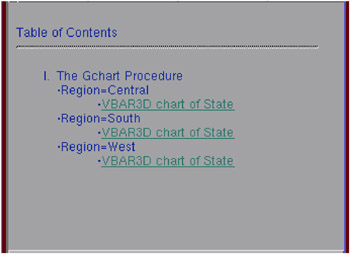
Display 16.3: Displaying a Contents File in a Browser
To create a contents file, specify a name for the file in the ODS statement option CONTENTS=.
The following code creates a contents file named salesCon.html, which is created in the output location specified in the FILENAME statement.
filename odsout ' path-to-Web-server '; goptions device=gif; ods html body='sales.html' path=odsout contents='salesCon.html';
The contents file remains open and links are written to it for all graphics and non-graphics output that is generated by the SAS program until one of the following occurs:
-
The HTML destination is closed.
-
Another contents file is opened.
To open a new contents file, specify another ODS statement and use CONTENTS= option to specify the new filename.
For graphics procedures, use the ODS DESCRIPTION= option to specify the text to be displayed for the links to that procedure s output. If you don t use the DESCRIPTION= option, the procedure s default description text is used.
To use the Table of Contents, view the contents file in the browser. When you select a link from the Table of Contents, the browser goes to the target output referenced by that link. To use the Table of Contents again, you must use the browser s Back button or some other mechanism to return to the contents page. If your browser supports HTML frames, you can keep the Table of Contents visible and its links accessible at all times by displaying the contents page in a frame (see Using Frames to Display ODS Output on page 497).