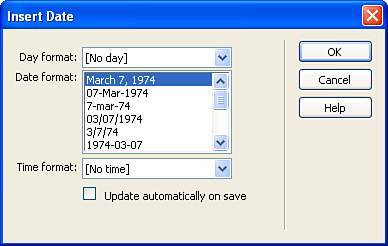Inserting the Time and Date
| Dreamweaver includes functionality for inserting a time and date stamp. Available from the Insert menu (or the Common category in the Insert bar), the Date option opens the Insert Date dialog shown in Figure 3.29. Figure 3.29. The Insert Date dialog allows you to insert a time and date stamp.
The Insert Date dialog allows you to choose a day format, represented by the Day format menu, a date format represented by the Date format menu, and a time format represented by the Time format menu. You can also allow Dreamweaver to automatically modify the time and/or date stamp when the document is saved. To insert a time and date stamp in our project, follow these steps:
|
EAN: 2147483647
Pages: 237