Inserting a Horizontal Rule
| Another simple design element that you can add to your web pages is the horizontal rule. Available from the Insert, HTML menu, the horizontal rule simply adds a straight horizontal line across the page. To demonstrate the horizontal rule, I'll shift to our Dorknozzle project and place my cursor just before the Company Events heading. Next, I'll add the horizontal rule by choosing Insert, HTML, Horizontal Rule. Shown in Figure 3.30, the horizontal rule adds a straight line across the page at a width of 100%. Figure 3.30. A horizontal rule is added to the page at a default width of 100%.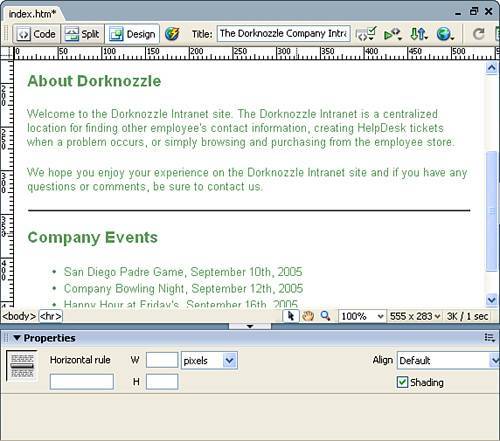 Selecting the horizontal rule changes the Properties Inspector to a horizontal rule-based Properties Inspector. As you can see, the horizontal rule-based Properties Inspector allows you to make the following property modifications:
Go ahead and familiarize yourself with the horizontal rule-based Properties Inspector by experimenting with the various properties. For the project, I've modified the properties to resemble Figure 3.31. Figure 3.31. Modify the width, height, and shading of the horizontal rule.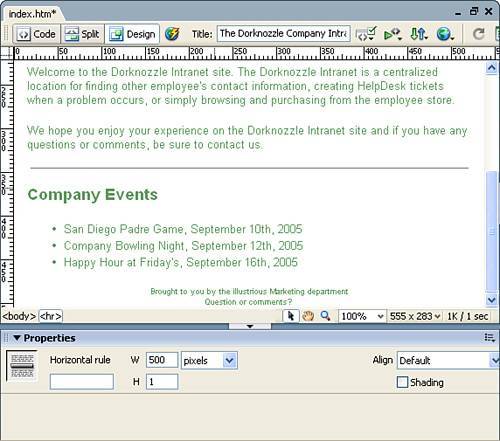 |
EAN: 2147483647
Pages: 237
- Integration Strategies and Tactics for Information Technology Governance
- An Emerging Strategy for E-Business IT Governance
- Measuring and Managing E-Business Initiatives Through the Balanced Scorecard
- A View on Knowledge Management: Utilizing a Balanced Scorecard Methodology for Analyzing Knowledge Metrics
- Governance in IT Outsourcing Partnerships