Chapter 19: Controlling the Way Web Sites Look
If you went over to a friend's house and started redecorating, he probably wouldn't be too thrilled. But in Firefox, you're free to tweak the sites you visit to be more comfortable. This includes changing colors and text size, turning off images, and enlarging the viewing area. Of course, none of your changes affect other visitors.
Enlarging and Shrinking Text
If you've ever squinted at tiny text or grumbled at enormous headlines, you'll appreciate Firefox's resizing features. If you just need to tweak a particular site, you can change the text size in the current tab or window. However, you can also resize the text of all Web sites you visit.
Resizing text for the current tab or window
To resize the text on only the Web sites you visit in the current tab or window, choose View![]()
Figure 19-1: Memeorandum at normal size.
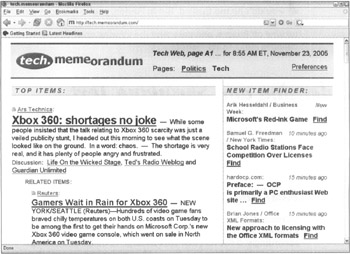
Figure 19-2: Memeorandum after increasing the text size twice.
| Tip | On Windows, press Ctrl++ (that's Ctrl and the plus sign) to enlarge text and Ctrl+- (the minus sign) to shrink it. The Macintosh shortcuts are To set a minimum size, use the Minimum Font Size drop-down list. This is a good option if you're concerned about readability but don't need everything to be one particular size. (Optional) To override all Web page fonts, choose the new font from the Serif, Sans-Serif, and Monospace drop-down lists, and then deselect the Allow Pages to Choose Their Own Fonts check box. Because designers go to great trouble to design pixel-perfect Web sites, it's probably best to leave Web site fonts alone. Changing them could affect the readability or the attractiveness of pages you visit. Click OK to close the Fonts window. Click OK to save your changes and close the Options window.
Most sites on the Net are well-behaved, but as with anything, a few bad apples crop up. You've probably run into a couple during your online travels. Sometimes they use flashy tricks that distract you while you read the page. Certain Web sites, for example, scroll text in the Firefox Status Bar like those stock tickers in Times Square, or blink text to catch your eye again… and again … and again. One of the most devious things a site can do is disable the contextual menu. If you've ever right-clicked a page only to see a message about copyright, or simply nothing at all, you can appreciate just how annoying this is. Usually, sites block the contextual menu to prevent you from accessing the Save Image As command if they don't want you to take copyrighted images. It's an exceedingly arrogant move: after all, they're also preventing you access to all the other commands in the menu, not to mention that it's your menu. And it's a futile effort, anyway: You could retrieve the image via copy and paste, by saving the entire Web site, or through a number of other methods. Whatever devious tricks a Web site decides to use, Firefox has you covered. See Chapter 21 for instructions on keeping the bad apples in line.
flylib.com © 2008-2017. If you may any questions please contact us: flylib@qtcs.net |