Troubleshooting AOL Connections
|
| < Day Day Up > |
|
AOL is the most popular ISP in the United States and in many other countries.
| Note | Because AOL took over CompuServe™, virtually everything we say about AOL applies to CompuServe as well. |
If you have connection problems in AOL and you have tried some of the hints provided in this chapter to no avail, you can try uninstalling and reinstalling the program. Use the Add/Remove programs applet in Control Panel and let it completely remove all copies it finds. In AOL versions 6, 7, and 8 (possibly in earlier versions too), you can go to Start > Programs > America Online (or equivalent) > AOL System Information and then clear the browser cache and check the error messages. You can even uninstall the AOL adapter from the Utilities tab as shown in Figure 10.25, and then reboot the computer and reinstall the AOL software.
If you are able to sign on to AOL but get an error message when you try to load a Web page, there might be a problem with TCP/IP. AOL uses a software device called an AOL adapter that actually shows up in Device Manager as a network adapter. There are two AOL adapters in all versions since AOL 5. Removing these and restarting the computer might solve the problem. The best place to do this is AOL System Information, shown in Figure 10.25.
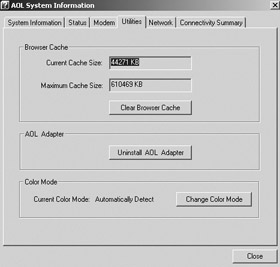
Figure 10.25: AOL System Information.
If you have been using AOL 6 or later, after uninstalling AOL, your address book and most of your settings will be saved. If you are using an earlier version, copy the contents of your address book before uninstalling. You will then need to redo all your settings after installation.
Since Windows 95B and C allow a maximum of four TCP/IP connections by default and AOL will try to use two of them, you might run into a problem if your computer has too many other TCP/IP connections. Check to see if there are any unused TCP/IP connections in the network settings and remove them. To do this, double-click Network in Control Panel. The applet will open to the Configuration page. Look for any TCP/IP listings in the network components box, highlight it, and click Remove. Click OK. You'll have to reboot the computer for the new settings to take effect.
If AOL is unable to find your modem, you might need to reinstall or replace the modem. If you have tested the modem and determined it to be okay, then you might need to go into Setup, remove the modem, and let AOL find your modem again. Depending on what version of AOL you are using, the dialog boxes vary slightly, but the option to get into Setup is at the bottom of the Sign On screen window in all versions.
If AOL has been installed for awhile and suddenly you keep getting disconnected, and you have ruled out faulty cables and modem, you might need to select the access numbers button on the Sign On screen and get updated telephone numbers to dial.
If you get a message that the modem would not initialize, you can turn the power to the modem off and on again if it is an external. If it is an internal modem, restart the computer.
If you click the Help button from the Sign On screen, you can get lots of help there. Go to Setting up your computer to connect to AOL > Resolving Connection Problems > Disconnections to the AOL service > I get disconnected from the AOL service. Doing so attempts to repair your AOL connection automatically.
|
| < Day Day Up > |
|
EAN: 2147483647
Pages: 175