Casting the Penguins Shadows
Casting the Penguins Shadows
In these next steps, you ll make an additional layer and distort its contents to cast a shadow:
-
Target the Penguins layer and make it visible. From the Layers palette menu, choose Duplicate Layer; name the layer Penguins Shadow .
-
Drag the Shadow layer beneath the Penguin layer.
-
Check the Lock Transparency icon (see Figure H8.6). Choose black as the foreground color , and press Option-Delete or Alt-Backspace to fill the contents of the layer with black. Uncheck the Lock Transparency icon.
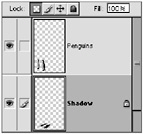
Figure H8.6: Layers palette with Lock Transparency icon -
Choose Edit ’ Transform ’ Distort. Distort the marquee so that the contents of the Shadow layer appear to lie on the ground, as in Figure H8.7. You might have to play with this a little to get it to look convincing. After you re satisfied, press the Return/Enter key.
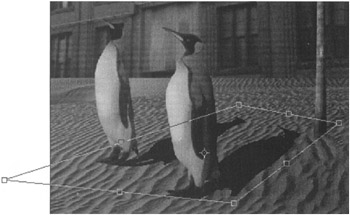
Figure H8.7: Distorting the penguins shadows -
Choose Filter ’ Blur ’ Gaussian Blur (see Figure H8.8). Drag the slider to 2.3 to soften the edges of the shadow. Click OK.
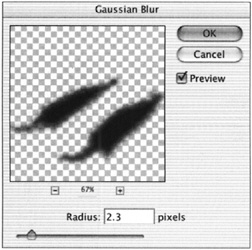
Figure H8.8: Gaussian Blur dialog box -
Change the layer to Multiply Blend mode. Move the Opacity slider on the Shadow layer to 40% to make it semitransparent, so that it rests on the ground texture.
-
Save your work.
| Note | You can use this same shadow technique to create shadows for the flamingo, the parrot, and the crane . |
EAN: 2147483647
Pages: 355