| Subdiv surfaces let you move back and forth between different levels of detail, crease edges, and maintain a high level of control over your object. Maya provides a few options dealing just with this aspect of subdivs: Display level. Subdiv surface objects have different display levelsthat is, different levels of refinement. This means you can work with many points close together on a surface that affect only a small area, or with fewer points farther apart on a surface that affect a large area. You can move back and forth between levels (Figure 9.14). Level-0 is the base mesh; it's the first level on which you work, because it's where all the polygonal components exist. These components can only be adjusted using the Polygon tool set in polygon mode. When you start adding detail to your model, the subdivision edits (which have their own tools and workflows and are available in standard mode) go on subsequent levelslevel-1, level-2, level-3, and so on. Figure 9.14. A subdiv surface sphere is shown at display levels 0 (from top left), 1, 2, and 3. By default, the sphere has only levels 0 and 1. It needs to be refined to access higher levels. 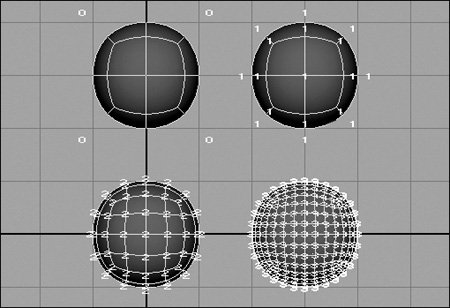 Refine. This function gives the selected area of the surface a higher level of detail. If the surface is at level-1, Refine shows the selected area with level-2 points. Finer and Coarser. These functions allow you to move quickly to a higher (Finer) or lower (Coarser) level of detail.
To change display levels on a subdiv surface: 1. | Choose Create > Subdiv Primitives > Cylinder.
| 2. | Press  to select the Fine level of subdiv surface smoothness. to select the Fine level of subdiv surface smoothness.
| 3. | Right-click the cylinder, and select Vertex from the marking menu.
| | | 4. | Right-click the cylinder, and select Display Level > 2 from the marking menu (Figure 9.15).
Figure 9.15. Display Level allows you to choose from any of the existing levels. 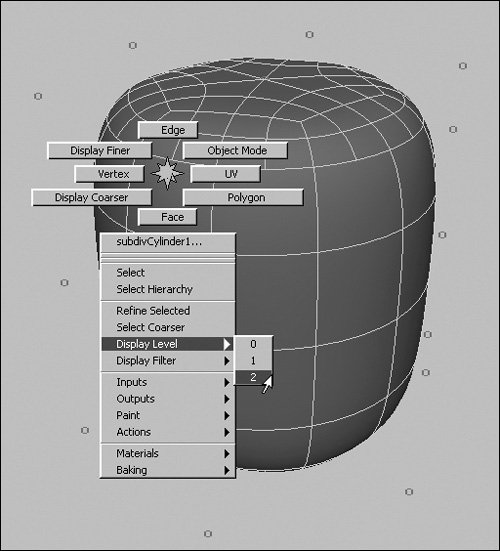
Many more points appear, labeled 2 ( Figure 9.16 ).
Figure 9.16. The level-2 vertices show up on the default cylinder where detail is needed. If you need the 2s to be evenly distributed, go to display level-1 and refine. 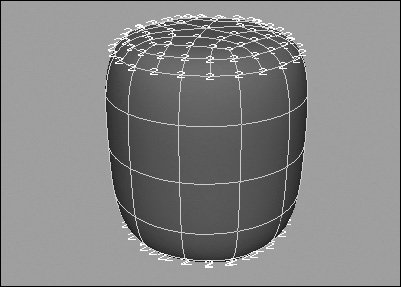
| 5. | Right-click the cylinder, and select Display Coarser from the marking menu ( Figure 9.17 ).
Figure 9.17. You can also select Display Coarser and Display Finer to change the display level. 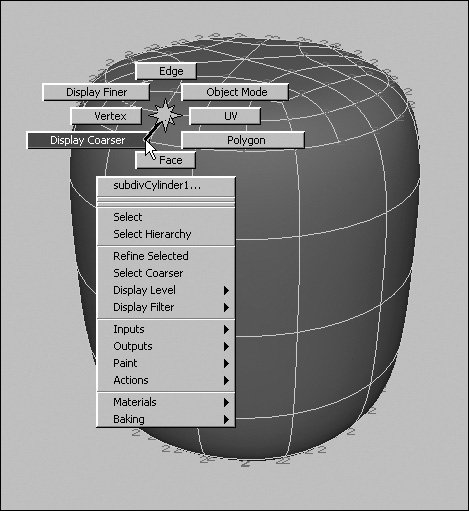
The display level is reduced to 1 ( Figure 9.18 ).
Figure 9.18. The subdiv surface cylinder at display level-1. 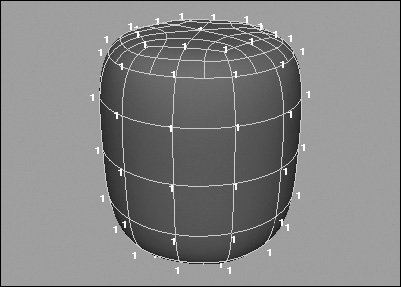
| 6. | Right-click the cylinder, and select Display Finer from the marking menu.
The display level goes back up to 2.
|
To add detail to a subdiv surface: 1. | Choose Create > Subdiv Primitives > Cube.
| 2. | Press  to select the Fine level of subdiv surface smoothness. to select the Fine level of subdiv surface smoothness.
| 3. | Right-click the cube, and select Vertex from the marking menu.
| 4. | Select a vertex ( Figure 9.19 ).
Figure 9.19. A vertex is selected to determine the area to be refined. 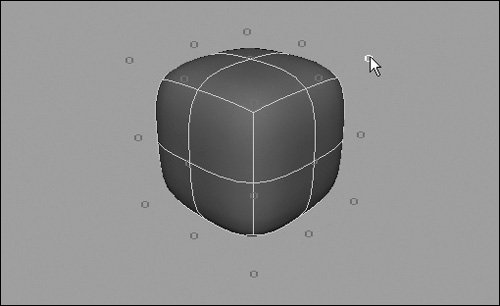
| 5. | Right-click the cube, and select Refine from the marking menu.
The zeros are replaced by ones in the area around the original point, and there are more numbers ( Figure 9.20 ).
Figure 9.20. With the Refine function, detail is added only around the selected component. 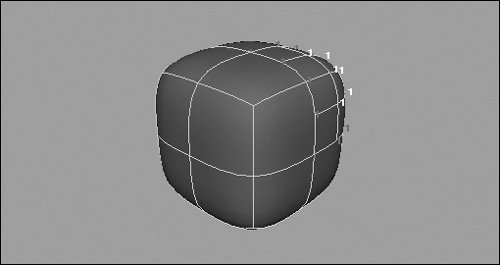
| 6. | Right-click the cube, and again select Refine from the marking menu.
| 7. | Select and move a point ( Figure 9.21 ).
Figure 9.21. A point is selected and moved. This refined area allows tweaks to small portions of the surface. 
| 8. | Right-click the cube, and select Display Level > 0 from the marking menu.
| 9. | Select and move a point ( Figure 9.22 ).
Figure 9.22. You can tweak large portions of the surface by returning the display level to 0. 
The changes to the level-2 points remain while you work with level-0 points. You can move back and forth between the display levels.
|
 Tips Tips
The Refine function also works with edges and faces. You can refine up to a display level of 13. However, we don't recommend that you go above 3 because the speed of interactivity decreases dramatically as the level increases. You can't delete a subdiv surface component. However, if you transform any component at a display level of 1 or higher and then try to delete it, the component returns to its original position.
|
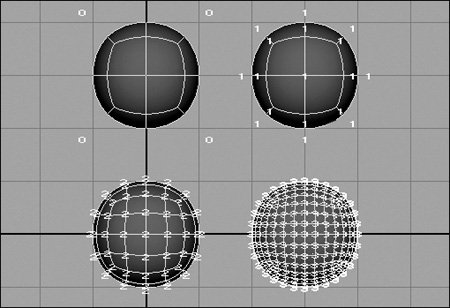
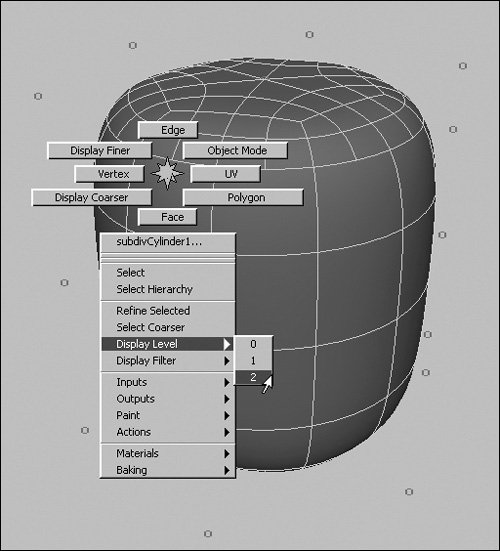
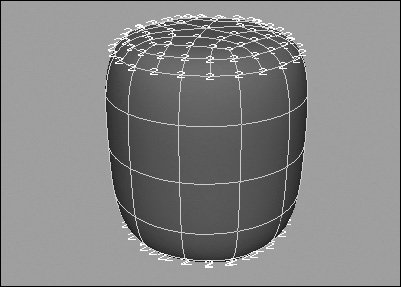
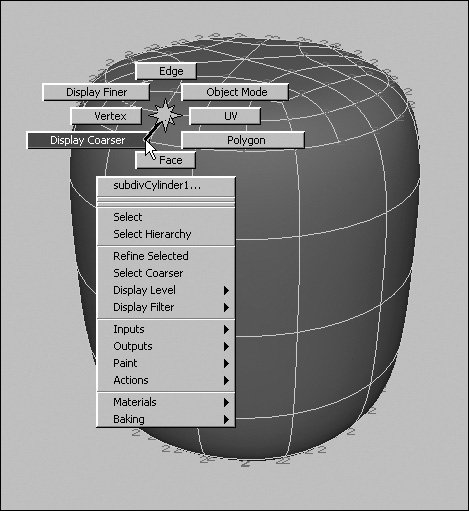
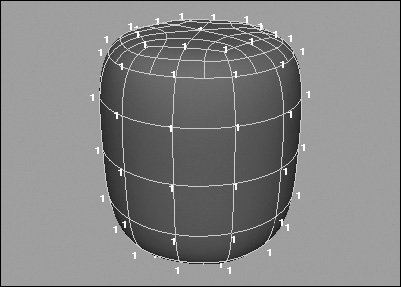
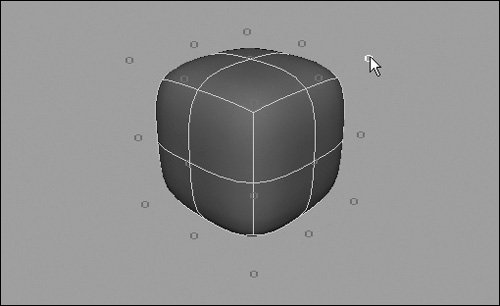
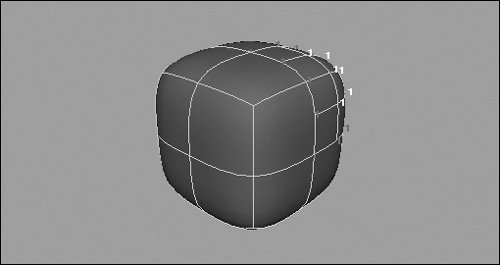


 Tips
Tips