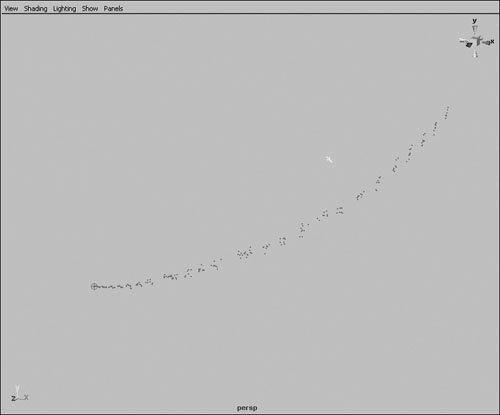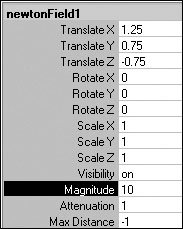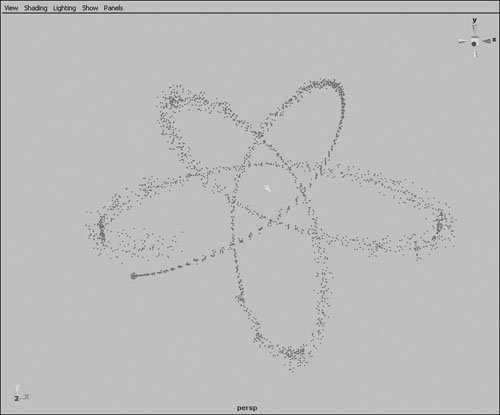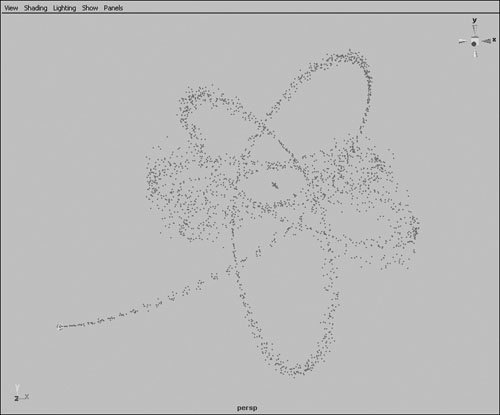| Fields are used in conjunction with particle objects to give them a specific behavior. Maya has nine types of fields: Air, Drag, Gravity, Newton, Radial, Turbulence, Uniform, Vortex, and Volume Axis. You can use more than one field on any particle object to achieve the desired motion for your animation. The following is a list of field types and their effect on particle objects: Air The Air field produces the effect of a moving volume of air (Figure 18.37). The three default Air field types are Wind, Wake, and Fan: Figure 18.37. You can use an Air field to push particles in a specific direction. 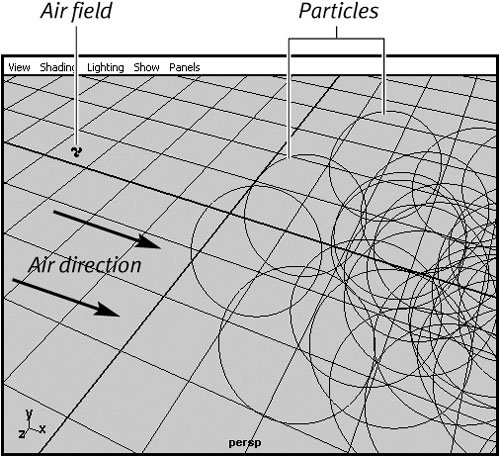 Wind This type of Air field blows particles in a specified direction until they catch up to the speed of the Air field. Wake As the Air field moves through a particle object, it disturbs the particles and drags them along, creating a wake effect. Fan This type of Air field pushes particles in a 45-degree spread, simulating a fan.
Drag The Drag field helps slow down, or add friction to, a moving particle. Gravity The Gravity field simulates a real-world gravity effect on the selected particle; you can apply it in any direction you specify. Newton A Newton field attracts particles. Radial A Radial field attracts or repels particles in a spherical manner. Turbulence A Turbulence field disrupts the position of the particles. You can use this field type to randomize the movement slightly for your particle animation. Uniform This field's effect is similar to that of the Air field: It pushes the particles in a specified direction. Vortex A Vortex field exerts a spiraling force on the particles. You can use it to create a tornado effect. Volume Axis A Volume Axis field is defined by a volume shape. This lets you affect particles with a shape, such as a sphere or cube.
Common attributes The following attributes are common to all fields: Magnitude Sets the amount of force exerted from the field. Attenuation Sets the degree to which the force drops off as the affected object moves away from the field. 0 means the force is constant throughout the scene. Direction Determines the direction of the force, usually as an X, Y, Z value. Use Max Distance Allows you to set a maximum distance to define the area of effect. Max Distance Sets the value, in units, that the field affects.
To attach a field to a particle object: 1. | Create an emitter.
| 2. | Click Play  once to emit the particles; click it again to halt playback. once to emit the particles; click it again to halt playback.
| 3. | Select the particles.
| 4. | Choose Fields > Air (Figure 18.38).
Figure 18.38. Choose Fields > Air. 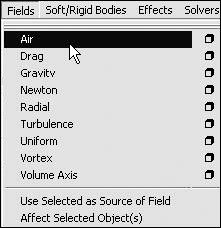
This option attaches the field to the selected object.
| 5. | Play back the animation (Figure 18.39).
Figure 18.39. The Air field blows the particles in the x direction. 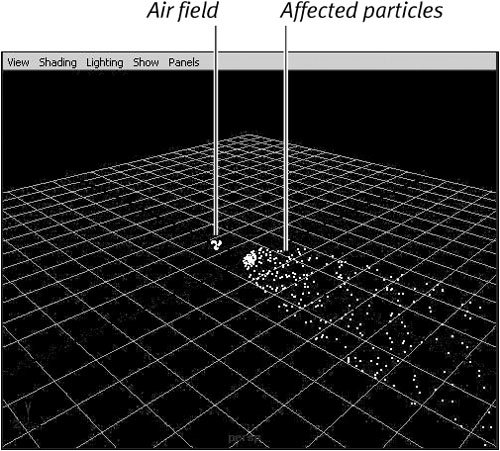
| | | 6. | Select the Air field.
If you have trouble selecting the Air field, try selecting Window > Hypergraph and then clicking the Air field.
| 7. | Open the Attribute Editor by pressing  . .
| 8. | On the Air Field Attributes tab, change Magnitude to 20 (Figure 18.40).
Figure 18.40. Increasing the Magnitude attribute of an Air field makes the particles blow away from it faster. 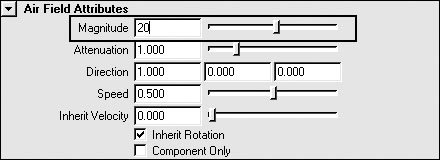
| 9. | Play back the animation again to see the effect of the magnitude change.
The Air field pushes with more force as the magnitude increases.
|
 Tip Tip
Unless impacted by a new force, particles keep moving with the same rate of energy throughout a scene. The Drag field simulates a dampening effect on the particles, as if they were affected by friction in a real environment, such as air or water. The Drag field also has interesting effects when combined with other fields. To use a Drag field for effect: 1. | Create a directional emitter with the settings Rate 200 and Spread .05.
| 2. | Select particle1, and choose Fields > Newton.
| 3. | Position the Newton field above and to the right of the emitterin this case, at (1.25, .75, -.75).
The particles are drawn up into the field (Figure 18.41).
Figure 18.41. The gravitational force of a Newton field is similar to that of a planet and draws the particles to it. 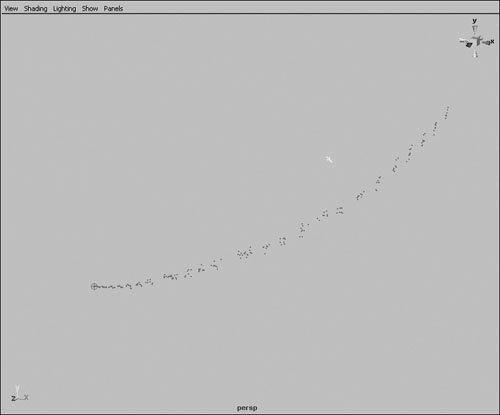
| | | 4. | In the Channel Box, set the Magnitude of the field to 10 (Figure 18.42).
Figure 18.42. Set the Magnitude of the field to 10 to make it draw the particles into a rigid orbit. 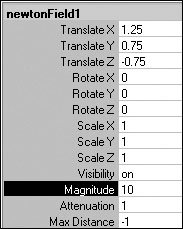
| 5. | Press  to see the effect of the field. You may need to set the length of your scene to around 300 frames to see the full effect. to see the effect of the field. You may need to set the length of your scene to around 300 frames to see the full effect.
The particles enter into orbit around the Newton field (Figure 18.43).
Figure 18.43. The particles enter into an elliptical orbit like electrons around a nucleus. 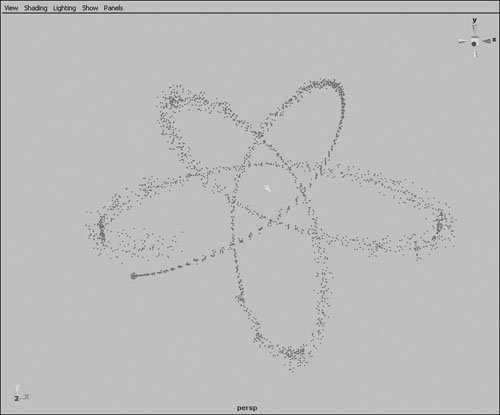
| 6. | Select particle1, and choose Fields > Drag.
| 7. | In the Channel Box, set the Magnitude of the Drag field to .1 and the Speed Attenuation to .2.
Speed Attenuation is a new feature in Maya 7.0 that lessens the effect of the field on slower moving particles.
| 8. | Press  to see the effect of the field. to see the effect of the field.
The particles are now slowly drawn down to a steady orbit of the Newton field (Figure 18.44).
Figure 18.44. With drag, the particles lose energy on each pass and are gradually drawn into the center. 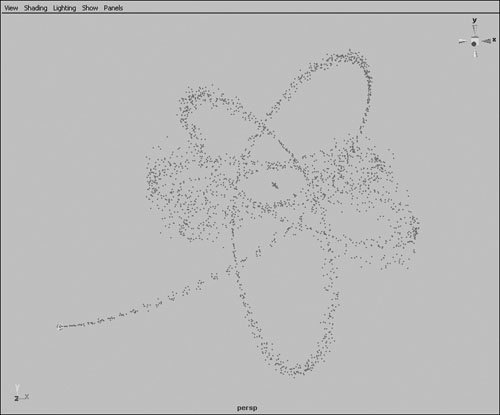
|
|
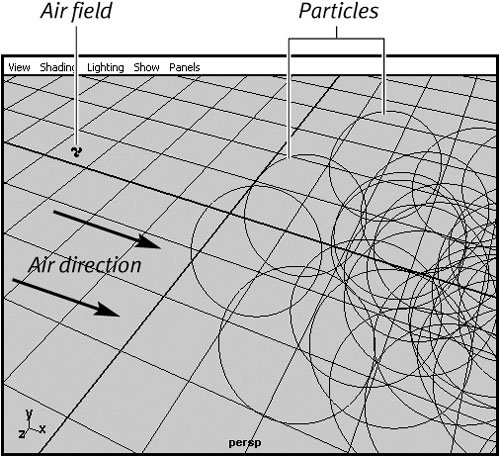
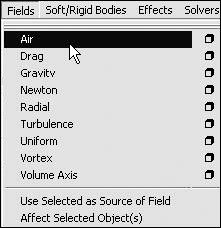
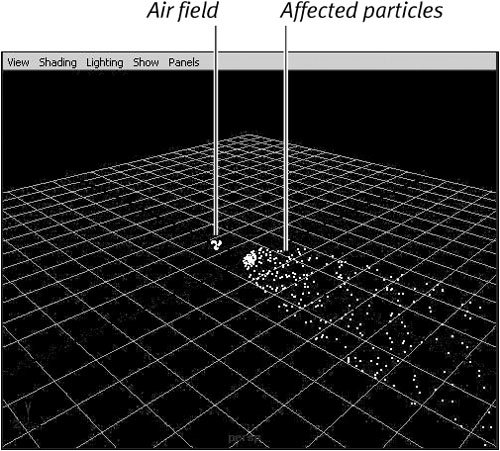
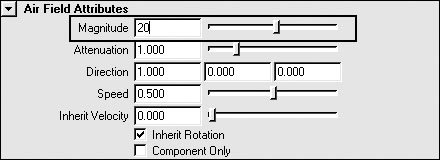
 Tip
Tip