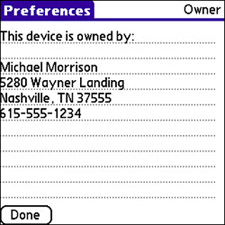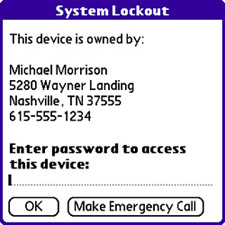| Although entering owner information might not seem all that important right now, it's a critical step in personalizing your Treo. If you suffer the unfortunate fate of losing your coveted Treo, the owner information might be all that connects the device to you. Granted, you can always try the trick of calling your own smartphone, but even this might not work if you have set the device so that it automatically locks and prevents access. The simplest and safest way to help improve the odds of recovering a lost Treo is to enter your contact information so that it's displayed prominently when the device is locked. To set the owner information, follow these steps: 1. | Press the Application button to open the main application screen.
Note Entering the device password to access private records is independent of entering the password to unlock your device. In other words, you must enter the password to unlock the device and then enter it again to access private records. This feature is an added security precaution in case you unlock your device for someone to use but still don't want that person to be able to access private records. | 2. | Press the P key to jump near the Prefs application, and then navigate with the five-way navigator to select the Prefs application.
| 3. | Press the Center button to launch the Prefs application. The Preferences screen appears and displays several options for tweaking device settings.
| 4. | Navigate to Owner on the Preferences screen under the Personal heading, and press the Center button to open the owner preferences. You can use the Owner Preferences screen to view and edit the owner information for your device. The owner information is likely empty on your device if you've never set it before.
| 5. | You can enter as much or as little owner information as you'd like, but make sure to enter enough information for someone to be able to get in touch with you if he or she finds your device. Figure 3.7 shows an example of how you might enter owner information for your Treo. When you're finished entering the owner information, tap the Done button to confirm the changes.
Figure 3.7. Use the Owner Preferences screen to enter owner information that can be used to contact you if your lost Treo is found. 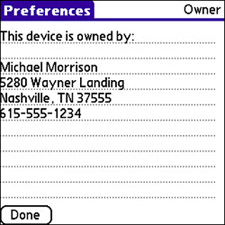
Note If you have a password set for your device, you have to enter it to access the owner information. This is because the owner information is considered a private record and, therefore, is password-protected. To enter the password and access the owner information, tap the Unlock button in the Owner Preferences screen, enter the password, and then tap the OK button. | 6. | Make sure to test the owner information and make sure it all fits on the screen when the device is locked. To do so, simply lock your device by opening the Security application and tapping the Lock & Turn Off button. You then have to tap Off & Lock to confirm the device lock. Now power on your device, and you should see the new owner information in the System Lockout screen (see Figure 3.8).
Figure 3.8. The new owner information is displayed in the System Lockout screen so that someone who finds your lost device can get in touch with you. 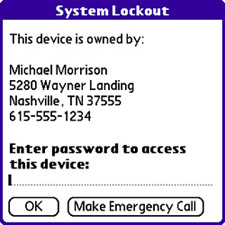
|
With your owner information nailed down, you're ready to move on and customize the power settings for your Treo so that you can max out each battery charge. |