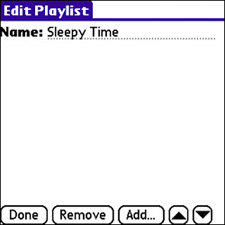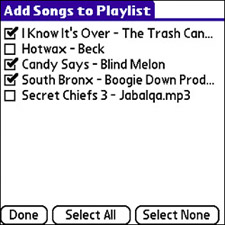| Note The built-in RealPlayer application doesn't support the WMA or AAC (iTunes) music formats, so you won't be able to listen to songs in those formats with RealPlayer. To listen to music with RealPlayer, it must be in the MP3 format. Some online music services that use the MP3 format include Audio Lunchbox, Bleep, eMusic, IUMA, and Magnatune.
As you amass songs on your memory card, you will no doubt want to organize them into playlists. The RealPlayer application supports playlists and allows you to create multiple playlists that contain different orderings of available songs. To create a playlist in RealPlayer, follow these steps: 1. | Tap the Playlists button near the bottom of the screen to bring up the available playlists; if you haven't created any playlists, this list is likely empty.
| 2. | Tap the New button in the Playlists screen to create a new playlist. The Edit Playlist screen appears, as shown in Figure 13.5.
Figure 13.5. The Edit Playlist screen is used to create new playlists and edit existing ones. 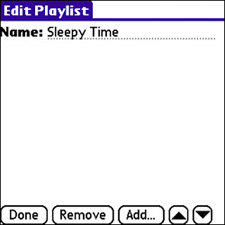
Note If you switch to a different application while a song is playing in RealPlayer, the song continues to play in the background. Later in this chapter in "Tweak the RealPlayer Preferences," you learn how to turn off this default behavior if you don't want music to play in the background. | 3. | Enter the name of the new playlist, making sure it's descriptive enough to distinguish it from other playlists you might create later. Then tap the Add button to add songs to the new playlist (see Figure 13.6).
Figure 13.6. Adding songs to a playlist is as simple as checking them off a list. 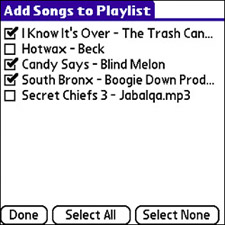
| 4. | To add songs to the new playlist, just tap the ones you want to check them off the list. If you change your mind about a song, just uncheck it. When you're finished, tap the Done button.
| 5. | Tap the Done button in the Edit Playlist screen to finish creating the playlist, and then again to exit viewing the playlist. Finally, one more tap of the Done button returns you to the main RealPlayer screen.
Note If someone calls you while a song is playing, the song continues to play during the ring but pauses if you answer the call. Similarly, if you place an outgoing call, the currently playing song is paused. In either case, you must return to RealPlayer to continue playing the song. Songs continue to play in the background during other common Treo operations, such as sending and receiving email, browsing the Web, and so forth. | 6. | To play the songs in a playlist, tap the Playlists button to view the playlists. Tap the playlist you want, and then tap any song in the list to start playing the playlist beginning with that song.
|
Playlists provide a handy way to arrange music into meaningful lists that make the listening experience more enjoyable. If you'd like the playlist to loop repeatedly, just tap the Repeat button when listening to a playlist. (Refer to Figure 13.2 to see where the Repeat button is located.) |