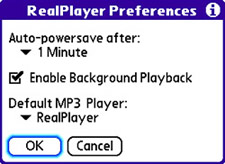Tweak the RealPlayer Preferences
| There are a handful of preferences you need to know about for digital music and the RealPlayer application. Follow these steps to adjust preferences for RealPlayer:
The RealPlayer preferences are fairly limited in terms of how much they enable you to customize the application, but you might find them useful to revisit on occasion. |