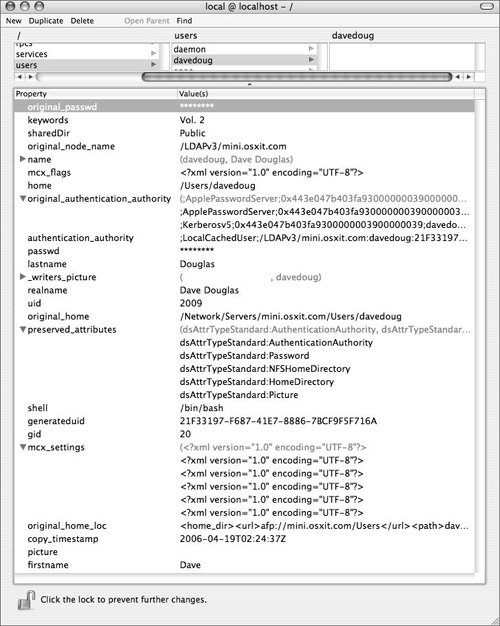Understanding Mobile Accounts
| Mobile accounts essentially are copies of network accounts that simultaneously exist in your directory domain (such as Open Directory, OpenLDAP, or Active Directory) and in the local domain (NetInfo) of a Mac OS X computer. Certain attributes are used to define a user account, and some of these attributes are copied to the local domain when a mobile account is created. This may seem confusing at first, raising such questions as "Where is the real password stored, on the server or the local computer?" or "How can a remote user be managed?" Before implementing a mobile account, it is important to see the variety of ways in which such an account can be used, so that all the ramifications of a mobile account can be addressed, reducing the possibility that costly mistakes will be made. Using Mobile AccountsThere are a couple of ways a mobile account can be used. First, a laptop, which contains only a local administrator account, can be imaged and given to a new user. When the laptop is connected to the local network before it is started up for the first time, a directory binding can be made to a directory service. The user types in a user name and password supplied by the directory administrator, and the following takes place:
Note Mobile accounts are not good for users who may log in to three or four different computers during the day. Each time the user logs in, he or she will get a new local home folder, and the files created by the user will be on each computer, not housed in one location, such as a network home folder. Implementing Mobile AccountsMobile accounts are created based on user, workgroup, or computer list accounts, depending on the types of accounts you wish to manage. For example, you may have a workgroup that contains all users in your company. You assign mobile accounts to the group, so any user who logs in as a member of the group will get a mobile account. Mobile accounts are handled equally regardless of whether you have 1 user or 10,000, 1 workgroup or 50, a computer list that contains all the Macs in your company, or just 5 laptops. To implement a mobile account for a user:
Doing so will permit a local account to be created the next time that user logs in to a computer bound to that directory server. Note An option also exists to permit a dialog to appear requiring confirmation when creating a mobile account. 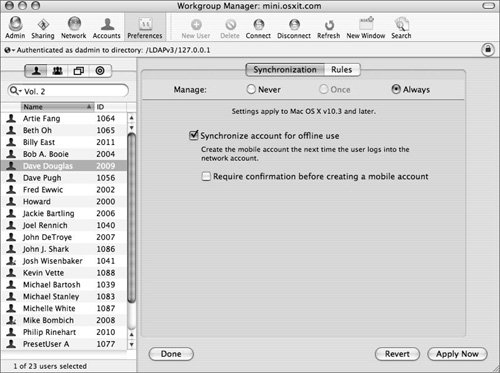 This can be done for many users, a group of users, or computer lists. Doing so will affect several accounts, not just one, as shown above. But what happens when a computer with a mobile account is removed from the network? What if the password policy required the user to change his or her password every 30 days? How will the local account behave if the user attempts to log in on the 31st day? When computers containing mobile accounts are disconnected from the network on which they were born, they act independently of the network because all their MCX settings have been cached locally. In the case of a password change, the user will still use his old password beyond 30 days until he can reconnect the laptop to the network. At the next login, he will be asked to change his password. Mobile accounts can be combined with directory services to produce some versatile scenarios. One option using mobile accounts is called the OD/AD (Open Directory/Active Directory) triangle. This consists of a Mac OS X Open Directory server as one corner of the triangle, an Active Directory server as another corner, and a Mac OS X computer as the third corner. The goal of an OD/AD triangle is to have the Mac OS X computer bind first to the Active Directory server and bind second to the Mac OS X Open Directory server. First the Mac OS X server binds to the Active Directory server, and then it binds to itself. In this fashion, users log in to a Mac OS X computer with a user name and password that exist on the Active Directory server and subsequently obtain a mobile account managed by a Mac OS X Open Directory server. Refer to Apple Training Series: Mac OS X System Administration Reference, Volume 1 for more information about connecting to an Active Directory server and the OD/AD triangle. |
EAN: 2147483647
Pages: 128