6.7 Pocket PC clients
|
| < Day Day Up > |
|
For years, I have watched the evolution of Windows CE-powered handheld devices, and I always discounted their use for email after looking at their speed, applications, and interface. The prospect of peering at a dim screen while trying to navigate the Inbox or compose notes and memos through a hunt-and-peck stylus or handwriting recognition that could not understand my feeble attempts at writing was not very attractive, and I could always get my job done more effectively with a notebook PC.
While I have not yet concluded that it is time to turn in my notebook (even for a Tablet PC), there is no doubt that the latest combination of Pocket PC hardware, operating system, and applications is much more usable.
6.7.1 Connection options
Depending on the hardware configuration and the software provided with the Pocket PC, different models offer a variety of ways to connect to your Exchange mailbox. The normal options are either server-based synchronization service provided by either Microsoft Mobile Information Server (for Exchange 2000) or Exchange Mobile Services (Exchange 2003), or desktop- based synchronization using client-side ActiveSync. Naturally, if you want to use server-based synchronization, you have to be able to connect the Pocket PC to the server over the network, using wireless or even a dial-up connection. Server-based synchronization becomes the preferred option as soon as you upgrade to Exchange 2003, but until then users will probably remain with client-side connections, so I will focus on this method for now.
With client-side ActiveSync, you make a hosted connection through a USB or serial port that connects a cradle that holds the Pocket PC to a desktop or notebook PC, which runs both Outlook[5] and the ActiveSync application, which we will cover in a little while. Think of the host PC as an intermediary for the Pocket PC, acting as a gateway to data that is either on the PC's drives or available on a network resource that the PC can connect to. In Pocket PC terms, this is referred to as a "partnership," meaning that the Pocket PC and the PC combine to access network resources and perform maintenance operations. For example, if you want to install a new application or software onto the Pocket PC, you first install the software onto the host PC, which then downloads the necessary information to the Pocket PC the next time that the two connect.
The cradle acts as a docking station for the Pocket PC. When you place the Pocket PC into the cradle, it is able to use the USB or serial port connection to communicate with the host PC and synchronize data. An infrared connection is only possible if both the Pocket PC and the host PC have infrared ports. If this is the case, you can line up the two ports, establish an infrared link and synchronize data across the link. You can also use an infrared connection to link the Pocket PC to a cell phone and make a dial-in connection. However, the connection can be both very slow and very expensive, especially if the inbox holds a large number of messages or you attempt to download some large attachments. Infrared is convenient when nothing else is available, but it is much slower than a USB or serial connection.
Along with Bluetooth connectivity, the latest models of the Pocket PC like the HP h5500 or h5400 series sport integrated wireless 802.11b LAN capability, so you can connect these devices into corporate networks very easily. If the Pocket PC does not have wireless capability, you can usually enable it with an add-on card that goes into the Pocket PC or an expansion pack. Expansion packs are jackets or sleeves that wrap around the Pocket PC to allow the Pocket PC to use add-on devices. The jacket adds to the bulk and thickness of the Pocket PC, but it does allow it to use almost any type of PCMCIA card that you would use with a standard notebook PC, including wireless cards and even a GPS card.[6] Some models resemble a smartphone because they integrate a fully functional GPRS phone into the Pocket PC. My personal experience of these devices is mixed, because their voice quality is often not as good as a regular cell phone. Obviously, wireless connectivity is only interesting if you work at a location that has been equipped with wireless base stations, which allow devices equipped with wireless cards into the network. Once connected, wireless devices enjoy the same type of access to the network as you have with traditional Ethernet cards. I work at a facility that is equipped with a wireless LAN, so I use a wireless card to connect to Exchange and other network resources. Both Pocket PC 2002 and Windows Mobile 2003 include MSN Messenger, a Terminal Services client, and the ability to navigate Windows file shares, so you can use the Pocket PC for much more than email and Web browsing. They also support Virtual Private Network (VPN) connectivity, so you can connect across a VPN using wireless networks installed in public locations such as airport lounges.
If you deploy Exchange 2003, Exchange Mobile Services is the obvious way to connect wireless-enabled Pocket PCs to user mailboxes, but if you chose to remain with Exchange 5.5 or 2000, there are other products to consider. For example, InfoWave's Wireless Business Engine for Exchange (http://www.infowave.com/) provides good connectivity to mailbox and calendar data for both Pocket PCs and laptops. The InfoWave server compresses the traffic that passes across the link and maximizes the relatively low connection speeds available with second-generation cell phones (typically 19.2 Kbps or less) to deliver adequate performance when browsing your inbox. You can use High Speed Circuit Switched Data (HSCSD) to increase the throughput of GSM connections to 28.8 Kbps or above, if your phone and carrier offers this feature. GPRS cell-phone connections allow much higher throughput and maintain an "always-on" connection, thus avoiding the need to constantly connect and authenticate to a server.
6.7.2 Accessing email with the Pocket PC
Network or dial-up connections differ from those established via a cradle in that an intermediate PC is not required. Instead, you make a dial-up connection to servers over RAS in exactly the same way that you would dial in from a notebook PC. Once connected, Pocket Outlook can use the link to connect to your Exchange mailbox using the IMAP4 or POP3 protocols. In effect, you make exactly the same type of connection as you would with a client such as Outlook Express. IMAP4 is a more functional protocol, which supports features such as multiple folders and server-side storage, and it is therefore preferred if you are going to use a traditional network connection. As with ActiveSync, you can customize the connection to state how many days of email to download to the Pocket PC and how much of each message to bring down, including attachments.
6.7.3 Security and passwords
When you use a client-side partnership, ActiveSync connects to an Exchange mailbox using the default MAPI profile created for Outlook. The MAPI profile identifies the server where your mailbox is located and the name of the mailbox, and, together with the cached Windows credentials held on your PC, this is enough to make a connection to Exchange and synchronize information. The Pocket PC does not support the NT authentication sequence, so you will never see a screen demanding a domain name, account name, and password. If a password (a four-digit code) is active on the Pocket PC, you must provide credentials. However, if you insist, you can tell ActiveSync to remember the password, so that you do not see a prompt for your password when the Pocket PC connects. Keeping credentials cached is not very secure, because only a four-digit PIN protects the device. If you want better password protection and sign-on security, you can use software extensions such as HP's Security Enhancements for Pocket PC or hardware devices such as the integrated biometric fingerprint reader in the HP iPAQ 5400 series.
If you forget your password and use the standard PIN, you can take the batteries out of the Pocket PC to force a reset, which will allow you to change the password. You can then provide the new password to ActiveSync the next time the Pocket PC connects to the server. Resetting the device will usually require you to resynchronize all data, because you recreate the partnership.
Even if you have configured your system to support multiple MAPI profiles and set the Outlook option to ask which profile to use when it starts up, ActiveSync will only use whatever profile is currently in use, which is normally the default profile. In a way, this approach is sensible, because the copies of your Inbox, calendar, notes, and tasks folders on the Pocket PC are similar to the replica folders held in an offline store (OST). Both are tied to a particular configuration, and just as you have to rebuild an OST if a MAPI profile is deleted or changed to point to another mailbox, you'll force a complete resynchronization of all items on the Pocket PC if you log on and use another profile to connect to Exchange.
6.7.4 Explaining Pocket PC synchronization
Synchronization is the process of comparing the contents of folders in an Exchange mailbox (Inbox, Calendar, Tasks, and Notes) and the Pocket PC and resolving differences. During the synchronization process, ActiveSync downloads new messages, sends any messages waiting on the Pocket PC, and makes whatever adjustments are required to the calendar. You can define how synchronization occurs through the Sync Mode option (Figure 6.15). Since I keep my Pocket PC in its cradle whenever I am in the office, I use continuous mode.
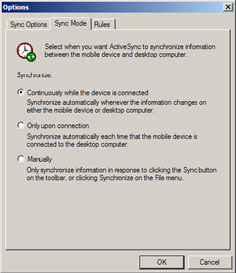
Figure 6.15: ActiveSync synchronization settings.
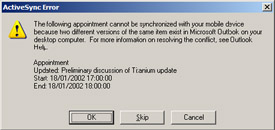
Figure 6.16: Synchronization conflict.
Others may prefer to have synchronization only on first connection or control the process manually, but I like to be able to take my Pocket PC away with me in the knowledge that synchronization is up-to-date. The choice depends on the speed of your connection. Over a USB link, updates occur in a matter of minutes, even if I have been away from the office for a couple of days and have not bothered to update the Pocket PC in that time. Things happen much more slowly over a serial connection, and are even slower over infrared, so it may pay to limit connections in these situations.
The nature of synchronization means that conflicts can occur, often because different versions of the same item are on both devices. ActiveSync also flags conflicts when it cannot copy items to the Pocket PC without user intervention. For example, it is possible to input a large amount of data into the Notes field of an Outlook calendar item. I often use this feature to capture details of a meeting, such as the agenda. Pocket Calendar supports very limited notes for its items, so any Outlook item that has a large note is flagged as a conflict. You can decide to synchronize the item without its notes data, and this is usually the best way to resolve matters. Figure 6.16 shows how ActiveSync brings conflicts to your attention. In this case, two appointments are in conflict, and you have the choice to skip the items or resolve by accepting the version kept in either location.
To make things easier, you can tell ActiveSync to resolve conflicts automatically (Figure 6.17) through the Rules option. As you can see, I prefer to resolve conflicts manually, possibly due to my paranoid nature that leads me to distrust allowing computers to make decisions about any of my personal data!
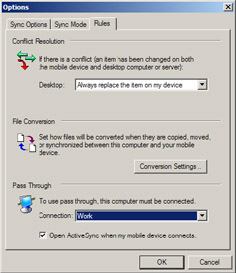
Figure 6.17: Synchronization rules.
As with a POP3 client, Pocket Outlook 2000 supports the Inbox and Outbox folders, but you can only view the Inbox, since the Outbox folder is a holding point for messages waiting to go to the server. Pocket Outlook 2002 is a major advance, because it can synchronize any folder in your Exchange mailbox.
As with any other attachment, you can open and view graphics files on the Pocket PC if a suitable application is available, but the contents of ZIP files remain inaccessible. Pocket Outlook downloads S/MIME encoded messages but cannot display their content. Instead, all you see is an attachment called "smime.p7m"-the bodypart containing the encoded text. This is quite reasonable, since the Pocket PC has no way to access the keys necessary to decode the content. Pocket Outlook 2002 deals with calendar meeting requests, but it does not support access to public folders except through third-party products such as Extended Systems (www.extendedsystems.com) or PumaTech's IntelliSync server (http://www.pumatech.com/intellisync.html ). Public folders are often associated with electronic forms or special views, which are used to display or organize data in the folder, so do not assume that these products will deliver exactly the same user experience on the Pocket PC. The best advice is to get hold of a copy and test it out against your data to validate whether the products work in your environment.
6.7.5 Using the Pocket PC
My first Pocket PC was the iPAQ H3630, which is now a relatively old device. The H3630 is equipped with 32 MB of memory; a bright 240 ×320 color screen; and a 206-MHz Intel StrongARM 32-bit RISC CPU, which has more than enough power to work with Inbox or Calendar, read Word documents and Excel spreadsheets, and use applications such as Microsoft Maps or Microsoft Money. On the other hand, it probably does not have enough horsepower or memory to deal with the Pocket PC version of the "Age of Empires" game. When the Pocket PC first arrived, it ran the Pocket PC 2000 operating system, in turn based on the Windows CE 2.0 operating system. If you still run Pocket PC 2000, you should go through the reasonably painless upgrade to Pocket PC 2002 or, even better, to Windows Mobile 2003. The Web site of the vendor that sold the Pocket PC should have the necessary instructions and code for the upgrade. Newer Pocket PCs have faster processors, more memory, extended battery life, and support features such as integrated 802.11b wireless or Bluetooth. You can also add devices such as microdrive to increase storage capacity.
Generally, I synchronize email from the last seven days, which amounts to between 250 and 400 messages, and do not need the extra memory. The ActiveSync Options menu allows you to define settings for each type of data to synchronize, including the Inbox (Figure 6.18). Here you can specify how many days of email to copy, the maximum number of lines to copy for each message, and whether or not to copy attachments. The golden rule is that the more data moved to the device, the more memory you occupy. Just like working with an offline store (OST file), any message that you create on the Pocket PC is automatically sent when you next connect and synchronize.
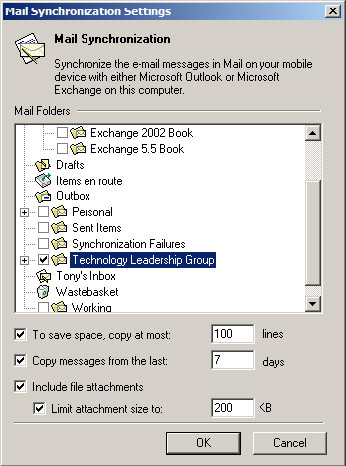
Figure 6.18: Synchronization settings.
When you compare the Pocket PC with other handheld devices, its strongest card is the compatibility between Microsoft Office applications and the Pocket versions. You can certainly download e-mail or your schedule to a Palm Pilot, but things get interesting when you try to read an attachment. It is true that there are minor incompatibilities between Word and Pocket Word (complex tables, graphics, and any special type of formatting including fill-in forms pose particular challenges), and you will not find many pivot tables in Pocket Excel, but the standard features are supported and the content of most documents and spreadsheets are accessible.
Some attachments are just too large ever to download to a Pocket PC. However, you probably do not want to read 150-page 3-MB Word documents on the Pocket PC's relatively tiny screen. Microsoft does not support a pocket version of PowerPoint yet, so presentations remain a challenge. However, third-party utilities[7] are available to convert presentations to a format suitable for the Pocket PC and then display them, even driving an external screen or projector. Microsoft Reader is provided to read electronic books, but there are still some tasks that are best left to either a large PC screen or a printed copy, and work remains to be done before the Pocket PC can elegantly cope with a large document or a complete book.
The best things about a Pocket PC are that your inbox, contacts and calendar are available at the touch of a button and that you can work with Word and Excel attachments if required. The major pain points are the lack of even a "two-thumb" integrated keyboard and the fact that handwriting recognition is a mystery that some users cannot get their minds (and fingers) around. I also dislike the weight of the device if you attach various gadgets like a GPS receiver, but the latest generation of iPAQs have slimmed down, full of features, and small enough to fit into a shirt pocket.
The advent of wireless-enabled Tablet PCs has caused some people to question whether the Pocket PC has a future. After all, the Tablet PC is a "real PC," uses full-sized keyboards and other peripherals, and is light enough to carry around from meeting to meeting. Some Tablet PCs even come with BIOS-level browsers that display Outlook data (calendar, contacts, and to-do items) as soon as you turn them on, to get past the normal need to boot Windows or restore it from hibernation before you can access your calendar. This feature gives the Tablet PC some of the "instant-on" capability that a Pocket PC enjoys. Long term, it is likely that the Pocket PC will slim down further to become more like the single integrated device combining a phone, pager, and Office applications that everyone will want to carry. Some early forms of such devices, based on Pocket PCs, already exist, but they need more refinement and battery life to become truly compelling. It will happen; the only question is when.
[5] . While earlier versions of Outlook can be used, best results are obtained with Outlook 2000 onward.
[6] . See http://www.teletype.com/pages/gps/receivers.html.
[7] . www.pocketgear.com is a good location to start looking for Pocket PC utilities, including PowerPoint viewers.
|
| < Day Day Up > |
|
EAN: 2147483647
Pages: 188