6.1 IMAP4 clients
|
| < Day Day Up > |
|
IMAP4 (Internet Mail Access Protocol Revision 4) represents the state of the Internet art for a messaging client protocol, and any recent IMAP client can connect to Exchange. The latest version of Outlook Express (6.0 or later, as shown in Figure 6.1) is a very functional Exchange client. Best of all, Outlook Express is free and comes as part of the Internet Explorer package, and it's well integrated with other Microsoft Internet software such as MSN Messenger.
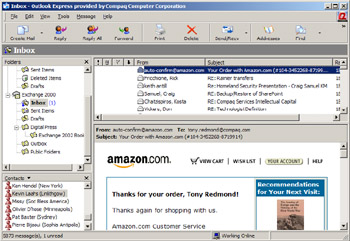
Figure 6.1: Outlook Express.
Outlook Express scores over Outlook for users who spend a lot of time on the road and connect over slow telephone links, since it requires much less bandwidth to send and fetch messages from Exchange. My own very basic and totally nonscientific observations are that Outlook Express is at least twice as fast as Outlook 2002 in connecting and downloading messages, and this feeling can be explained by the fact that communication between Outlook and Exchange is always via RPCs, even over a dial-in link using cached Exchange mode. Because RPCs are a "heavy" network protocol, which assumes that the network is reliable and available all the time, channeling RPCs over a telephone link can be an intensely painful experience, especially when the client seems to want to report every small step to the server! By comparison, IMAP is like other Internet protocols in that it does not assume perfect high-quality networks, so its transmissions are less costly and tend not to have the same number of retries that RPCs accumulate. To see what I mean, monitor the number of bytes transmitted between Outlook and Exchange after making a connection using dial-up networking. You will be amazed at the amount of data that Outlook sends just to log on to Exchange and display the contents of the Inbox. Outlook 2003 makes better use of network resources, especially when it connects to a mailbox on an Exchange 2003 server; cached Exchange mode improves user perception of performance, but Outlook Express still has a lighter touch.
It is also possible to configure Outlook to connect to Exchange 2000/ 2003 via IMAP. Outlook 2002 (and later) allows concurrent use of both MAPI and Internet protocols to access multiple mailboxes-even to connect to the same mailbox. You must configure earlier versions, such as Outlook 2000, in Internet mode before it can use either POP3 or IMAP4 to access Exchange.
Outlook and Outlook Express share a number of components, such as the IMAP engine and the HTML rendering engine. Aside from messaging functionality, the major difference between the two clients is that Outlook incorporates many more PIM (tasks, journaling, and notes) features than Outlook Express. Users gain some advantages with Outlook Express-for example, you are able to ignore mailbox quotas to continue sending messages, because Exchange enables mailbox quotas through the Store and not in the SMTP virtual server, which Outlook Express uses to transmit messages.
Despite the feature deficit, some companies prefer Outlook Express, because it requires less memory and disk space after installation. Outlook Express is also a superb client for newsgroups. Outlook, along with the rest of the Office suite, requires many megabytes of disk space to run. The actual Outlook.exe file is only 46 KB,[1] but all the DLLs that the client needs to run spread out to occupy a lot of disk space. Finally, it is easier to train and support Outlook Express, because it is inherently simpler than the full-feature Outlook. Each extra option, command button, and property page represents potential support calls and extra time to train users. Outlook Web Access is certainly another good client alternative that scores over any IMAP client, because it can better handle calendars, public folders, tasks, and other extended features. However, even the latest version of Outlook Web Access is less functional than Outlook Express if you need offline access.
Essentially, if you just want email, then all of the basic and most of the extended messaging features found in Outlook are present in Outlook Express, so you should consider whether you should deploy Outlook or Outlook Express. Either client will do an excellent job for email, but Outlook should be selected if you need calendaring, workgroup features, sophisticated offline access, and the ability to customize the user environment through electronic forms, views, and CDO-based code.
Figure 6.2 shows the major properties that you must define to connect Outlook Express (left) and Outlook 2002 (right) to an Exchange mailbox. The properties are very similar in both cases. Note that the same server processes both incoming and outgoing mail and that SMTP sends outgoing email, since IMAP is only a message processing protocol. Every Exchange server has the ability to send and receive SMTP messages, so you can use the same server for client access and message transmission.
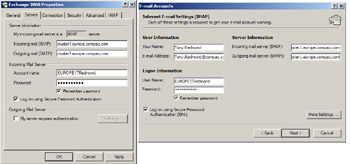
Figure 6.2: Configuring IMAP access to Exchange.
Generally, if you are interested in just email and do not need to use any of the workgroup functions provided by Outlook, IMAP is a good solution and is the fastest way to access messages on an Exchange server. Clients such as Outlook Express support advanced features such as secure email (and can use the same X.509 certificates as Outlook, so interoperability is not an issue), auto-signatures, an HTML format message editor, spell checking, and the ability to work offline. Outlook Express even supports rules processing (Figure 6.3), albeit in not quite as sophisticated a manner as that supported by Outlook. IMAP loses some of its appeal whenever you want features outside basic messaging, such as calendaring and applications hosted by Exchange public folders. You can certainly access the contents of public folders by adding them to the list of default folders that the client will automatically access, but you will not be able to use any customized forms or code created to drive the content held in the folder.
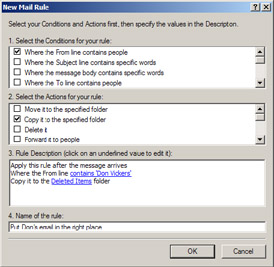
Figure 6.3: Outlook Express rules processing.
Losing access to electronic forms and code is not a disaster for the vast majority of Exchange installations, simply because not many companies have deployed applications that exploit public folders. Perhaps administrators focus more on delivering the messaging service and have not decided how best to use public folders, or perhaps there is a general reluctance to use Exchange as the basis for applications. Every company is different, so you need to check exactly how your company uses public folders before you can assess whether IMAP is a viable candidate for deployment.
Even organizations that use Outlook as their default client can find a use for IMAP, sometimes in surprising ways. Although Outlook 2003 now supports RPC over HTTP to allow you to connect to Exchange via the public Internet through relatively simple firewall configurations, you need to upgrade a lot of your infrastructure before you can deploy this feature. Users find themselves in many situations when they can access the Internet, usually with a Web browser, but do not have access to the corporate network. It is common to find public Internet access available in hotels, airports, libraries, and so on. To allow users to access their Exchange mailboxes, you can deploy a system running an IMAP server outside your firewall and route incoming client connections back to the appropriate Exchange mailbox server. For example, HP users can connect to an IMAP server and provide their logon credentials in the form of their email address and Windows password. After a security server authenticates their credentials, they can access their Exchange mailbox through secure (SSL) IMAP using a browser interface. The magic in the middle comes from an open source IMAP server called Squirrel (see www.squirrellink.com) and a single sign-on capability implemented by HP's IT department. As you can see in Figure 6.4, the user interface is certainly not up to the standard of even the Outlook Web Access reach client. However, it is both simple and effective and a great way to browse a mailbox from a public access point.
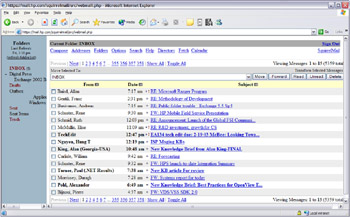
Figure 6.4: The Squirrel IMAP client connected to Exchange 2003.
6.1.1 IMAP virtual server settings
IMAP clients access Exchange through an IMAP virtual server. Every Exchange server is equipped with a default IMAP virtual server, so clients can connect immediately.
In most cases, the IMAP server's default properties are enough to provide good service to IMAP clients, but it is still interesting to look behind the scenes to determine whether you can tweak any of the properties to improve service. Among the changes that you might consider are:
-
Cutting down the number of public folders returned to IMAP clients (Figure 6.5): The default is to return all public folders, but if the public folder hierarchy is large or IMAP users are not interested in public folders, you can leave the checkbox blank.
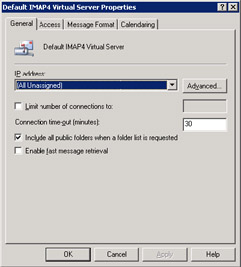
Figure 6.5: Properties of an IMAP virtual server (part 1). -
Enabling fast message retrieval (Figure 6.5): By default, Exchange calculates the size of each message so that it can inform IMAP clients of their size. Calculating message size slows down message retrieval, but only slightly. If your IMAP clients do not make use of the message size property, you can speed up retrieval by turning it off. Outlook Express does not show message size by default, but the field is available for users to add to their folder view if they want.
-
Provide message contents as plain text or HTML (Figure 6.6): Different IMAP clients are able to deal with varying message formats. The more modern clients have no problems handling HTML content, which is the default provided by Exchange, but some of the early clients will probably choke if they attempt to process HTML messages. If this is the case, you can force Exchange to provide plain text copies of messages along with the HTML (so the client can choose which to process), or just plain text.
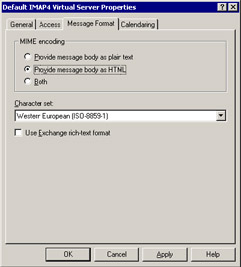
Figure 6.6: Properties of an IMAP virtual server (part 2).
As with all the other protocol virtual servers supported by Exchange, the IMAP virtual server is the place to go when you want to find out what type of server load a client population is generating. To see the users who are currently connected, click on the IMAP virtual server to expand the node, and then click on "Current Sessions." ESM then lists details of connected clients in the right-hand pane, as shown in Figure 6.7.
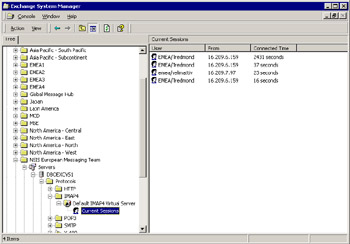
Figure 6.7: Details of connected IMAP clients.
ESM lists my account three times, so does this mean that Outlook Express generates three connections to process email? The answer is both yes and no. Normally, one connection is made by each client, so multiple connections probably mean that a user has logged in multiple times, but Outlook Express is also able to create additional connections for specific purposes, such as background synchronization of folder content or to fetch details of mailbox folders from the server. The additional connections disappear as soon as the activity ceases.
[1] . Size taken for Outlook 2002, executable version 10.0.2627.1.
|
| < Day Day Up > |
|
EAN: 2147483647
Pages: 188