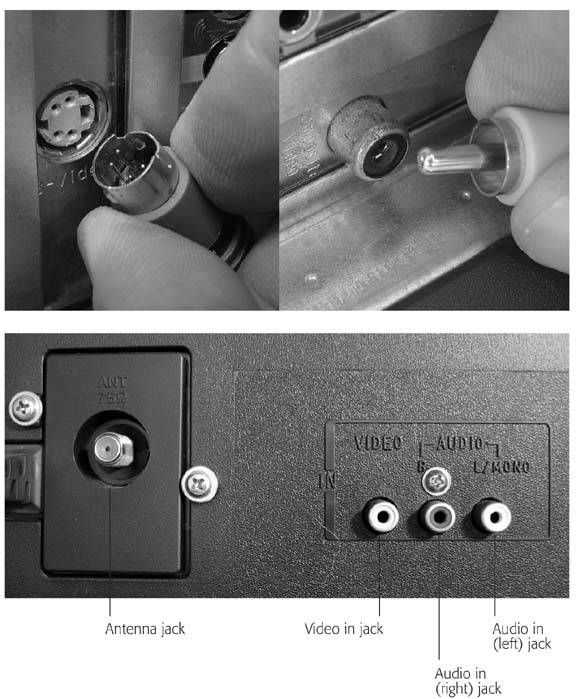3.5. Using TV Sets as Monitors Early computer adopters lamented having to buy a second "TV" when they bought their first computer. Why couldn't they just hook the darn thing up to the TV? For the answer, sit close to your TV screen while a movie's credits roll by; you'll quickly realize that televisions lack the crisp detail needed for close-up editing. Televisions work best when displaying pictures, not text, so they usually make lousy PC monitors. However, hooking your PC to a TV works well for several things: showing off digital photos to a group , viewing movies through the PC's built-in DVD player, or playing some video games . Unfortunately, TVs and PCs sprouted from two different evolutionary seeds . The branches began to intertwine a few years ago, so your PC and TV may share the same ports. In that case, connecting a PC to a TV is as easy as connecting a VCR. When they don't share ports, however, be prepared to weave a long thread of cables and connectors. LAPTOP LIFE
Dimming the Lights to Conserve Power | | Even after more than a decade of development, few laptops pack enough battery power to play a DVD through an entire cross-country flight. The primary culprit? Your laptop's monitor, which is its biggest power hog. Squeezing extra life from a battery usually requires dimming the monitor to 50-percent brightnessor even dimmer. (Dimming to 40-percent brightness may make the battery last through a night flight.) You can adjust a laptop's screen brightness level in several ways, depending on the model and manufacturer: |
The next two sections explain how to route both your PC's video and sound so you can see and hear everything on your TV.
Note: There's one area where the TV-PC connection is growing stronger by the day: many TV stations already broadcast their signal over the Internet, which means you don't have to bother hooking up your PC to your TV. You can watch the tube right on your PC's monitor. Broadband (Section 11.1.2) Internet subscribers can tune into TV stations broadcast from Albania to Zimbabwe simply by clicking a link.
3.5.1. Display Your PC's Video Signal on Your TV A few PCs and laptopsoften the newer , more expensive modelscome fully equipped to send video to your TV. Connecting the two machines mostly involves using a single cablethe same one that connects a VCR or a DVD player to a TV (this makes sense since you're essentially using your PC as an input device, to route a signal from your PC to your TV). Older PCs and laptops require add-on equipment, extra cables, and more than a little patience. Follow the steps described next to test the friendliness level between your PC and television.
Note: The terms "port" and "jack" are synonymous when it comes to the openings on the back of your PC and TV where you plug in cables.
-
Look for a Video Out port on your PC or laptop . PCs and laptops often include an S-Video port (Figure 3-7, top left). Standing for "Separated Video," S-Video cables often connect high-quality TVs with game consoles, camcorders, and DVD players. If your PC or laptop has an S-Video jack, it often lives next to where the monitor plugs in. PCs occasionally send video through an RCA port (Figure 3-7, top right). Named after the venerable Radio Corporation of America, RCA ports live on the back of nearly every TV; they're often used for plugging in a VCR. Figure 3-7. Top: Look for either an S-Video (left) or an RCA (right) port on the back of your PC. Then examine the back of your TV for a matching connector labeled Video In. If you find matching ports, run the appropriate cable between the two ports to connect your PC or laptop to the TV.
Bottom: This TV has three RCA ports (also known as jacks ). One RCA port, labeled Video In, accepts video. (The other two accept stereo soundone left channel and one right channel.) To connect this particular TV to your PC, connect an RCA cable between the TV's Video In port and your PC's Video Out RCA port. 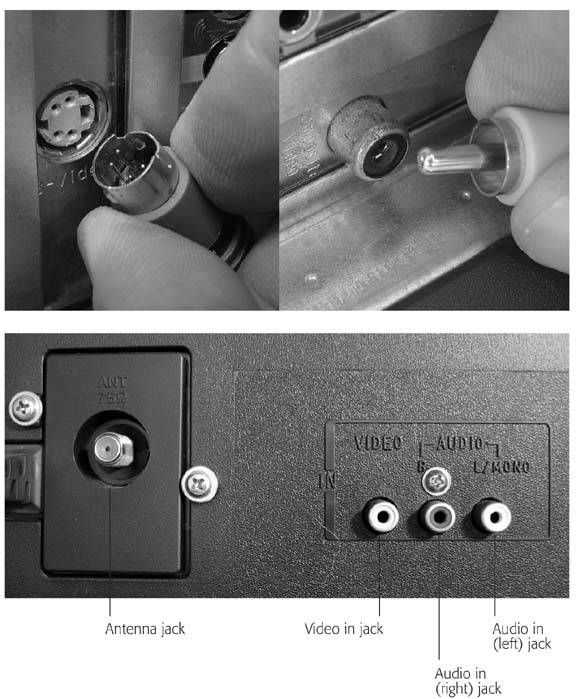 -
Look for a Video In port on your TV . Most TVs come with at least one of three possible Video In ports. They're easy to spot, because most TV manufacturers do you the favor of labeling their ports. - RCA port . This connects many TVs to a VCR or DVD player. Figure 3-7, bottom, shows a TV set's Video In RCA port. (TVs use RCA ports for sound, as well as video; the yellow RCA port carries the video.)
- Antenna or RF port . Almost every TV sports an Antenna port (Figure 3-7, bottom). The cable from your cable or satellite TV provider almost always plugs in here.
- S-Video port . More expensive TVs offer S-Video ports as well as RCA ports. S-Video delivers a higher quality signal.
Here's how to handle the ports you find on your PC and your TV: -
If your PC and TV have ports that match , you're in great shape. Connect the two with a cable that matches them, be it S-Video or RCA. Steal the cable from your VCR, if it matches, or buy a new cable at Radio Shack or an electronics store. -
If your PC has S-Video and your TV has RCAor vice versabuy an S-Video/RCA converter , available for less than $20 from Radio Shack and other electronics stores. Plug the converter into the S-Video port, thus converting it to an RCA port. The ports then match, letting you connect an RCA cable between them. -
If your PC doesn't have a Video Out port, or your TV has only an Antenna port, buy a PC-To-TV converter . Available for less than $50, the little box plugs into your PC's USB port (Section 1.8.1) and provides S-Video, RCA, and Antenna ports for connecting to any port your TV offers.
Note: An Antenna port, shown in Figure 3-7, bottom, is often called an "RF" or "Coax" port.
To help you comb through the combination of cables, connectors, and converters you may encounter, Table 3-1 provides a quick reference guide. Identify the ports on your PC and TV and then look them up in the table to find your connection solution. Table 3-1. Connection ports between your PC and your TV | Your PC's Video Out Port | Your TV's Video In Port | Connect Them This Way | | S-Video | S-Video | Connect the two with a single S-Video cable. | | RCA | RCA | Connect the two with a single RCA cable. | | S-Video or RCA | Antenna (also called RF or cable ) | Buy a PC-to-TV converter, plug it into your PC, and connect an RF cable between the converter's Antenna port and your TV's Antenna port. | | S-Video | RCA | Buy an S-Video-to-RCA converter. Plug the converter into your PC's S-Video port to turn it into an RCA port. Then connect an RCA cable between your PC and TV. | | RCA | S-Video | Buy an RCA-to-S-Video converter. Plug the converter into your TV's S-Video port to turn it into an RCA port. Then connect an RCA cable between your TV and PC. | | None | Any | Buy a PC-to-TV converter and connect it to your PC. Then connect the appropriate video cable to any of your TV's Video In ports. Plug the cable's other end into the matching port on the converter. |
All the rules in this section apply to a High-Definition TV's ports, too. However, some HDTV sets simplify the job by including standard PC monitor ports: VGA and/or DVI. If you spot one of those, unplug your PC's video cable from its monitor, and plug the cable into your HDTV set instead. Add a DVI port to your PC, if needed, by installing an updated video card (Section 3.8.2). RamElectronics (www.ramelectronics.net) sells many converters to use between PC ports and HDTV ports. The store's a gold mine for high-qualitybut cable-and-port-challengedhome stereo gear. 3.5.2. Play Your PC's Audio Through Your TV's Speakers Once you connect the video, the hard part is over. Long ago, PCs and TVs agreed on the same cable for connecting sound. Follow these steps to send your PC's sound to your TV: -
Find your PC's Line Out or Speaker port . This 1/8-inch round port lives on your sound card (Section 1.8.7). It looks just like the headphone jack on an iPod or other music player. Of course, the sound card's other four or five ports look identical, so be sure to choose the one for Line Out or Speaker. (The icon shows a little outward-pointing arrow, as shown on Section 1.8.7.) -
Find your TV's Audio In ports . Shown in Figure 3-7, almost all TVs offer one or two RCA ports for incoming sound. If you're lucky enough to have a stereo TV, you see two RCA ports, shown in Figure 3-7: the red port carries the stereo sound's right channel. (Remember red for right to always hook up your stereo correctly.) The other port carries the left channel. Mono TVs come with one port only, usually the red one. Be sure to choose the pair of ports labeled "Audio In"not "Audio Out." -
Connect the cable between your sound card's Line Out or Speaker port to your TV's Audio In RCA ports . If you've ever plugged your iPod or music player into your stereo or boombox, you already own this cable (Figure 3-8). The cable has a stereo 1/8-inch plug on one end and two RCA ports on the other. Can't salvage a spare cable? Pick one up for a few bucks at any drug store, Radio Shack, or stereo store. Push the small stereo plug into the Line Out or Speaker port on your PC's sound card (Section 1.8.7) and plug the two RCA plugs into your TV's Audio In ports. If you have a mono TV, just plug the red (right) side of the cable into the TV's Audio in port; leave the cable's other sound connector dangling and unattached. Figure 3-8. Push the tiny, 1/8-inch plug into your PC's Line Out or Speaker jack, and plug the two RCA plugs into your TV's Audio In ports. (The red plug goes into the right port; the other plug goes into the left port.) 
Once you connect the cable between the PC and TV, your PC's screen immediately appears on the TV, and any noise or music plays through the TV's speakers. You may need to adjust the TV's picture so the PC screen lines up along the sides. Adjusting a TV works just like adjusting a CRT monitor (Section 3.7.1.2), since those monitors borrow TV technologyfind the TV's picture alignment knobs and turn them until the PC's screen centers itself on the TV.  |

 Control Panel
Control Panel