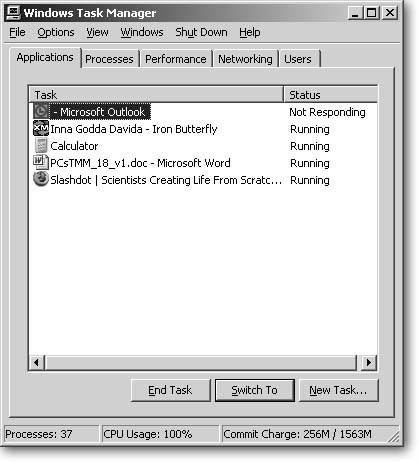Section 16.2. Quitting Frozen Programs
16.2. Quitting Frozen ProgramsWhen one of your programs freeze onscreen. and refuses to close down despite your repeated clicks in its upper-right corner, call in the Big Gun: the Task Manager , which tracks the condition of all your running programs, among other things. To summon the Task Manager, hold down the Ctrl+Alt+Del keys simultaneously . On the Applications tab, the Task Manager lists all your currently running programs, as shown in Figure 16-1, as well as their status: Running or Not Responding. When you click the one that's no longer responding, and then click End Task, the Task Manager carts it off your screen. Unfortunately, the program tugs any unsaved data along with ityet another reason to get in the habit of frequently saving (Ctrl+S) any document you're working on. Figure 16-1. The Task Manager's Applications tab lists the names of all currently running programs. Click any program that's not responding, and then choose End Task to force it off your screen. To get rid of processesmini-programs that sit in your taskbarclick the Processes tab. (Enlist Google to look up any particularly mysterious program names listed on the Processes tab; many sites devote themselves to identifying these processes, as some are spyware.) The Task Manager also lets you bypass the Start menu to quickly restart your PC (choose Shut Down |
 Restart), shut it down (Shut Down
Restart), shut it down (Shut Down