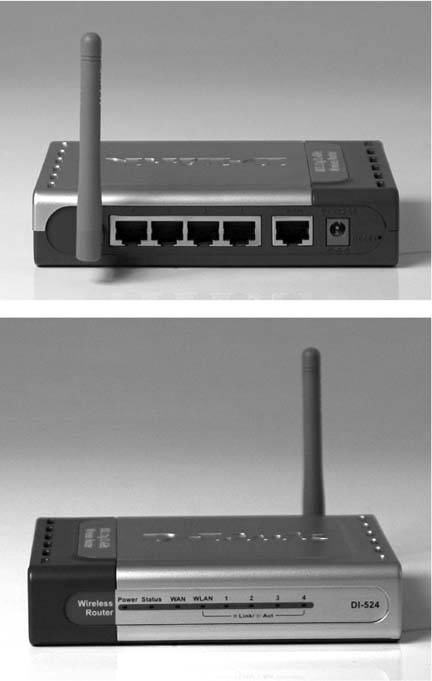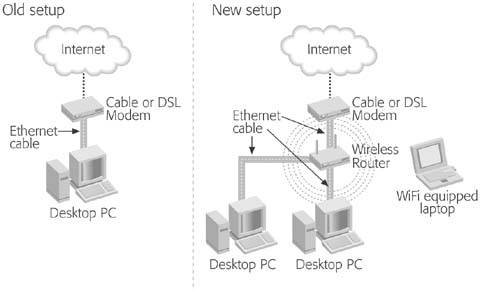Section 14.2. Networking Hardware: What You Need
14.2. Networking Hardware: What You NeedRegardless of whether you choose wired, wireless, or a combination, your network needs the following ingredients :
The next section explains each part in detail, and helps you figure out the equipment you already have and what to put on your shopping list. 14.2.1. RouterThe router sits in the middle of your network like the body of a spider, with virtual legs extending out to each PC. Packaged inside a small box, as shown in Figure 14-2, today's modern router offers a spot to plug in each PC, as well as a place to plug in your DSL or cable modem. With those items connected, the router serves as traffic director, constantly coordinating the information flowing between each PC, the Internet, your printer, and, depending on your router, even the wireless laptop on the patio. Routers come in several shapes and with different capabilities, but the most convenient by far is a router with wireless access. These are called wireless routers , and they let you plug in PCs where you need the fast, reliable speeds of a wired connection, while still letting you roam the house with your WiFi-equipped laptop. With a wireless router, you can transform your home from a one-PC-connected-to-one-Internet-connection outfit into a thriving, multi-PC setup, as shown in Figure 14-3. Figure 14-2. A wireless router offers the best of both wireless and wired networks. |
| UP TO SPEED Networks and Dial-up Connections |
| If you have only dial-up access, you can still buy a router to connect your PCs and let them talk to each other. But a less expensive method may be to buy a switch instead of a router. A switch does everything a modern router does, but lacks the Internet connection. And if you're connecting just two PCs, you can network even more simply by connecting them with a special "crossover" cable. Check out the "Networking Two PCs" section (Section 14.10) for more money-saving tips. Once you've connected your PCs, share one PC's dial-up connection with the rest of the network by running Windows XP's Network Setup Wizard (Section 14.4). Dial-up connections don't have much oomph, making it tough for a whole household of people to surf the Web at once. But at the very least, a shared dial-up connection lets one person check his e-mail while another surfs the Web. |
14.2.2. Network Adapter
Every PC on the network needs a network adapter , a mouthpiece of sorts that lets it tell the router when the PC wants information from the Internet or from another PC. Adapters come in two forms:
-
Wired network adapters . These include Ethernet ports for plugging in cables that connect to the router.
-
Wireless network adapters . Wireless network adapters always contain antennas, but sometimes the antenna hides inside the adapter itself.
Your PC may already have a network adapter, either wired or wireless, as both types come in these three flavors:
-
Built-in . Many PCs and most laptops already include a built-in wired network adapter. It looks just like a phone jack, but slightly wider (see Figure 1-19; the network port is labeled "Network"). If your PC already connects to a broadband network, it's most likely via this built-in network port. You can add a built-in network port with some fairly simple surgery: open your PC's case and slide a network card into one of its slots, as explained on Section 1.7.1.
Note: Some stores refer to a network adapter as a "Peripheral Component Interconnect (PCI) Ethernet Fast card." Others call them a "Network Interface Card" (NIC). But they're all the same thing: a place to plug in your network cable.
-
USB plug-in . If you need to add a network adapter and you'd rather not remove your PC's case, buy a USB network adapter. One end plugs into your PC's or laptop's USB port (see Section 1.8.1); the adapter's other end accepts an Ethernet cable.
-
PC Card . When your laptop doesn't have a built-in network port, you can plug one into a USB port, described above. If you're running short on USB ports, though, buy a PC Card network adapter and slide it into one of your laptop's PC Card slots.
Network cards are widely available at computer stores, some office supply stores, and online at stores like Amazon (www.amazon.com). Network cards that mount inside your PC cost from $10 to $25, USB adapters range from $25 to $50, and PC Cards average from $40 to $50. (For wireless, add an extra $30 or so, and even more for the faster speeds.)
Tip: Buy a wireless adapter that's the same speed as your wireless router. Also, although different brands of wireless equipment are compatible, the installation often goes more smoothly when the wireless adapter and the wireless router come from the same manufacturer.
14.2.3. Ethernet Cables
Most routers and network cards don't come with cables, so you must buy one for each PC. Network cables are sometimes flat, sometimes tube-shaped, but they all end with a plug slightly thicker than a phone plug. It's officially called an RJ-45 connector . (By the way, network cables look much like phone cables, but they're not interchangeable.)
The stores refer to networking cables as "Cat 5," "Cat 5e," "Category 5" or the wacky "100BaseT," but they're all the same thing. Most come in standard office gray, but blue's growing in popularity, too.
Note: Don't buy an Ethernet cable that's labeled as a "cross-over" cable. Those cables are wired differently than regular Ethernet cables, which make them good for only one thing: directly connecting two PCs without a router. Section 14.10 tells you how to create a simple, two-PC network.
If you'll be running cable outdoors, over the roof, or any place exposed to sunlight, buy cables created specifically for outdoor exposure. Sunlight eats away at the plastic covering on the indoor cables.
For indoor cables, you may be struck with the wild idea of running Ethernet cables from room to room through your home's heating or cooling ducts. Although it's certainly been done, make sure to buy fire-resistant cable. Regular cable can catch fire, spreading the flames quickly to other rooms. Fire-resistant cable's easy to find and many local safety codes require it for work environments.
Tip: Check out WireTracks (www.wiretracks.com) if you're looking for ways to hide your network cables. The company sells hollow baseboard molding, chair rail molding, and door casing . Favored by home theater buffs, it's quite a few steps up the elegance ladder from a stapler gun.
If a certain wiring project seems insurmountable, call an electrician. Many are well-versed in stringing and hiding Ethernet cables. No matter what type of cable you buy, watch its length: standard Ethernet cable can't be longer than about 300 feet.
14.2.3.1. Buying recommendation
Buy Ethernet cables long enough to reach comfortably from each PC you want to plug directly into your router. Each PC needs its own cable. If you're having difficulty estimating lengths, tie a string around a thick book and place it near your broadband modem. (That's where the router will sit.) Then measure the length of the string as it snakes from the router to each PC.
Tip: Be sure to buy longer cables than you think you need. You'll be routing this stuff along the bottom of your walls and behind furniture. It's easy to coil up the leftover few feet or so with twist-ties and leave them behind either your router or PC.
| FREQUENTLY ASKED QUESTION Those Blinking Router Lights |
| I thought the lights on my broadband router blinked whenever I was sending or receiving information from the Internet. But my router's lights blink all the time, even late at night when I'm not using my PC. What gives? The router's lights flash because life on the Internet continues long after you've left your keyboard. Some of your software "calls home," looking for updates. If you've left a Web browser open, it may be checking for RSS updates (see Section 13.5). And don't forget your e-mail program, which, depending on how you've configured it, may be constantly checking for new mail in the background. However, many of those blinking lights aren't caused by your own PC, but by the Internet itself. Viruses and worms constantly prowl the Internet, hoping to find an unprotected PC. Similarly, some people run programs that try to break into every PC on the Internet, hoping to find unprotected networks. When you see those router lights flash, you know why you need a good software firewall (Section 15.7) to protect you from the nasties. Some newer routers include built-in firewalls for an extra protective punch. |
- Chapter IV How Consumers Think About Interactive Aspects of Web Advertising
- Chapter VII Objective and Perceived Complexity and Their Impacts on Internet Communication
- Chapter X Converting Browsers to Buyers: Key Considerations in Designing Business-to-Consumer Web Sites
- Chapter XII Web Design and E-Commerce
- Chapter XVII Internet Markets and E-Loyalty