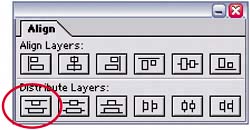Adding More Film Frames
| To create the remaining film frames for your filmstrip, you'll use the same technique you've been using thus far: duplication. This time, though, you'll use a simpler method to lay the videos out across the filmstrip than you used to position the sprockets. Instead of saying, "Your procedures have become tiresome," you'll say, "I am as happy as a little girl!" (sorryI can't resist including these Saturday Night Live references whenever the term sprockets appears). Here are the steps:
|
EAN: 2147483647
Pages: 236