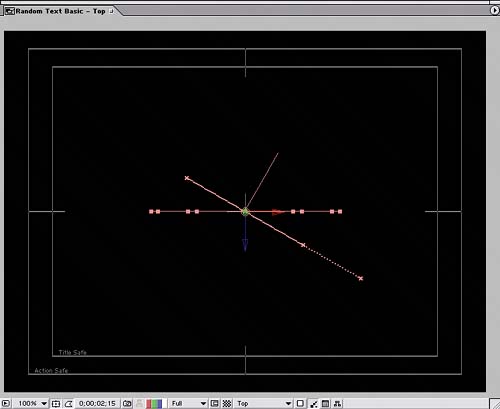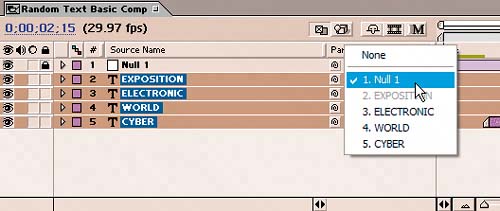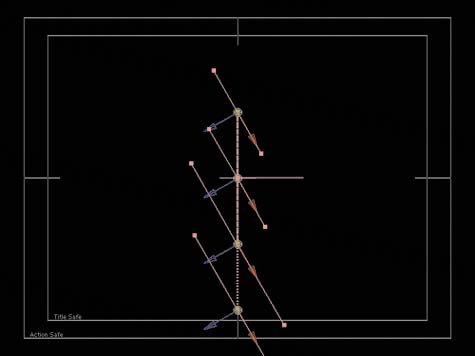| In this section, you'll use a Null Object layer to simplify animating the layers in 3D space. Currently, the project just generates letters that unscramble. The following steps add some depth and dynamism to the effect. You'll parent the text layers to the null object to perfectly synchronize the text by animating one layer (the null object) and maintain the positional relationships. Follow these steps: 1. | With the Random Text Basic composition open, choose View > New View to open a second window for the comp.
| 2. | Set the second Comp window's 3D View pop-up menu to Top so you can see the results of the changes you make in the following steps.
| 3. | Choose Layer > New > Null Object.
| 4. | Turn on the 3D switch for the Null 1 layer in the Switches column. In its default position at 360, 270, 0, you can see the square outline of the entire null object overlapping the words ELECTRONIC and EXPOSITION in the Comp window.
| 5. | Add a Position keyframe to the Null 1 layer at time 0;00, and set the keyframe to 360, 270, -890. Negative Z values move the Null 1 layer toward the viewer, so now you can only see the null object's upper-left corner.
| 6. | Go to time 2;15, and change the Position to 360, 270, 0. Now the Null 1 layer moves away from the viewer from time 0;00 to 2;15 and lands in the same point along the Z axis as the text layers.
| 7. | Still at time 2;15, add a keyframe to the null layer's Orientation, and set it to 0.0, 300, 0.0. Notice how the null object is now angled away from the viewer in both comp views.
| 8. | Go to time 4;00, and add another Position keyframe with the same value (360, 270, 0) as the keyframe at time 2;15.
| 9. | At time 4;00, change the orientation to 0.0, 0.0, 0.0.
| 10. | Go to time 4;29, and change the Position to 360, 270, -1020. This negative value for Z puts the null object out of view behind the viewer.
| 11. | Go to time 2:15, and lock the null layer.
| 12. | Select all the layers except the Null 1 layer, and display the Parent column in the Timeline.
| 13. | Choose Null 1 from the Parent menu adjacent to any selected layer in the Timeline to set the value for all the selected layers.
Assigning the null object as the parent of the other layers 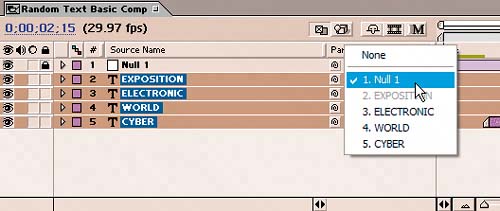 | 14. | With all the text layers still selected at time 2;15, add a Position keyframe to each of them.
| 15. | Deselect the layers, go to time 4;00, and change the layers' Position values as follows:
EXPOSITION: 0, 110, -200 ELECTRONIC: 0, 50, -100 WORLD: 0, 0, 0 CYBER: 0, -70, 100
|
Before you changed the layers' Positions, the layers all resided at the same point on the X and Z axes and differed only in the Y value. The changes in the Position values at time 4;00 create depth between the layers by separating them along the Z axis. Meanwhile, the layers rotate as they imitate the null object's orientation. The text layers viewed from above at time 2;15 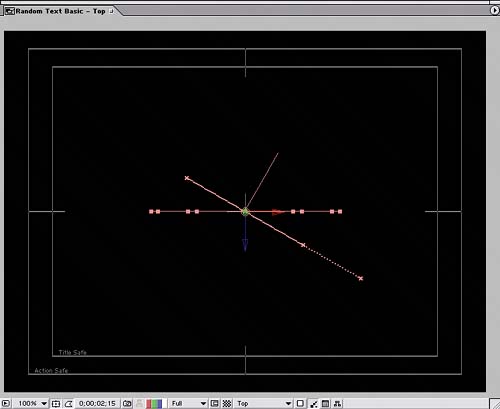 The layers viewed from above at time 4;00 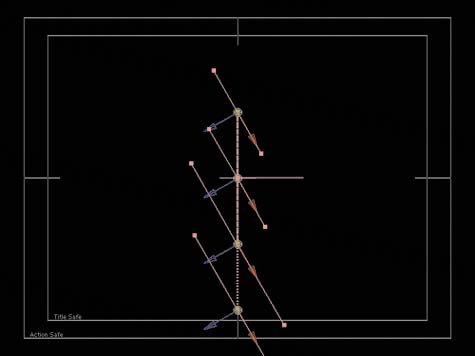
Select all your layers, drill them up, lock them down, and save the project. If you preview your work, the letters should unscramble as they fly into the scene, face the viewer unscrambled, turn counterclockwise by 30 degrees, and then fly at and beyond the viewer. |