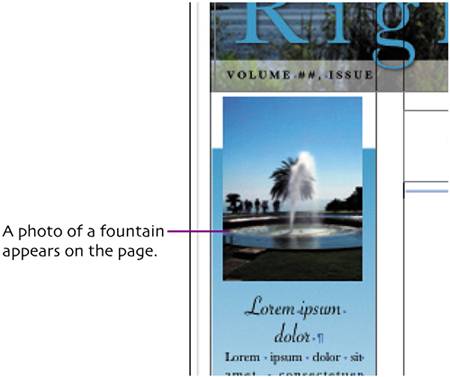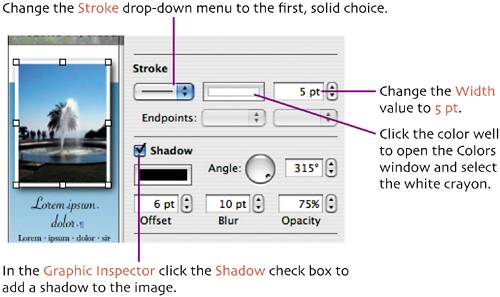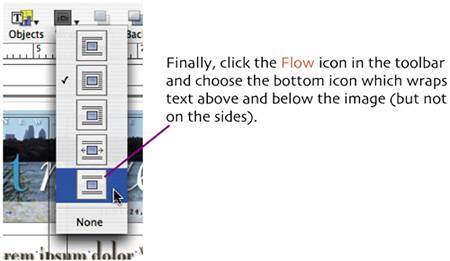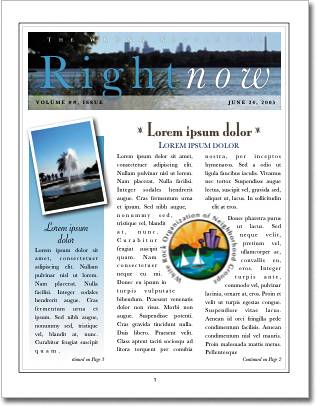modify image
| < Day Day Up > |
| We'll add one more graphic and one more photo to give our cover a bit more punch. Open the Macintosh Finder window and navigate to the Assets folder. 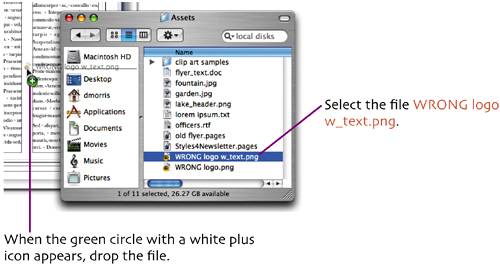 Drag the file over the Pages document window to a position between the center and right column. The logo appears on the page. In the Finder window, select the file fountain.jpg. Drag it over the pages document and drop it near the top of the gradient-filled text box.
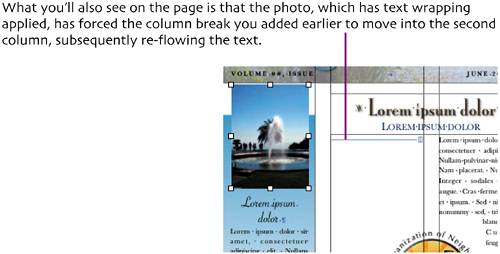 We no longer need that column break, the photo is doing the job so let's delete it. Double click the blue column break icon and press Select the logo graphic and drag it to center it in the two text columns. 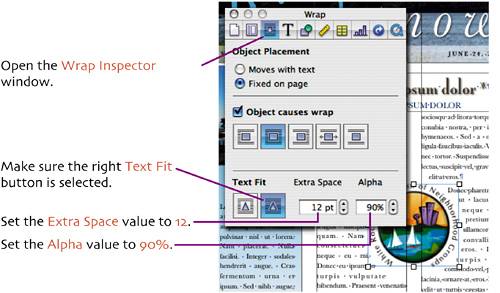 The text will flow around the graphic. Now select the fountain image. Switch the Inspector window to the Graphic Inspector pane.
Close the Colors window. Click the Metrics button to switch to the Metrics Inspector. 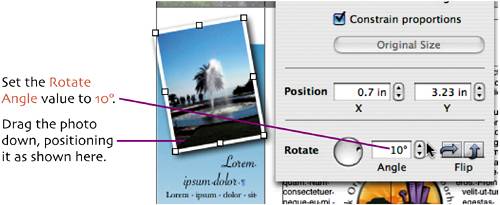
Click the View icon in the toolbar and choose Hide Layout. Click the View icon again and choose Hide Invisibles.
Save your file. That's it! Our cover design is complete. Now we just need to set up how the two stories will continue on the inside pages. |
| < Day Day Up > |
EAN: N/A
Pages: 97
- Article 340 Underground Feeder and Branch-Circuit Cable Type UF
- Article 352 Rigid Nonmetallic Conduit Type RNC
- Article 427: Fixed Electric Heating Equipment for Pipelines and Vessels
- Notes for Tables 11(A) and 11(B)
- Example No. D10 Feeder Ampacity Determination for Adjustable-Speed Drive Control [See 215.2, 430.24, 620.13, 620.14, 620.61, Tables 430.22(E), and 620.14]