Chapter 1. Introduction to UNIX Shells
| CONTENTS |
- 1.1 Definition and Function
- 1.2 System Startup and the Login Shell
- 1.3 Processes and the Shell
- 1.4 The Environment and Inheritance
- 1.5 Executing Commands from Scripts
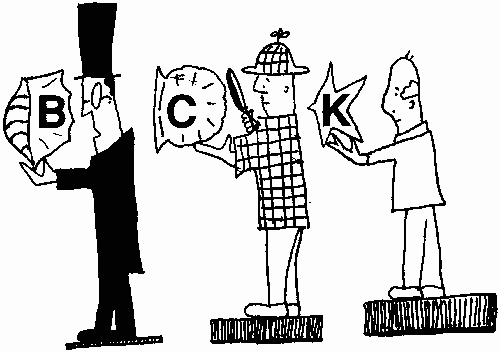
1.1 Definition and Function
The shell is a special program used as an interface between the user and the heart of the UNIX operating system, a program called the kernel, as shown in Figure 1.1. The kernel is loaded into memory at boot-up time and manages the system until shutdown. It creates and controls processes, and manages memory, file systems, communications, and so forth. All other programs, including shell programs, reside out on the disk. The kernel loads those programs into memory, executes them, and cleans up the system when they terminate. The shell is a utility program that starts up when you log on. It allows users to interact with the kernel by interpreting commands that are typed either at the command line or in a script file.
Figure 1.1. The kernel, the shell, and you.
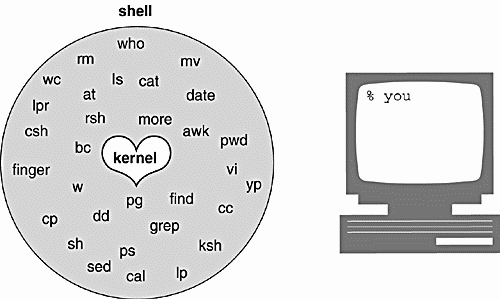
When you log on, an interactive shell starts up and prompts you for input. After you type a command, it is the responsibility of the shell to (a) parse the command line; (b) handle wildcards, redirection, pipes, and job control; and (c) search for the command, and if found, execute that command. When you first learn UNIX, you spend most of your time executing commands from the prompt. You use the shell interactively.
If you type the same set of commands on a regular basis, you may want to automate those tasks. This can be done by putting the commands in a file, called a script file, and then executing the file. A shell script is much like a batch file: It is a list of UNIX commands typed into a file, and then the file is executed. More sophisticated scripts contain programming constructs for making decisions, looping, file testing, and so forth. Writing scripts not only requires learning programming constructs and techniques, but assumes that you have a good understanding of UNIX utilities and how they work. There are some utilities, such as grep, sed, and awk, that are extremely powerful tools used in scripts for the manipulation of command output and files. After you have become familiar with these tools and the programming constructs for your particular shell, you will be ready to start writing useful scripts. When executing commands from within a script, you are using the shell as a programming language.
1.1.1 The Three Major UNIX Shells
The three prominent and supported shells on most UNIX systems are the Bourne shell (AT&T shell), the C shell (Berkeley shell), and the Korn shell (superset of the Bourne shell). All three of these behave pretty much the same way when running interactively, but have some differences in syntax and efficiency when used as scripting languages.
The Bourne shell is the standard UNIX shell, and is used to administer the system. Most of the system administration scripts, such as the rc start and stop scripts and shutdown are Bourne shell scripts, and when in single user mode, this is the shell commonly used by the administrator when running as root. This shell was written at AT&T and is known for being concise, compact, and fast. The default Bourne shell prompt is the dollar sign ($).
The C shell was developed at Berkeley and added a number of features, such as command line history, aliasing, built-in arithmetic, filename completion, and job control. The C shell has been favored over the Bourne shell by users running the shell interactively, but administrators prefer the Bourne shell for scripting, because Bourne shell scripts are simpler and faster than the same scripts written in C shell. The default C shell prompt is the percent sign (%).
The Korn shell is a superset of the Bourne shell written by David Korn at AT&T. A number of features were added to this shell above and beyond the enhancements of the C shell. Korn shell features include an editable history, aliases, functions, regular expression wildcards, built-in arithmetic, job control, coprocessing, and special debugging features. The Bourne shell is almost completely upward-compatible with the Korn shell, so older Bourne shell programs will run fine in this shell. The default Korn shell prompt is the dollar sign ($).
1.1.2 The Linux Shells
Although often called "Linux" shells, Bash and TC shells are freely available and can be compiled on any UNIX system; in fact, the shells are now bundled with Solaris 8 and Sun's UNIX operating system. But when you install Linux, you will have access to the GNU shells and tools, and not the standard UNIX shells and tools. Although Linux supports a number of shells, the Bourne Again shell (bash) and the TC shell (tcsh) are by far the most popular. The Z shell is another Linux shell that incorporates a number of features from the Bourne Again shell, the TC shell, and the Korn shell. The Public Domain Korn shell (pdksh) a Korn shell clone, is also available, and for a fee you can get AT&T's Korn shell, not to mention a host of other unknown smaller shells.
To see what shells are available under your version of Linux, look in the file, /etc/shell.
To change to one of the shells listed in /etc/shell, type the chsh command and the name of the shell. For example, to change permanently to the TC shell, use the chsh command. At the prompt, type:
chsh /bin/tcsh
1.1.3 History of the Shell
The first significant, standard UNIX shell was introduced in V7 (seventh edition of AT&T) UNIX in late 1979, and was named after its creator, Stephen Bourne. The Bourne shell as a programming language is based on a language called Algol, and was primarily used to automate system administration tasks. Although popular for its simplicity and speed, it lacks many of the features for interactive use, such as history, aliasing, and job control. Enter bash, the Bourne Again shell, which was developed by Brian Fox of the Free Software Foundation under the GNU copyright license and is the default shell for the very popular Linux operating system. It was intended to conform to the IEEE POSIX P1003.2/ISO 9945.2 Shell and Tools standard. Bash also offers a number of new features (both at the interactive and programming level) missing in the original Bourne shell (yet Bourne shell scripts will still run unmodified). It also incorporates the most useful features of both the C shell and Korn shell. It's big. The improvements over Bourne shell are: command line history and editing, directory stacks, job control, functions, aliases, arrays, integer arithmetic (in any base from 2 to 64), and Korn shell features, such as extended metacharacters, select loops for creating menus, the let command, etc.
The C shell, developed at the University of California at Berkeley in the late 1970s, was released as part of 2BSD UNIX. The shell, written primarily by Bill Joy, offered a number of additional features not provided in the standard Bourne shell. The C shell is based on the C programming language, and when used as a programming language, it shares a similar syntax. It also offers enhancements for interactive use, such as command line history, aliases, and job control. Because the shell was designed on a large machine and a number of additional features were added, the C shell has a tendency to be slow on small machines and sluggish even on large machines when compared to the Bourne shell.
The TC shell is an expanded version of the C shell. Some of the new features are: command line editing (emacs and vi), scrolling the history list, advanced filename, variable, and command completion, spelling correction, scheduling jobs, automatic locking and logout, time stamps in the history list, etc. It's also big.
With both the Bourne shell and the C shell available, the UNIX user now had a choice, and conflicts arose over which was the better shell. David Korn, from AT&T, invented the Korn shell in the mid-1980s. It was released in 1986 and officially became part of the SVR4 distribution of UNIX in 1988. The Korn shell, really a superset of the Bourne shell, runs not only on UNIX systems, but also on OS/2, VMS, and DOS. It provides upward-compatibility with the Bourne shell, adds many of the popular features of the C shell, and is fast and efficient. The Korn shell has gone through a number of revisions. The most widely used version of the Korn shell is the 1988 version, although the 1993 version is gaining popularity. Linux users may find they are running the free version of the Korn shell, called The Public Domain Korn shell, or simply pdksh, a clone of David Korn's 1988 shell. It is free and portable and currently work is underway to make it fully compatible with its namesake, Korn shell, and to make it POSIX compliant. Also available is the Z shell (zsh), another Korn shell clone with TC shell features, written by Paul Falsted, and freely available at a number of Web sites.
1.1.4 Uses of the Shell
One of the major functions of a shell is to interpret commands entered at the command line prompt when running interactively. The shell parses the command line, breaking it into words (called tokens), separated by whitespace, which consists of tabs, spaces, or a newline. If the words contain special metacharacters, the shell evaluates them. The shell handles file I/O and background processing. After the command line has been processed, the shell searches for the command and starts its execution.
Another important function of the shell is to customize the user's environment, normally done in shell initialization files. These files contain definitions for setting terminal keys and window characteristics; setting variables that define the search path, permissions, prompts, and the terminal type; and setting variables that are required for specific applications such as windows, text-processing programs, and libraries for programming languages. The Korn shell and C shell also provide further customization with the addition of history and aliases, built-in variables set to protect the user from clobbering files or inadvertently logging out, and to notify the user when a job has completed.
The shell can also be used as an interpreted programming language. Shell programs, also called scripts, consist of commands listed in a file. The programs are created in an editor (although on-line scripting is permitted). They consist of UNIX commands interspersed with fundamental programming constructs such as variable assignment, conditional tests, and loops. You do not have to compile shell scripts. The shell interprets each line of the script as if it had been entered from the keyboard. Because the shell is responsible for interpreting commands, it is necessary for the user to have an understanding of what those commands are. See Appendix A for a list of useful commands.
1.1.5 Responsibilities of the Shell
The shell is ultimately responsible for making sure that any commands typed at the prompt get properly executed. Included in those responsibilities are:
-
Reading input and parsing the command line.
-
Evaluating special characters.
-
Setting up pipes, redirection, and background processing.
-
Handling signals.
-
Setting up programs for execution.
Each of these topics is discussed in detail as it pertains to a particular shell.
1.2 System Startup and the Login Shell
When you start up your system, the first process is called init. Each process has a process identification number associated with it, called the PID. Since init is the first process, its PID is 1. The init process initializes the system and then starts another process to open terminal lines and set up the standard input (stdin), standard output (stdout), and standard error (stderr), which are all associated with the terminal. The standard input normally comes from the keyboard; the standard output and standard error go to the screen. At this point, a login prompt would appear on your terminal.
After you type your login name, you will be prompted for a password. The /bin/login program then verifies your identity by checking the first field in the passwd file. If your username is there, the next step is to run the password you typed through an encryption program to determine if it is indeed the correct password. Once your password is verified, the login program sets up an initial environment consisting of variables that define the working environment that will be passed on to the shell. The HOME, SHELL, USER, and LOGNAME variables are assigned values extracted from information in the passwd file. The HOME variable is assigned your home directory; the SHELL variable is assigned the name of the login shell, which is the last entry in the passwd file. The USER and/or LOGNAME variables are assigned your login name. A search path variable is set so that commonly used utilities may be found in specified directories. When login has finished, it will execute the program found in the last entry of the passwd file. Normally, this program is a shell. If the last entry in the passwd file is /bin/csh, the C shell program is executed. If the last entry in the passwd file is /bin/sh or is null, the Bourne shell starts up. If the last entry is /bin/ksh, the Korn shell is executed. This shell is called the login shell.
After the shell starts up, it checks for any systemwide initialization files set up by the system administrator and then checks your home directory to see if there are any shell-specific initialization files there. If any of these files exist, they are executed. The initialization files are used to further customize the user environment. After the commands in those files have been executed, a prompt appears on the screen. The shell is now waiting for your input.
1.2.1 Parsing the Command Line
When you type a command at the prompt, the shell reads a line of input and parses the command line, breaking the line into words, called tokens. Tokens are separated by spaces and tabs and the command line is terminated by a newline.[1] The shell then checks to see whether the first word is a built-in command or an executable program located somewhere out on disk. If it is built-in, the shell will execute the command internally. Otherwise, the shell will search the directories listed in the path variable to find out where the program resides. If the command is found, the shell will fork a new process and then execute the program. The shell will sleep (or wait) until the program finishes execution and then, if necessary, will report the status of the exiting program. A prompt will appear and the whole process will start again. The order of processing the command line is as follows:
-
History substitution is performed (if applicable).
-
Command line is broken up into tokens, or words.
-
History is updated (if applicable).
-
Quotes are processed.
-
Alias substitution and functions are defined (if applicable).
-
Redirection, background, and pipes are set up.
-
Variable substitution ($user, $name, etc.) is performed.
-
Command substitution (echo for today is 'date') is performed.
-
Filename substitution, called globbing (cat abc.??, rm *.c, etc.) is performed.
-
Program execution.
1.2.2 Types of Commands
When a command is executed, it is an alias, a function, a built-in command, or an executable program on disk. Aliases are abbreviations (nicknames) for existing commands and apply to the C, TC, Bash, and Korn shells. Functions apply to the Bourne (introduced with AT&T System V, Release 2.0), Bash, and Korn shells. They are groups of commands organized as separate routines. Aliases and functions are defined within the shell's memory. Built-in commands are internal routines in the shell, and executable programs reside on disk. The shell uses the path variable to locate the executable programs on disk and forks a child process before the command can be executed. This takes time. When the shell is ready to execute the command, it evaluates command types in the following order:[2]
-
Aliases
-
Keywords
-
Functions (bash)
-
Built-in commands
-
Executable programs
If, for example, the command is xyz the shell will check to see if xyz is an alias. If not, is it a built-in command or a function? If neither of those, it must be an executable command residing on the disk. The shell then must search the path for the command.
1.3 Processes and the Shell
A process is a program in execution and can be identified by its unique PID (process identification) number. The kernel controls and manages processes. A process consists of the executable program, its data and stack, program and stack pointer, registers, and all the information needed for the program to run. When you start the shell, it is a process. The shell belongs to a process group identified by the group's PID. Only one process group has control of the terminal at a time and is said to be running in the foreground. When you log on, your shell is in control of the terminal and waits for you to type a command at the prompt.
The shell can spawn other processes. In fact, when you enter a command at the prompt or from a shell script, the shell has the responsibility of finding the command either in its internal code (built-in) or out on the disk and then arranging for the command to be executed. This is done with calls to the kernel, called system calls. A system call is a request for kernel services and is the only way a process can access the system's hardware. There are a number of system calls that allow processes to be created, executed, and terminated. (The shell provides other services from the kernel when it performs redirection and piping, command substitution, and the execution of user commands.)
The system calls used by the shell to cause new processes to run are discussed in the following sections. See Figure 1.2.
Figure 1.2. The shell and command execution.
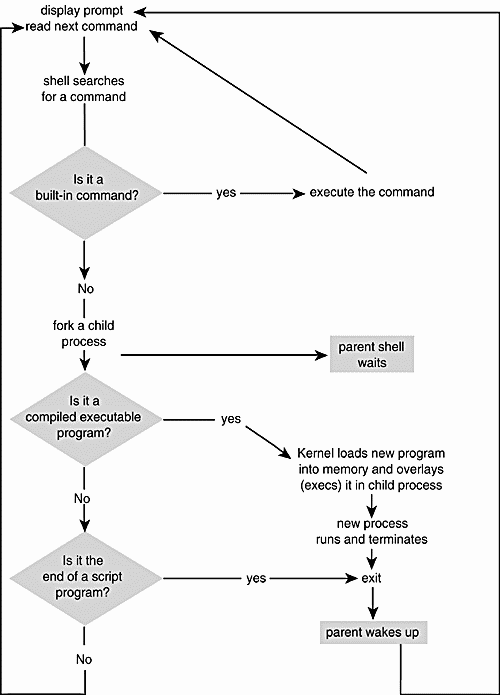
1.3.1 What Processes Are Running?
The ps Command. The ps command with its many options displays a list of the processes currently running in a number of formats. Example 1.1 shows all processes that are running by users on a Linux system. (See Appendix A for ps and its options.)
Example 1.1
$ ps au (BSD/Linux ps) (use ps -ef for SVR4) USER PID %CPU %MEM SIZE RSS TTY STAT START TIME COMMAND ellie 456 0.0 1.3 1268 840 1 S 13:23 0:00 -bash ellie 476 0.0 1.0 1200 648 1 S 13:23 0:00 sh /usr/X11R6/bin/sta ellie 478 0.0 1.0 2028 676 1 S 13:23 0:00 xinit /home/ellie/.xi ellie 480 0.0 1.6 1852 1068 1 S 13:23 0:00 fvwm2 ellie 483 0.0 1.3 1660 856 1 S 13:23 0:00 /usr/X11R6/lib/X11/fv ellie 484 0.0 1.3 1696 868 1 S 13:23 0:00 /usr/X11R6/lib/X11/fv ellie 487 0.0 2.0 2348 1304 1 S 13:23 0:00 xclock -bg #c0c0c0 -p ellie 488 0.0 1.1 1620 724 1 S 13:23 0:00 /usr/X11R6/lib/X11/fv ellie 489 0.0 2.0 2364 1344 1 S 13:23 0:00 xload -nolabel -bg gr ellie 495 0.0 1.3 1272 848 p0 S 13:24 0:00 -bash ellie 797 0.0 0.7 852 484 p0 R 14:03 0:00 ps au root 457 0.0 0.4 724 296 2 S 13:23 0:00 /sbin/mingetty tty2 root 458 0.0 0.4 724 296 3 S 13:23 0:00 /sbin/mingetty tty3 root 459 0.0 0.4 724 296 4 S 13:23 0:00 /sbin/mingetty tty4 root 460 0.0 0.4 724 296 5 S 13:23 0:00 /sbin/mingetty tty5 root 461 0.0 0.4 724 296 6 S 13:23 0:00 /sbin/mingetty tty6 root 479 0.0 4.5 12092 2896 1 S 13:23 0:01 X :0 root 494 0.0 2.5 2768 1632 1 S 13:24 0:00 nxterm -ls -sb -fn
1.3.2 Creating Processes
The fork System Call. A process is created in UNIX with the fork system call. The fork system call creates a duplicate of the calling process. The new process is called the child and the process that created it is called the parent. The child process starts running right after the call to fork, and both processes initially share the CPU. The child process has a copy of the parent's environment, open files, real and user identifications, umask, current working directory, and signals.
When you type a command, the shell parses the command line and determines whether the first word is a built-in command or an executable command that resides out on the disk. If the command is built-in, the shell handles it, but if on the disk, the shell invokes the fork system call to make a copy of itself (Figure 1.3). Its child will search the path to find the command, as well as set up the file descriptors for redirection, pipes, command substitution, and background processing. While the child shell works, the parent normally sleeps. (See wait, below.)
Figure 1.3. The fork system call.
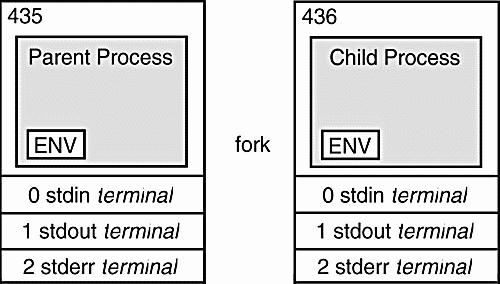
The wait System Call. The parent shell is programmed to go to sleep (wait) while the child takes care of details such as handling redirection, pipes, and background processing. The wait system call causes the parent process to suspend until one of its children terminates. If wait is successful, it returns the PID of the child that died and the child's exit status. If the parent does not wait and the child exits, the child is put in a zombie state (suspended animation) and will stay in that state until either the parent calls wait or the parent dies.[3] If the parent dies before the child, the init process adopts any orphaned zombie process. The wait system call, then, is not just used to put a parent to sleep, but also to ensure that the process terminates properly.
The exec System Call. After you enter a command at the terminal, the shell normally forks off a new shell process: the child process. As mentioned earlier, the child shell is responsible for causing the command you typed to be executed. It does this by calling the exec system call. Remember, the user command is really just an executable program. The shell searches the path for the new program. If it is found, the shell calls the exec system call with the name of the command as its argument. The kernel loads this new program into memory in place of the shell that called it. The child shell, then, is overlaid with the new program. The new program becomes the child process and starts executing. Although the new process has its own local variables, all environment variables, open files, signals, and the current working directory are passed to the new process. This process exits when it has finished, and the parent shell wakes up.
The exit System Call. A new program can terminate at any time by executing the exit call. When a child process terminates, it sends a signal (sigchild) and waits for the parent to accept its exit status. The exit status is a number between 0 and 255. An exit status of zero indicates that the program executed successfully, and a nonzero exit status means that the program failed in some way.
For example, if the command ls had been typed at the command line, the parent shell would fork a child process and go to sleep. The child shell would then exec (overlay) the ls program in its place. The ls program would run in place of the child, inheriting all the environment variables, open files, user information, and state information. When the new process finished execution, it would exit and the parent shell would wake up. A prompt would appear on the screen, and the shell would wait for another command. If you are interested in knowing how a command exited, each shell has a special built-in variable that contains the exit status of the last command that terminated. (All of this will be explained in detail in the individual shell chapters.) See Figure 1.4 for an example of process creation and termination.
Figure 1.4. The fork, exec, wait, and exit system calls.
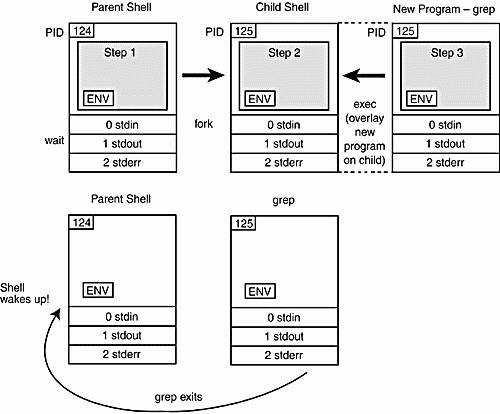
EXPLANATION
|
Example 1.2
(C Shell) 1 % cp filex filey % echo $status 0 2 % cp xyz Usage: cp [-ip] f1 f2; or: cp [-ipr] f1 ... fn d2 % echo $status 1 (Bourne and Korn Shells) 3 $ cp filex filey $ echo $? 0 $ cp xyz Usage: cp [-ip] f1 f2; or: cp [-ipr] f1 ... fn d2 $ echo $? 1
EXPLANATION
|
1.4 The Environment and Inheritance
When you log on, the shell starts up and inherits a number of variables, I/O streams, and process characteristics from the /bin/login program that started it. In turn, if another shell is spawned (forked) from the login or parent shell, that child shell (subshell) will inherit certain characteristics from its parent. A subshell may be started for a number of reasons: for handling background processing, for handling groups of commands, or for executing scripts. The child shell inherits an environment from its parent. The environment consists of process permissions (who owns the process), the working directory, the file creation mask, special variables, open files, and signals.
1.4.1 Ownership
When you log on, the shell is given an identity. It has a real user identification (UID), one or more real group identifications (GID), and an effective user identification and effective group identification (EUID and EGID). The EUID and EGID are initially the same as the real UID and GID. These ID numbers are found in the passwd file and are used by the system to identify users and groups. The EUID and EGID determine what permissions a process has access to when reading, writing, or executing files. If the EUID of a process and the real UID of the owner of the file are the same, the process has the owner's access permissions for the file. If the EGID and real GID of a process are the same, the process has the owner's group privileges.
The real UID, from the /etc/passwd file, is a positive integer associated with your login name. The real UID is the third field in the password file. When you log on, the login shell is assigned the real UID and all processes spawned from the login shell inherit its permissions. Any process running with a UID of zero belongs to root (the superuser) and has root privileges. The real group identification, the GID, associates a group with your login name. It is found in the fourth field of the password file.
The EUID and EGID can be changed to numbers assigned to a different owner. By changing the EUID (or EGID[4]) to another owner, you can become the owner of a process that belongs to someone else. Programs that change the EUID or EGID to another owner are called setuid or setgid programs. The /bin/passwd program is an example of a setuid program that gives the user root privileges. Setuid programs are often sources for security holes. The shell allows you to create setuid scripts, and the shell itself may be a setuid program.
1.4.2 The File Creation Mask
When a file is created, it is given a set of default permissions. These permissions are determined by the program creating the file. Child processes inherit a default mask from their parents. The user can change the mask for the shell by issuing the umask command at the prompt or by setting it in the shell's initialization files. The umask command is used to remove permissions from the existing mask.
Initially, the umask is 000, giving a directory 777 (rwxrwxrwx) permissions and a file 666 (rw rw rw ) permissions as the default. On most systems, the umask is assigned a value of 022 by the /bin/login program or the /etc/profile initialization file.
The umask value is subtracted from the default settings for both the directory and file permissions as follows:
777 (Directory) 666 (File) 022 (umask value) 022 (umask value) ------- --------- 755 644 Result: drwxr-xr-x -rw-r--r--
After the umask is set, all directories and files created by this process are assigned the new default permissions. In this example, directories will be given read, write, and execute for the owner; read and execute for the group; and read and execute for the rest of the world (others). Any files created will be assigned read and write for the owner, and read for the group and others. To change permissions on individual directories and permissions, the chmod command is used.
1.4.3 Changing Permissions with chmod
There is one owner for every UNIX file. Only the owner or the superuser can change the permissions on a file or directory by issuing the chmod command. The following example illustrates the permissions modes. A group may have a number of members, and the owner of the file may change the group permissions on a file so that the group can enjoy special privileges.
The chown command changes the owner and group on files and directories. Only the owner or superuser can invoke it. On BSD versions of UNIX, only the superuser, root, can change ownership.
Every UNIX file has a set of permissions associated with it to control who can read, write, or execute the file. A total of nine bits constitutes the permissions on a file. The first set of three bits controls the permissions of the owner of the file, the second set controls the permissions of the group, and the last set controls the permissions of everyone else. The permissions are stored in the mode field of the file's inode.
The chmod command changes permissions on files and directories. The user must own the files to change permissions on them.[5]
Table 1.1 illustrates the eight possible combinations of numbers used for changing permissions.
| Decimal | Octal | Permissions |
|---|---|---|
| 0 | 000 | none |
| 1 | 001 | x |
| 2 | 010 | w |
| 3 | 011 | wx |
| 4 | 100 | r |
| 5 | 101 | r x |
| 6 | 110 | rw |
| 7 | 111 | rwx |
The symbolic notation for chmod is as follows:
r = read; w = write; x = execute; u = user; g = group; o = others; a = all.
Example 1.3
1 $ chmod 755 file $ ls l file rwxr xr x 1 ellie 0 Mar 7 12:52 file 2 $ chmod g+w file $ ls -l file rwxrwxr-x 1 ellie 0 Mar 7 12:54 file 3 $ chmod go-rx file $ ls -l file rwx-w---- 1 ellie 0 Mar 7 12:56 file 4 $ chmod a=r file $ ls -l file r--r--r-- 1 ellie 0 Mar 7 12:59 file
EXPLANATION
|
Example 1.4
(The Command Line) 1 $ chown steve filex 2 $ ls -l (The Output) -rwxrwxr-x 1 steve groupa 170 Jul 28:20 filex
EXPLANATION
|
1.4.4 Changing Ownership with the chown Command
The Working Directory. When you log in, you are given a working directory within the file system, called the home directory. The working directory is inherited by processes spawned from this shell. Any child process of this shell can change its own working directory, but the change will have no effect on the parent shell.
The cd command, used to change the working directory, is a shell built-in command. Each shell has its own copy of cd. A built-in command is executed directly by the shell as part of the shell's code; the shell does not perform the fork and exec system calls when executing built-in commands. If another shell (script) is forked from the parent shell, and the cd command is issued in the child shell, the directory will be changed in the child shell. When the child exits, the parent shell will be in the same directory it was in before the child started.
Example 1.5
1 % cd / 2 % pwd / 3 % sh 4 $ cd /home 5 $ pwd /home 6 $ exit 7 % pwd / %
EXPLANATION
|
Variables. The shell can define two types of variables: local and environment. The variables contain information used for customizing the shell, and information required by other processes so that they will function properly. Local variables are private to the shell in which they are created and not passed on to any processes spawned from that shell. Environment variables, on the other hand, are passed from parent to child process, from child to grandchild, and so on. Some of the environment variables are inherited by the login shell from the /bin/login program. Others are created in the user initialization files, in scripts, or at the command line. If an environment variable is set in the child shell, it is not passed back to the parent.
File Descriptors. All I/O, including files, pipes, and sockets, are handled by the kernel via a mechanism called the file descriptor. A file descriptor is a small unsigned integer, an index into a file-descriptor table maintained by the kernel and used by the kernel to reference open files and I/O streams. Each process inherits its own file-descriptor table from its parent. The first three file descriptors, 0, 1, and 2, are assigned to your terminal. File descriptor 0 is standard input (stdin), 1 is standard output (stdout), and 2 is standard error (stderr). When you open a file, the next available descriptor is 3, and it will be assigned to the new file. If all the available file descriptors are in use,[6] a new file cannot be opened.
Redirection. When a file descriptor is assigned to something other than a terminal, it is called I/O redirection. The shell performs redirection of output to a file by closing the standard output file descriptor, 1 (the terminal), and then assigning that descriptor to the file (Figure 1.5).When redirecting standard input, the shell closes file descriptor 0 (the terminal) and assigns that descriptor to a file (Figure 1.6). The Bourne and Korn shells handle errors by assigning a file to file descriptor 2 (Figure 1.7). The C shell, on the other hand, goes through a more complicated process to do the same thing (Figure 1.8)
Figure 1.5. Redirection of standard output.
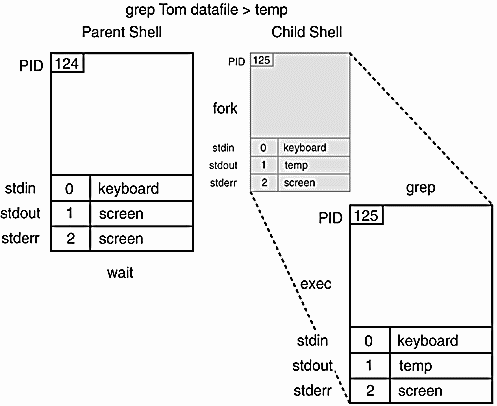
Figure 1.6. Redirection of standard input.
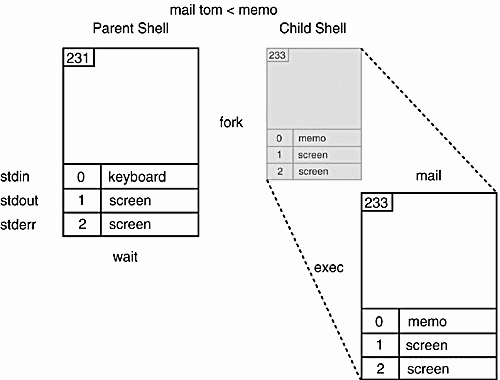
Figure 1.7. Redirection of standard error (Bourne and Korn shells).
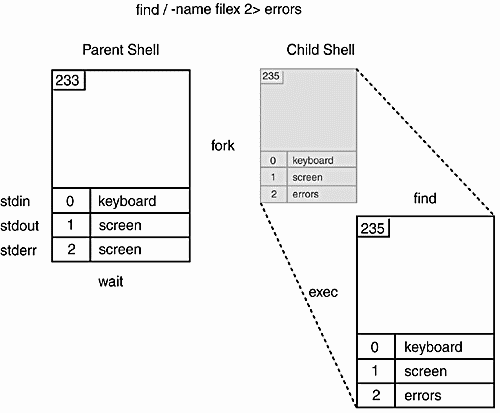
Figure 1.8. Redirection of standard error (C shell).
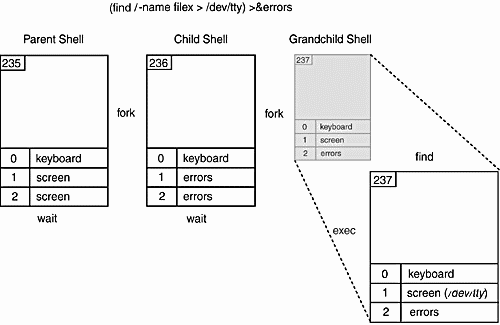
Example 1.6
1 % who > file 2 % cat file1 file2 >> file3 3 % mail tom < file 4 % find / -name file -print 2> errors 5 % ( find / -name file -print > /dev/tty) >& errors
EXPLANATION
|
Pipes. Pipes allow the output of one command to be sent to the input of another command. The shell implements pipes by closing and opening file descriptors; however, instead of assigning the descriptors to a file, it assigns them to a pipe descriptor created with the pipe system call. After the parent creates the pipe file descriptors, it forks a child process for each command in the pipeline. By having each process manipulate the pipe descriptors, one will write to the pipe and the other will read from it. The pipe is merely a kernel buffer from which both processes can share data, thus eliminating the need for intermediate temporary files. After the descriptors are set up, the commands are exec'ed concurrently. The output of one command is sent to the buffer, and when the buffer is full or the command has terminated, the command on the right-hand side of the pipe reads from the buffer. The kernel synchronizes the activities so that one process waits while the other reads from or writes from the buffer.
The syntax of the pipe command is
who | wc
The shell sends the output of the who command as input to the wc command. This is accomplished with the pipe system call. The parent shell calls the pipe system call, which creates two pipe descriptors, one for reading from the pipe and one for writing to it. The files associated with the pipe descriptors are kernel-managed I/O buffers used to temporarily store data, thus saving you the trouble of creating temporary files. Figures 1.9 through 1.13 illustrate the steps for implementing the pipe.
Figure 1.9. The parent calls the pipe system call for setting up a pipeline.
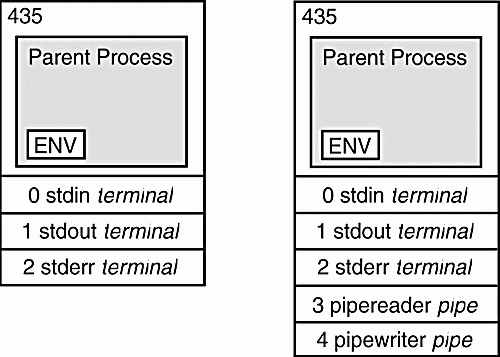
-
The parent shell calls the pipe system call. Two file descriptors are returned: one for reading from the pipe and one for writing to the pipe. The file descriptors assigned are the next available descriptors in the file-descriptor (fd) table, fd 3 and fd 4. See Figure 1.9.
-
For each command, who and wc, the parent forks a child process. Both child processes get a copy of the parent's open file descriptors. See Figure 1.10.
Figure 1.10. The parent forks two child processes, one for each command in the pipeline.
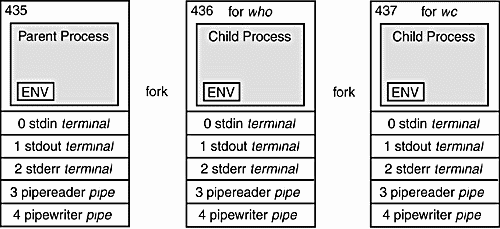
-
The first child closes its standard output. It then duplicates (the dup system call) file descriptor 4, the one associated with writing to the pipe. The dup system call copies fd 4 and assigns the copy to the lowest available descriptor in the table, fd 1. After it makes the copy, the dup call closes fd 4. The child will now close fd 3 because it does not need it. This child wants its standard output to go to the pipe. See Figure 1.11.
Figure 1.11. The first child is prepared to write to the pipe.
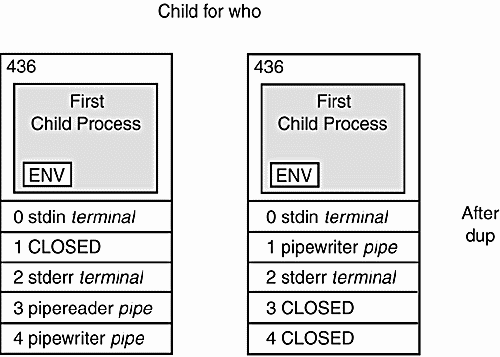
-
Child 2 closes its standard input. It then duplicates (dups) fd 3, which is associated with reading from the pipe. By using dup, a copy of fd 3 is created and assigned to the lowest available descriptor. Since fd 0 was closed, it is the lowest available descriptor. Dup closes fd 3. The child closes fd 4. Its standard input will come from the pipe. See Figure 1.12.
Figure 1.12. The second child is prepared to read input from the pipe.
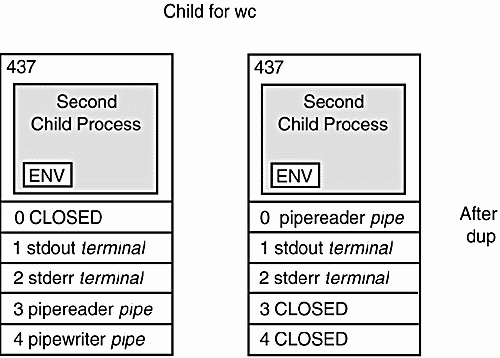
-
The who command is executed in place of Child 1 and the wc command is executed to replace Child 2. The output of the who command goes into the pipe and is read by the wc command from the other end of the pipe. See Figure 1.13.
Figure 1.13. The output of who is sent to the input of wc.
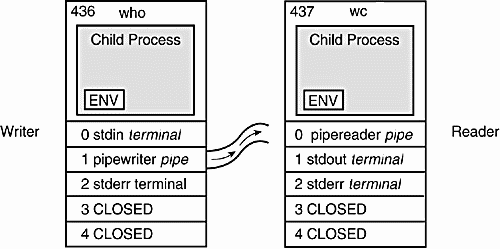
1.4.5 The Shell and Signals
A signal sends a message to a process and normally causes the process to terminate, usually owing to some unexpected event such as a segmentation violation, bus error, or power failure. You can send signals to a process by pressing the Break, Delete, Quit, or Stop keys, and all processes sharing the terminal are affected by the signal sent. You can kill a process with the kill command. By default, most signals terminate the program. The shells allow you to handle signals coming into your program, either by ignoring them or by specifying some action to be taken when a specified signal arrives. The C shell is limited to handling ^C (Control-C).
1.5 Executing Commands from Scripts
When the shell is used as a programming language, commands and shell control constructs are typed in an editor and saved to a file, called a script. The lines from the file are read and executed one at a time by the shell. These programs are interpreted, not compiled. Compiled programs are converted into machine language before they are executed. Therefore, shell programs are usually slower than binary executables, but they are easier to write and are used mainly for automating simple tasks. Shell programs can also be written interactively at the command line, and for very simple tasks, this is the quickest way. However, for more complex scripting, it is easier to write scripts in an editor (unless you are a really great typist). The following script can be executed by any shell to output the same results. Figure 1.14 illustrates the creation of a script called doit and how it fits in with already existing UNIX programs/utilities/commands.
Figure 1.14. Creating a generic shell script.
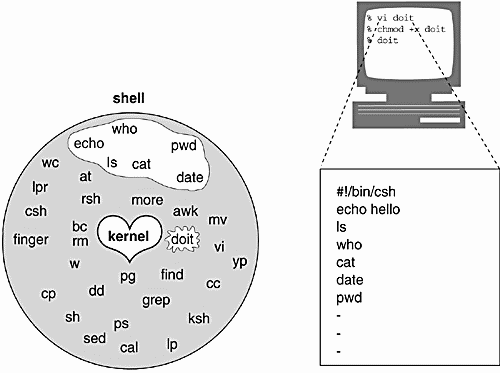
EXPLANATION
|
1.5.1 Sample Scripts: Comparing Three Shells
At first glance, the following three programs look very similar. They are. And they all do the same thing. The main difference is the syntax. After you have worked with all three shells for some time, you will quickly adapt to the differences and start formulating your own opinions about which shell is your favorite. A detailed comparison of differences among the C, Bourne, and Korn shells is found in Appendix B.
The following scripts send a mail message to a list of users, inviting each of them to a party. The place and time of the party are set in variables. The people to be invited are selected from a file called guests. A list of foods is stored in a word list, and each person is asked to bring one of the foods from the list. If there are more users than food items, the list is reset so that each user is asked to bring a different food. The only user who is not invited is the user root.
1.5.2 The C Shell Script
Example 1.7
1 #!/bin/csh f 2 # The Party Program Invitations to friends from the "guest" file 3 set guestfile = ~/shell/guests 4 if ( ! e "$guestfile" ) then echo "$guestfile:t non existent" exit 1 endif 5 setenv PLACE "Sarotini's" @ Time = 'date +%H' + 1 set food = ( cheese crackers shrimp drinks "hot dogs" sandwiches ) 6 foreach person ( 'cat $guestfile' ) if ( $person =~ root ) continue 7 mail v s "Party" $person << FINIS # Start of here document Hi ${person}! Please join me at $PLACE for a party! Meet me at $Time o'clock. I'll bring the ice cream. Would you please bring $food[1] and anything else you would like to eat? Let me know if you can't make it. Hope to see you soon. Your pal, ellie@'hostname' # or 'uname -n' FINIS 8 shift food if ( $#food == 0 ) then set food = ( cheese crackers shrimp drinks "hot dogs" sandwiches ) endif 9 end echo "Bye..."
EXPLANATION
|
1.5.3 The Bourne Shell Script
Example 1.8
1 #!/bin/sh 2 # The Party Program Invitations to friends from the "guest" file 3 guestfile=/home/jody/ellie/shell/guests 4 if [ ! f "$guestfile" ] then echo "'basename $guestfile' non existent" exit 1 fi 5 PLACE="Sarotini's" export PLACE Time='date +%H' Time='expr $Time + 1' set cheese crackers shrimp drinks "hot dogs" sandwiches 6 for person in 'cat $guestfile' do if [ $person =~ root ] then continue else 7 mail v s "Party" $person <<- FINIS Hi ${person}! Please join me at $PLACE for a party! Meet me at $Time o'clock. I'll bring the ice cream. Would you please bring $1 and anything else you would like to eat? Let me know if you can't make it. Hope to see you soon. Your pal, ellie@'hostname' FINIS 8 shift if [ $# eq 0 ] then set cheese crackers shrimp drinks "hot dogs" sandwiches fi fi 9 done echo "Bye..."
EXPLANATION
|
1.5.4 The Korn Shell Script
Example 1.9
1 #!/bin/ksh 2 # The Party Program Invitations to friends from the "guest" file 3 guestfile=~/shell/guests 4 if [[ ! a "$guestfile" ]] then print "${guestfile##*/} non existent" exit 1 fi 5 export PLACE="Sarotini's" (( Time=$(date +%H) + 1 )) set cheese crackers shrimp drinks "hot dogs" sandwiches 6 for person in $(< $guestfile) do if [[ $person = root ]] then continue else # Start of here document 7 mail v s "Party" $person <<- FINIS Hi ${person}! Please join me at $PLACE for a party! Meet me at $Time o'clock. I'll bring the ice cream. Would you please bring $1 and anything else you would like to eat? Let me know if you can't make it. Hope to see you soon. Your pal, ellie@'hostname' FINIS 8 shift if (( $# == 0 )) then set cheese crackers shrimp drinks "hot dogs" sandwiches fi fi 9 done print "Bye..."
EXPLANATION
|
[1] The process of breaking the line up into tokens is called lexical analysis.
[2] Numbers 3 and 4 are reversed for Bourne and Korn(88) shells. Number 3 does not apply for C and TC shells.
[3] To remove zombie processes, the system must be rebooted.
[4] The setgid permission is system-dependent in its use. On some systems, a setgid on a directory may cause files created in that directory to belong to the same group that is owned by the directory. On others, the EGID of the process determines the group that can use the file.
[5] The caller's EUID must match the owner's UID of the file, or the owner must be superuser.
[6] See built-in commands, limit and ulimit.
| CONTENTS |
EAN: 2147483647
Pages: 18