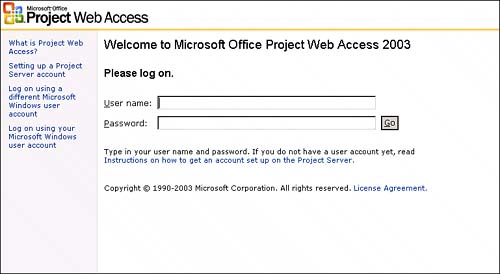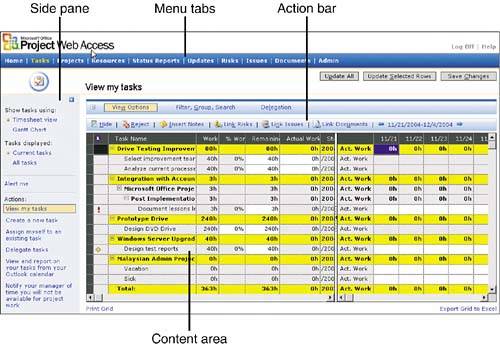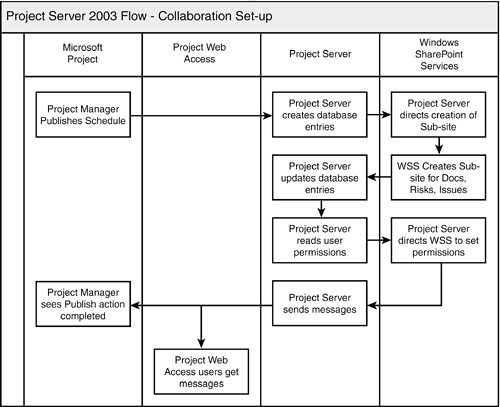| Although only the project manager (and maybe a resource manager and a portfolio manager) uses Microsoft Office Project Professional, all resources needing access to project information use PWA to some extent. Team members use PWA to see the tasks they have been assigned, and project managers and resource managers use it to approve actual work reported on the assigned tasks. Team members and project managers communicate about a project's issues and risks and use it to store, review, and revise project documents. Perhaps more importantly, PWA provides executives and other managers views into the organization's overall performance through executive dashboards on project portfolios and resource utilization. The Project Center and Resource Center provide the visibility to the entire organization's project status and progress. Using PWA Functions Your organization may employ PWA in a variety of ways. Table 14.1 explains the default functions set for some of the roles for the Project Server 2003 in PWA (this does not discuss permissions for Project Professional). You may want your organization to allow more or fewer features or functions. For instance, by default, team members cannot see their own availability in the Resource Center. You might want to change the default setting and allow them to use the View Availability function. Use this table as a basis to develop your own organization's understanding of how your roles will use PWA. Table 14.1. Default Features Available in PWA for Some Project Server RolesScreen | Team Members | Project Managers | Resource Managers | Portfolio Managers | Executives |
|---|
Home | View Home page to see their tasks, issues, risks, and document status. | Same as team member with the following addition: | Same as project manager settings. | Same as project manager settings. | Same as project manager settings. | Tasks | View Tasks page to update and submit actual work. Can create a new task in a project they have already been assigned to. Can assign themselves to an existing task in a project they have already been assigned to. Change work days (notify manager of days you're not available for project work). Hide task. Use Outlook add-in to allow timesheet reporting in Outlook.
| Same as team member with following addition: | Tasks tab does not appear. Note: This assumes resource managers will not be entering time in timesheets. | Tasks tab does not appear. Note: This assumes portfolio managers will not be entering time in timesheets. | Tasks tab does not appear. Note: This assumes executives will not be entering time in timesheets. | ProjectCenter | View projects and details for projects they are assigned to. | View projects and details for projects they are assigned to and manage. Same as team member with the following additions: | Same as project manager with the following change: | Views all projects and details for projects. Same as project manager with the following changes: View Resource Modeler. View Portfolio Analyzer.
| View all projects and details for projects. Also includes View Resource Modeler. View Portfolio Analyzer.
| Resource Center | Resource tab does not appear. | See resource data and assignment detail for resources assigned to their projects. Includes | Same as project manager with the following additions: For managed timesheets: | View all resources and their assignment and utilization data for their projects. Also includes | View all resources and their assignment and utilization data Also includes | Updates | Updates tab does not appear. | Has all update functions available including manage rules and view archived transactions. | Updates tab does not appear. If the resource manager needs to manage administrative projects, the resource manager should be given project manager permissions. | Updates tab does not appear. If the portfolio portfolio manager is to manage projects, should be given project manager permissions. | Updates tab does not appear. | Status Reports | Submit status reports. | May create and submit status. | Same as project manager. | Status report tab does not appear. | Same as project manager. | Issues | View, create, and edit issues for project they are assigned to. | View, create, and edit issues for projects they are assigned to or manage. | View, create, and edit. issues for projects they are assigned to or manage. | View, create, and edit. issues for projects they are assigned to. | View, create, and edit issues for projects they are assigned to. | Risks | View, create, and edit risks for projects they they are assigned to. | View, create, and edit risks for projects they are assigned to or manage. | View, create, and edit risks for projects they are assigned to or manage. | View, create, and edit risks for projects they are assigned to. | View, create, and edit risks for projects they are assigned to. | Documents | View, create, and edit documents for projects they are assigned to. | View, create, and edit documents for projects they are assigned to or manage. | View, create, and edit documents for projects they are assigned to or manage. | View, create, and edit documents for projects they are assigned to. | View, create, and edit documents for projects they are assigned to. | Workspace | View workspace for projects they are assigned to. | Create and edit events, announce ments, links, issues, risks, and docs for projects they manage or are assigned to. | View workspace for projects they are assigned to. | View workspace for projects they are assigned to. | View workspace for projects they are assigned to. | Admin | No access. | No access. | No access. | Allows managing of Project Center and Resource Center views. | No access. |
Make sure that you think about how people might play dual roles in your organization. For example, your functional managers may or may not enter time in a timesheet. If they do, you need to make those individuals in your organization both resource managers and team members. If not, just assign them as resource managers.  PAGE 143. PAGE 143.
PWA Data Creation Data updates to PWA essentially occur in three ways: Project Professional schedules are created and updated. Project managers use Microsoft Office Project Professional 2003 to develop work breakdown structures, assign team members to working tasks, save project schedules into the Project Server database repository, and update project progress. Each time the project manager publishes a project schedule, Project Server automatically manages information storage locations and transmits messages to team members and others who need to review updated project schedule and resource information. Team members, project managers, and other PWA users see the project information and can interact with the data using Project Server electronic collaboration techniques. As team members update project collaboration data, automatic messages (if email alerts are turned on in the system) are transmitted to the team members so that they can review the changes and stay informed about key project status and content.  PAGE 305. PAGE 305.
Data from Project Professional goes to the Tasks page (if the project manager chooses to publish information to update assignments), the Project Center, and the Resource Center (again, depending on how the project manager chooses to update the schedule information). Ultimately, it is also used by Portfolio Analyzer to create static reports for management analysis. When a schedule is created, if automatic updates are set for site creation, a Windows SharePoint Services (WSS) subsite is created, and documents, issues, and risks may then be created and updated for the project. All this data is updated in the WSS repository.  PAGE 441. PAGE 441.
After the WSS subsites are created, PWA users are given access to that information based on their individual Project Server security permissions to a project. If the PWA administrator changes user permissions, Project Server automatically directs WSS to update permissions accordingly. The flow diagram in Figure 14.2 illustrates the WSS subsite creation. Figure 14.2. Project Server manages WSS information stores. 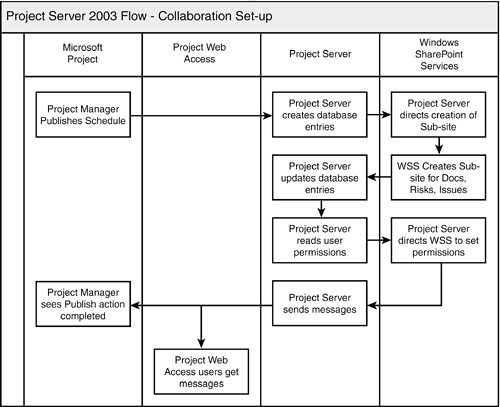
After the project schedule collaboration infrastructure is established, PWA users can view project data and use the collaboration features to share information. Status reports are not connected to WSS or a particular schedule being created in Project Professional. The status reports are created and updated in PWA tables.
Using PWA to Its Full Advantage Although team members will use PWA to communicate status and provide important actual work data, it is the domain of two major groups: the project manager for project communication and management for overall portfolio and resource management, analysis, and reporting. In assessing PWA, you will want to think about the processes and standards for these two domains. Because communication is the major function of a project manager, the wise project manager will have a communications plan. She will use the collaboration features in PWA to help achieve the goals of the plan. Because decision-making is the major function of management, the organization must identify the key indicators that management needs to analyze and respond to project status and resource utilization. As nice as the features are to have, if they are not used properly, the organization ends up with a great tool but doesn't have accurate or robust data because the organization didn't put processes and standards around the use of PWA. As you think about how you use the features, make sure that you design the processes around their use and communicate them often and effectively to the organization as a whole. If a project manager knows that the executive is looking at the status of his project in the Project Center each week and hears feedback about it, the project manager is more likely to update his project. If the team members understand when and why they are updating actual work on their task, perhaps the project will stay more up-to-date. Accessing PWA When the administrator adds you to the resource pool or authorizes you to use PWA, you are, by default, given access to log on and view the Home page in PWA as part of the team member group. The permissions of the tabs and functions you can use are set by the group you are associated with. So, after you are added to Project Server within a group role, you will log on to PWA by entering the URL address in Internet Explorer. If you are set for Windows Authentication logon, you immediately see the PWA Home page. If you are set for Project Server authentication, you see the following page and need to provide your username and password as shown in Figure 14.3. Figure 14.3. Logon screen for PWA. 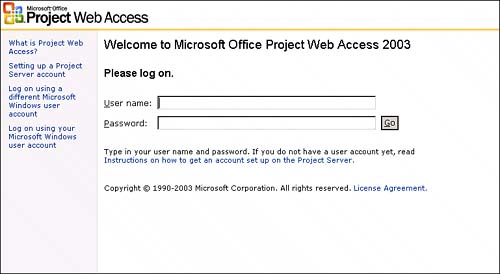
NOTE If you use Project Server authentication, you limit your use of the WSS issues, risks, and documents features.
The screen shown in Figure 14.3 also appears after you log off PWA. If you are set as being Windows Authenticated and you want to enter PWA again from this screen, you must select Log On Using Your Microsoft Windows User Account on the left-side pane. If you try to type in your user ID and password, you get an error message. First-Time Access to PWA The first time you log on to PWA on your personal desktop or laptop you must accept a licensing agreement, and you must download the ActiveX controls. Also, you need to add the Project Server URL as a trusted site. To accomplish this, follow these steps: 1. | Open Internet Explorer.
| 2. | Choose Tools, Internet Options.
| 3. | In the Internet Properties dialog box, choose the Security tab and then choose the Trusted sites zone. Click Sites.
| 4. | In the Add This Web Site to the Zone text box, enter the name of the Project Server site. Use the following format http://computername.
| 5. | Make sure that the Require Server Verification check box is not selected.
| 6. | Click OK two times.
| 7. | After you have updated the security settings, log on to the server by entering the Project Server name in Internet Explorer's URL Address text box and click Go. Accept the license agreement and click Next.
| 8. | Click Yes to reply to the security warnings dialog boxes. You will see the PWA Home page.
|
In the Custom Level section of the same area in Internet Properties, make sure that all selections for ActiveX controls are enabled according to your organization's policies. TIP The administrator or implementer of Project Server should consider developing an instruction set to lead users through the first-time installation of PWA. You may also use Group Policies or System Management Server to help deploy the application for easier user setup.
Navigating PWA The PWA interface screen is divided into four main areas as shown in Figure 14.4: Menu tabs Use to navigate to the main functional areas of PWA. Refer to Figure 14.1 earlier in this chapter to see the full set of default menu tabs available. It is possible to add more functional menu tabs via customization of PWA as described in Chapter 17, "Portfolio Management Using Portfolio Analyzer and Portfolio Modeler." The tabs that appear depend on your permissions. Side pane Use to select particular actions specific to the page displaying. You can open and shut the side pane using the button in the upper-right corner of the side pane. This is especially useful for seeing more on the Tasks page or a Portfolio Analyzer view. What actions appear depend on your permissions. Content area Displays the content for the item selected via the menu and the side pane. By default, when you initially log on, this shows the Home page that displays an overview of items that have changed since the last time the user accessed PWA, and also items that require action. Action bar On some main function pages, such as the Tasks page or Projects page, there is an action bar, which you use to take actions specific to the page displaying. You may not be able to perform some of the functions based on your permissions.
Figure 14.4. Navigation in PWA. 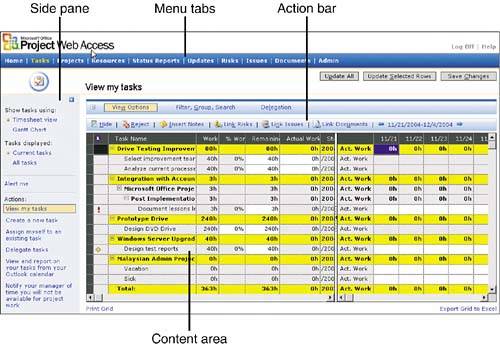
|