Section 9.2. Using Backup Hardware
9.2. Using Backup HardwarePeople ask a number of questions about using backup hardware. Hopefully this section will help to answer them. 9.2.1. CompressionTo save space, data can be compressed before being written to the drive. There are two methods of compression: software and hardware. Software compression is performed by compressing the data via software prior to sending it to the drive. When using hardware compression, uncompressed data is sent to the drive, and a specialized chip on the drive does the compression. Figure 9-1 tries to show the paths that the two different types of compression take. Figure 9-1. Data paths of software and hardware compression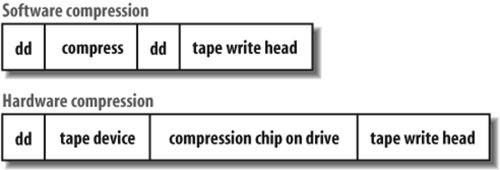 Software compression obviously requires more usage of the host CPU than does hardware compression. This CPU usage usually outweighs its one advantagethat it lowers the amount of data transferred across the network. Hardware compression, on the other hand, actually makes things go faster. The specialized compression chip can compress data at line speed. Since it's reducing the amount of data actually being written to tape, and it's doing so at line speed, it actually increases the effective throughput of your drive. Therefore, if you have a tape drive that can write at 120 MBps, and the incoming data allows for a 2-to-1 compression ratio, the drive can accept data at 240 MBps. It compresses the incoming 240 MBps stream and generates a 120 MBps output that is then written to the actual tape drive. If the incoming data can be compressed 3 to 1, the drive can accept data at 360 MBps and generate the same 120 MBps output for the tape drive. The amount of compression that you achieve is highly dependent on the compression ratio of the data. Certain kinds of data compress better than others. Text data, for example, compresses very well. Certain kinds of image formats (e.g., TIFF) are already compressed and cannot be compressed further. If you are backing up a filesystem containing nothing but TIFF files, you'll probably achieve no more than the native speed of the drive. However, if you are backing up the filesystem containing nothing but logfiles, you may get transfer rates that are well in excess of the published rates of the drive, because most of them are based on a 2-to-1 compression ratio. 9.2.2. Density Versus CompressionDensity and compression often are confused. As I mentioned earlier, hardware compression actually uses compression algorithms to compress the data prior to sending it to the actual recording head. The way that the recording head writes the data to the drive actually doesn't change. Density, on the other hand, refers to how densely the data is physically written on the tape. Density is represented by a bits per inch, or bpi, value. This is how later generations of tape drives achieve higher throughput and capacity even with the same physical tape. If a drive moves the tape at the same speed but can write bits closer together on the tape, the drive can write the data faster and can fit more on the tape. 9.2.3. How Often Should I Change My Media?Media life is described by manufacturers in terms of number of passes. A pass is any time that the medium passes by the recording head; this means every time a tape is written to or read from, as well as any time the tape is retensioned. Most manufacturers of data-grade media specify that a given piece of media can survive several thousand passes. If you were streaming the tape drive and performing one backup and one restore per week, it would take almost 20 years to reach 2,000 passes. It's important to realize the importance that shoe-shining plays in this area. If a tape drive is shoe-shining, each time it moves a section of the tape back and forth across the head counts as a pass. Therefore, if a drive is shoe-shining a lot, one backup can result in 20 passes over each section of the media, reducing the media life from 20 years to 1 year. How many times you reuse a piece of media should be based on your environment. I could not in good conscience recommend that you throw away media after only a few uses. I also could not recommend that you never replace your media. I believe that you should adopt a wait-and-see approach to replacing media. Perform regular backup and restore tests on your media. Pull volumes out at random and attempt to restore files from them. Replace a volume if it gives the slightest indication of trouble. If you see a trend of a particular bad batch of tapes, you should perhaps do more testing to see if the problem is widespread. If you watch your backup logs, you also may occasionally see I/O errors when writing to a particular tape. That tape also should be replaced. 9.2.4. Cartridge CareToday's backup media is much more resilient than it used to be. (I remember accidentally dropping a nine-track tape on the floor and watching it unravel all over the place.) You still need to treat media with care, though. Tapes should be stored with the spline up and the axis of the tape spool parallel to the ground. (If this were a cassette tape, and you stuck a pencil through the tension wheel, the pencil would be pointing straight outnot straight up. You do know what a cassette tape is, right?) This prevents gravity from causing the tape to settle around the spool. If you accidentally drop a tape, pick it up and shake it. If you hear noise, do not use the tape. There are delicate mechanisms inside that allow the tape to be brought back into the cartridge. Dropping a tape can cause one of the springs to pop off its pedestal. If you then put that tape into a drive, the tape will be spooled into the drive, and you will not be able to pull it out. The only way to repair it is to disassemble the drive. 9.2.5. Drive CareClean your drive according to the manufacturer's recommendations. So many problems can be prevented by this simple maintenance step. Read the manual for your particular model of drive and follow the directions that you read there. What else can I say? Also remember that many manufacturers are extremely hard to deal with when repairs come up if you have not religiously followed the maintenance schedule.
9.2.6. Nearline and Offline StorageTwo terms that you may see when considering the purchase of backup hardware are nearline and offline. Offline is what you typically think of when you're thinking about backups. It is a second copy of online data. It is not intended to be the primary copy of the information, unless of course it is needed for a restore. A nearline copy, though, is completely different. "Nearline" implies that a file is "close to being online." That is, it is stored in an automated library on a less expensive storage device. It may take several seconds, or even a minute, to get the data, but it can be automatically retrieved. An HSM implementation requires nearline storage. |
EAN: 2147483647
Pages: 237
