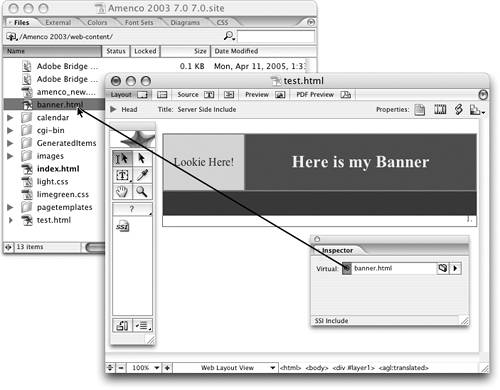TIP 242: Viewing Server Side Includes in Layout Mode
| Name: Translate SSI Developer: GoLive Product Team Source: Sample Extension in the GoLive SDK folder Cost: Free Server Side Includes, more commonly called SSIs, are similar to GoLive components in that you include part of one page inside another. The difference is that Golive components are client-side technology, and SSIs are server-side technology. When updating a GoLive component, all affected pages must subsequently be uploaded to the Web server. However, when updating an SSI, all you need to upload is the include page itself. The Translate SSI extension allows you to view the included page, more accurately known as the virtual include file, in GoLive's Layout Editor, which makes it much easier to visually lay out the page. You can find the extension in Adobe GoLive application folder > Adobe GoLive SDK folder > Samples > Translate SSI. Copy the whole folder and install it as directed in Tip 236. To use the extension, follow these steps:
|
EAN: N/A
Pages: 301