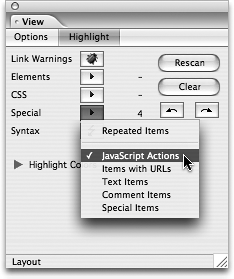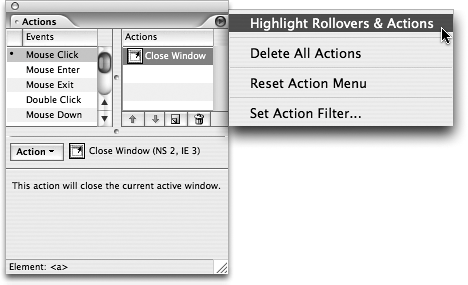TIP 188: Highlighting Actions
| To get a quick idea of where Actions are being used on your page, employ GoLive's ability to highlight Actions. Highlighting is an easy way to get an overview of how many Actions you're using and where they're located on the page. Select one of the following two methods to invoke highlighting:
|
EAN: N/A
Pages: 301