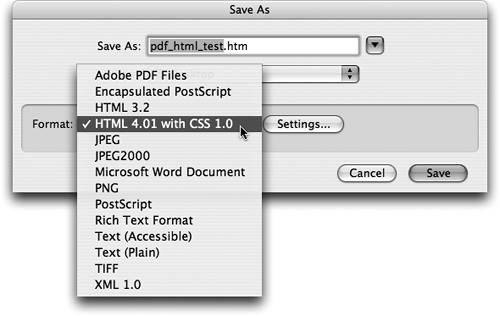TIP 177: Creating HTML Conversions with Adobe Acrobat
| The improved Package workflow between InDesign CS2 and GoLive CS2 gives you the ultimate control over how you want to repurpose your text and images in a print-to-Web workflow. That said, it could take some time to get the content positioned just how you want it for the Web. Although we think the Package feature will ultimately give you the best results, we realize there are times when you just need a down-and-dirty conversion and don't have the time to make things perfect. In those cases, you can use InDesign and Acrobat together for a cool little Web page creation trick. Start by exporting a PDF of your document from InDesign. Make sure to set the PDF compatibility in the PDF Export dialog to at least 1.4 so you don't inadvertently flatten and slice any of the images in the document. Next, open the PDF file in Adobe Acrobat (not the free Reader), choose File > Save As, and choose HTML 3.2 (uses font tags) or HTML 4.0.1 (uses CSS styles) from the Format menu (Figure 177a). Figure 177a. Use Acrobat to save a PDF from InDesign as HTML.
Before you click Save, click the Settings button to adjust some of the advanced preferences for HTML output. Make sure the Generate Images option is enabled, and we also suggest use the subfolder option, especially if your design has a lot of images. Set the output format to JPEG for the best results and downsample the images to 72 dpi to keep the file sizes small (Figure 177b). Figure 177b. Adjust these output settings before saving the HTML from Acrobat.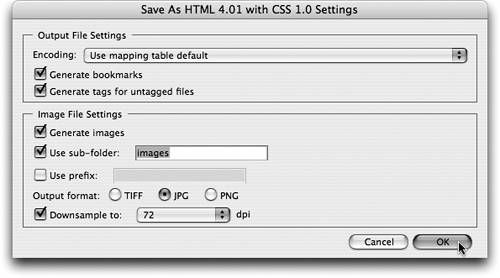
|
EAN: N/A
Pages: 301