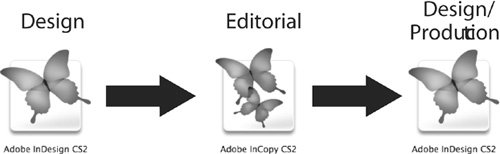| For some publications, design is king. The text is important, but the designer holds the trump card in these cases. It's no slight to the writers and editors, it's just the balance of power in some workflows. Typical examples of this approach can be found in many advertising agencies, package design firms, and publishers who develop design-centric print pieces. If the most important factor in these scenarios is design, then it's logical that the writing must fit the design, not vice-versa. This means the publication process is initiated by a designer using InDesign, and then the writers write to fit using InCopy, and then the fit copy goes back into InDesign for publication (Figure 9.1). Figure 9.1. A design-first workflow starts in InDesign, then migrates to InCopy, and finishes back in InDesign. 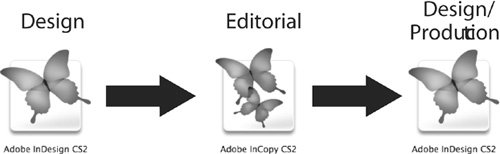
Let's outline how design-first works: The InDesign user designs the layout with images, logos, and graphics. The InDesign user adds text frames to the layout and creates character and paragraph styles that the InCopy user will use later. The text frames can be left empty or filled with placeholder text (Type > Fill with Placeholder Text) to simulate copy in the design. The designer can communicate with the writer by using the Note tool in InDesign  to add a note in a text frame. to add a note in a text frame. The InDesign user selects text frames that need to be edited and chooses Edit > InCopy > Export > Selection. The designer types a root name for the InCopy story files (.incx) and exports them in a subfolder named Stories or Content. This exports the text frames that need to be written or edited as InCopy stories. Now the content (InCopy stories) has been separated from the presentation (InDesign layout), and the text is part of the managed LiveEdit Workflow. The InDesign user selects exported text frames in InDesign and creates a new assignment by choosing Edit > InCopy > Add Selection to Assignment > New. In the New Assignment dialog, the Assigned Spreads or All Spreads options should be selected so that the writers and editors using InCopy have accurate page visualization of the layout (see Chapter 8 for more on exporting stories and creating assignments). If only placeholder frames are included in the New Assignment dialog, it's impossible for the writer to write accurate text for captions and callouts because the images won't be visible in InCopy. If the InDesign files and related images are relatively small, and the computer network is fast enough to handle opening native InDesign (.indd) files, the InDesign user might be able to skip the process of creating assignments. For example, if the workflow consists of single-page ads in InDesign, and the network is fast, InCopy users might be able to open the InDesign layout in InCopy with acceptable performance. However, if you try opening native InDesign files, and performance is unacceptable, you should create assignment files to speed things up. The InCopy user opens either the InDesign layout (.indd) or InCopy assignment (.inca) because page visualization and writing to fit are of paramount importance in this workflow. The InCopy user shouldn't open the InCopy stories (.incx) directly, because they won't be able to write to fit. Remember that InCopy cannot calculate copyfit statistics of an exported InCopy story without the page geometry information that's stored in InDesign (.indd) and InCopy assignment (.inca) files. The InCopy user checks out the stories that need work (File > Check Out) and writes and edits the copy as needed. Unless the design and editorial departments have agreed otherwise, the InCopy user should format all text using the character and paragraph styles created by the InDesign user. The InCopy user must watch the Copyfit Progress Info bar as he works on the story to ensure the text doesn't go over or under the allocated space (see Chapter 8 for information about copyfit calculations). Tracked changes and notes don't affect copyfit calculations, so InCopy can be trusted to provide accurate text fitting information. The InCopy user should also keep an eye out for notes left by the InDesign user. With more experience using the InDesign/InCopy workflow, it will become apparent which co-workers tend to use the Note tool and which don't. The writer/editor will become more accustomed to looking for notes from the Design department. Notes are much easier to see in Galley and Story views than Layout view, which is another good reason to do most of the editing in one of those two views. Another approach is to use the Notes palette (see Chapter 5) which is an easy way to search through a document and find all the notes, irrespective of the view mode. When the InCopy stories are finished being edited, the content must be saved (File > Save Content) and checked in (File > Check In or File > Check in All). At this point, the designer can be notified that the editor is done with the stories so the project can be completed. If the InDesign layout is open at the same time a story is saved and checked in, the status icon in the Assignments palette changes from In Use and Out of Date  to Available and Out of Date to Available and Out of Date  . Now the InDesign user can select the Out of Date linked InCopy stories in the InDesign Links palette and choose Update Link from the Links palette menu or click the Update Link button at the bottom of the Links palette . Now the InDesign user can select the Out of Date linked InCopy stories in the InDesign Links palette and choose Update Link from the Links palette menu or click the Update Link button at the bottom of the Links palette  . . The InDesign user should check the layout for any notes that may have been added by the InCopy user, and make any last-minute adjustments to the file. Now the completed layout is ready to pass on to the production or pre-press department for final pre-flight, output, and distribution.
In this design-first workflow, there's not a lot of back and forth between different users and departments. Essentially, the design department designs, the editorial department writes to fit, and the file proceeds to final production and pre-press. It's mostly a linear process, but the main benefit is that the editorial department knows exactly how much space they have to write. Because InDesign and InCopy share the same text composition engine, character and paragraph styles, and file formats, this dynamic duo lets writers and editors complete their task in one pass. A traditional workflow might include a designer designing, a writer writing to an estimated word count, waiting for printouts from production, making copy editor's marks by hand on paper, and waiting again for production to complete the edits in their page-layout software. In many cases, this cycle of edits would happen several times until everything fit accurately or the deadline was finally reached and the piece had to go to press. In the streamlined workflow we outlined in this section, however, InCopy users can write to fit the first time around, which prevents a lot of wasted time. It also allows writers to focus on writing instead of on technical details. Because the design and pre-press departments are the last people to touch the InDesign layouts, the designer ultimately "wins" any disputes. If design and editorial disagree on some aspect of the layout such as a headline, photo selection, or image placement, the designer using InDesign holds the trump card. Design always wins. |