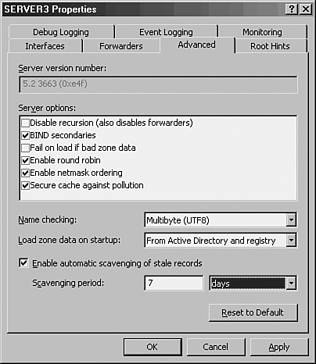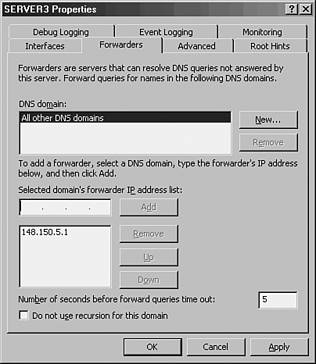DNS Maintenance, Updates, and Scavenging
| DNS RRs often become stale, or no longer relevant, as computers are disconnected from the network or IP addresses are changed without first notifying the DNS server. The process of scavenging those records removes them from a database after their original owners do not update them. Scavenging is not turned on, by default, but you can enable this feature in Windows Server 2003 by following these steps:
Scavenging makes a DNS database cleaner, but aggressive scavenging can also remove valid entries. It is therefore wise, if you're using scavenging, to strike a balance between a clean database and a valid one. Root HintsBy default, a DNS installation includes a listing of Internet-level name servers that can be used for name resolution of the .com , .net , .uk , and like domain names on the Internet. When a DNS server cannot resolve a query locally in its cache or in local zones, it consults the Root Hints list, which indicates which servers to begin iterative queries with. The Hints file should be updated on a regular basis to ensure that the servers listed are still relevant. This file is located in \%systemroot%\system32\DNS\cache.dns and can be updated on the Internet at the following address: ftp://ftp.rs.internic.net/domain/named.cache ForwardersForwarders are name servers that handle all iterative queries for a name server. In other words, if a server cannot answer a query from a client resolver, servers that have forwarders simply forward the request to an upstream forwarder that will do the iterative queries to the Internet root name servers. Forwarders are used often in situations in which an organization uses the DNS servers of an ISP to handle all name-resolution traffic. Another common situation occurs when Active Directory's DNS servers handle all internal AD DNS resolution but forward outbound DNS requests to another DNS environment within an organization, such as a legacy Unix BIND server. In conditional forwarding, queries that are made to a specific domain or set of domains are sent to a specifically defined forwarder DNS server. This type of scenario is normally used to define routes that internal domain resolution traffic will follow. For example, if an organization controls the companyabc.com domain namespace and the companyxyz.com namespace, it might want queries between domains to be resolved on local DNS servers, as opposed to being sent out to the Internet just to be sent back again so that they are resolved internally. Forward-only servers are never meant to do iterative queries, but rather to forward all requests that cannot be answered locally to a forwarder or set of forwarders. If those forwarders do not respond, a failure message is generated. If you plan to use forwarders in a Windows Server 2003 DNS environment, you can establish them by following these steps:
Using WINS for LookupsIn environments with a significant investment in WINS lookups, the WINS database can be used in conjunction with DNS to provide DNS name resolution. If a DNS query has exhausted all DNS methods of resolving a name, a WINS server can be queried to provide for resolution. This method creates several WINS RRs in DNS that are established to support this approach. To enable WINS to assist with DNS lookups, follow these steps:
|
EAN: 2147483647
Pages: 325