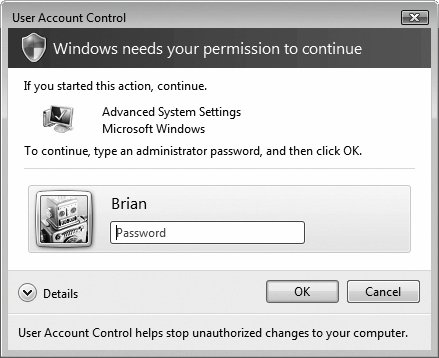| You can't work in Windows Vista very long before encountering the dialog box shown here. It appears any time you install a new program or try to change an important setting on your PC. (Throughout Vista, a tiny colorful shield icon next to a button or link indicates a change that will produce this message box.) Clearly, Microsoft chose the name User Account Control (UAC) to put a positive spin on a fairly intrusive security feature; calling it the IYW (Interrupt Your Work) box probably wouldn't have sounded like so much fun. Why do these boxes pop up? In the olden days before Vista, nasties like spyware and viruses could install themselves invisibly , behind your back. That's because Windows ran in Administrative mode all the time, meaning it left the door open for anyone and anything to make important changes to your PC. Unfortunately, that included viruses. Windows Vista, on the other hand, runs in Standard mode all the time. Whenever somebody or some program wants to make a big change to your systemsomething that ought to have the permission of an administrator (page 669)the UAC box alerts you. If you click Continue, Windows elevates (opens) the program's permissions settings just long enough to make the change. Most of the time, you are the one making the changes, which can make the UAC box a bit annoying. But if that UAC dialog box ever appears by itself , you'll know something evil is afoot on your PC, and you'll have the chance to shut it down. How you get past the UAC boxhow you authenticate yourself depends on the kind of account you have (Chapter 23): standard or administrator . If you're an administrator, just click Continue to proceed. If you're a Standard account holder, the UAC dialog box requires the name and password of an administrator. You're supposed to call an administrator over to your desk to indicate his permission to proceed by entering his own name and password. Questions? Yes, you in the back? Why does the screen go dark around the dialog box? That's another security step. It's designed to prevent evil software from tricking you by displaying a fake Windows dialog box. Windows darkens and freezes everything on the screen except the one, true Windows dialog box: the UAC box. (For your edification, the UAC box appears superimposed on the window of the program that's doing the asking.) What happens if the program that wants my attention is minimized on the taskbar? The window's taskbar button blinks to get your attention. Can I turn off these UAC interruptions? 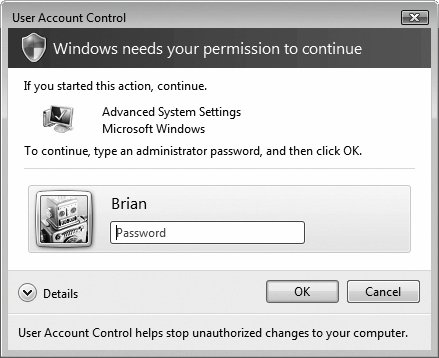 Yes. In your Control Panel, click Classic View, and double-click User Accounts. Click "Turn User Account Control on or off," authenticate yourself (page 191), and then turn off "Use User Account Control (UAC) to help protect your computer." Click OK. This really, truly isn't a good idea, though. Really it's not. You're sending your PC right back to the days of Windows XP, when any sneaky old malware could install itself or change your system settings without your knowledge. Do this only on a PC that's not connected to a network or the Internet, for example, or maybe when you, the all-knowing system administrator, are trying to troubleshoot and the UAC interruptions are slowing you down. |  Exit.
Exit.