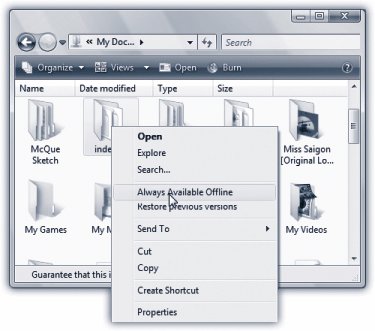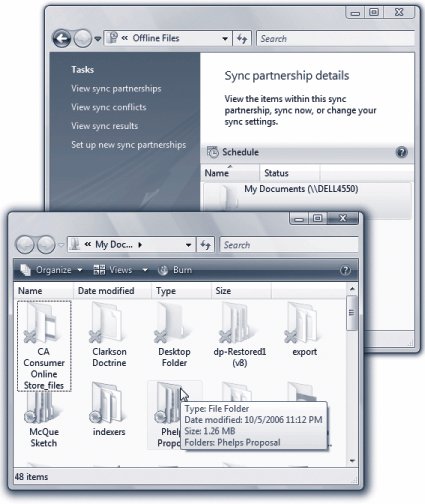Section 19.5. Offline Files: Business Enterprise Ultimate
19.5. Offline Files: Business ¢ Enterprise ¢ UltimateThe offline files feature is designed primarily for laptop lovers. It lets you carry off files that generally live on your office network, so you can get some work done while you're away. Then, when you return and connect your laptop to the office network, Windows automatically copies your edited, updated documents back to their original locations on the network, intelligently keeping straight which copies are the most recent. (And vice versaif people changed the network copies while you were away, Windows copies them onto your laptop.)
It's a great feature for corporate workers, which explains why it's not available in the Home Basic and Home Premium versions of Vista. And it's been greatly simplified since the Windows XP version. For example, reconnecting to the network now triggers an automatic, seamless, invisible synchronization of the files you worked on while you were awaythere's no more alert balloon, no need to shut down all programs and manually trigger the sync, and so on. Note: Although Microsoft developed Offline Files primarily for laptops that sometimes leave the network, it can also be a useful feature for desktop computers that belong to a network that isn't always up and running. Even so, this chapter refers to your computer as "the laptop," to avoid having to repeat "the laptop or desktop computer that isn't always on the network" 50 million times. 19.5.1. Preparing to Leave the NetworkTo tell Windows which files and folders you want to take away with you on the laptop, find them on the network. Proceed as shown in Figure 19-13. Note: If you can't seem to make this work, it may be because the Offline Files master switch has been turned off. To see it, choose Start  Control Panel. In Classic view, double-click Offline Files. On the General tab of the resulting dialog box, youll see the Enable Offline Files checkbox. Control Panel. In Classic view, double-click Offline Files. On the General tab of the resulting dialog box, youll see the Enable Offline Files checkbox. Normally, Windows copies the selected files and folders to your laptop rather slowly. It works in the background, between your mouse clicks and keystrokes. If you're about to catch a flight, however, and you're nervous that you might not have the latest versions of all the network files you need, you can force Vista to do the entire copying job right now . To do that, choose Start
Tip: You can also sync only one particular folder. Just open it into a window and then click Sync on the toolbar. (In fact, you can even sync one individual file if you have to. Right-click it; from the shortcut menu, choose Sync.) 19.5.2. Working OfflineNow suppose you're untethered from the network, and you have a moment to get some work done. Open Sync Center and double-click the Offline Files icon (shown in Figure 19-15). There, before you, is a list of all the folders to which you "subscribed" before you left the network. See Figure 19-17 for details.
You're free to work with offline files and folders exactly as you would if you were still connected to the network. You can revise , edit, and duplicate files, and even create new documents inside offline folders. The permissions remain the same as when you connect to the network. Tip: There may be times when you want to work with your own laptop copies (rather than the network copies) even if you're still on the networkif, say, the network connection is not so much absent as slow and frustrating. To do that, open the folder on the network that contains the offline files. On its toolbar, click "Work offline." (This button appears only in folders that you've made available offline.) 19.5.3. Reconnecting to the NetworkNow suppose you return from your jaunt away from the office. You plop your laptop down on your desk and reconnect the network cable. Once Windows discovers that it's home again, it whirls into action, automatically comparing your set of offline files and folders with the master set on the network. (This process is much faster than it was in Windows XP, because Vista copies only the changed pieces of each filenot the entire file.) Along the way, Vista attempts to handle discrepancies between the two sets of files as best it can. For example:
|
EAN: 2147483647
Pages: 284