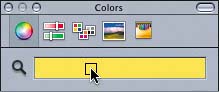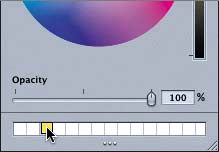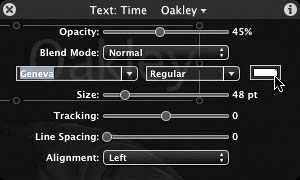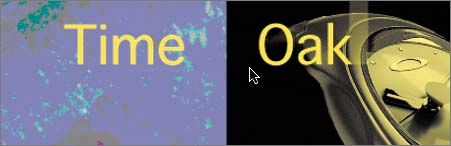Saving a Color Swatch in the Colors Window
|
| In the decorating world, a swatch is a sample piece cut from a material such as fabric or carpeting. The nice thing about a swatch is that you can carry it with you to match other objects. You can also save swatches of color in the Colors window so that you can keep them and apply them to other objects or projects. To save a color in the Colors window, you simply drag a color chip from the color bar at the top of the window to the white swatches at the bottom of the window.
Let's create a swatch using the selected yellow color so that you can reuse the swatch in the next exercise to change the text color.
Applying a Color Swatch to an ObjectThe last step in the Oakley project is to change the color of the text. Your goal in this exercise is to use the color swatch that you created in the previous exercise to change the color of the text. The text object and the second watch both appear in the project at about the same time. If they are the same yellow color, your eyes will notice both, and you'll likely take the time to read the text and admire the second watch. That will make the client very happy.
|
|
EAN: 2147483647
Pages: 283
- Chapter II Information Search on the Internet: A Causal Model
- Chapter VIII Personalization Systems and Their Deployment as Web Site Interface Design Decisions
- Chapter IX Extrinsic Plus Intrinsic Human Factors Influencing the Web Usage
- Chapter XI User Satisfaction with Web Portals: An Empirical Study
- Chapter XVIII Web Systems Design, Litigation, and Online Consumer Behavior