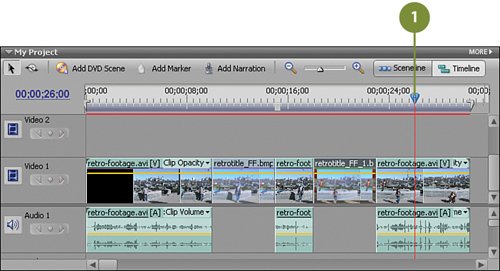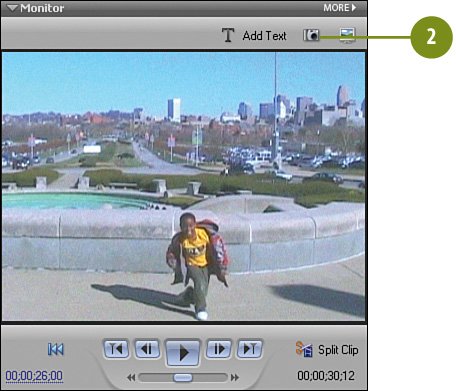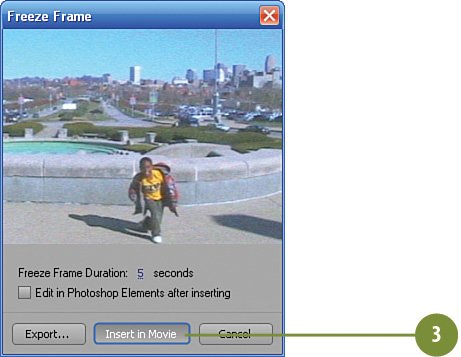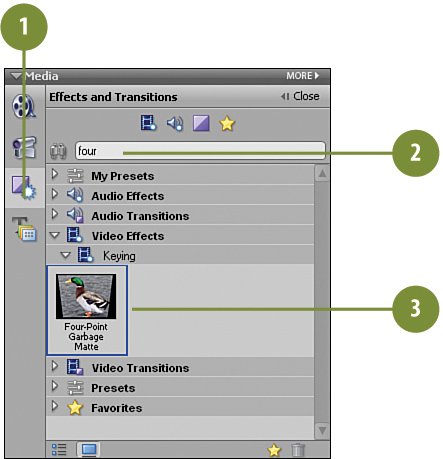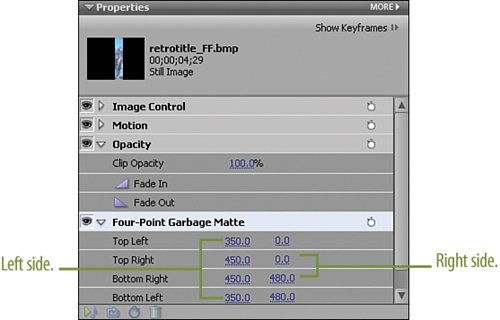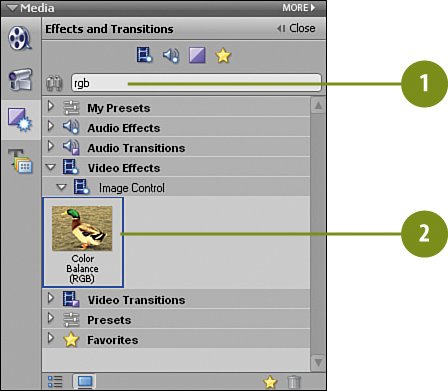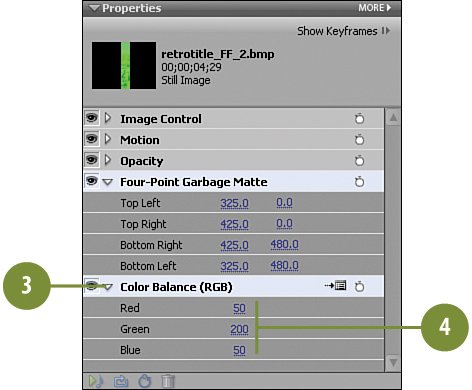| We're now ready to create our third, and final, actor's snapshot. We'll create this one just as before, and apply the Four-Point Garbage Matte and the Color Balance (RGB) effects as before, as well. After we have our clips in place, we'll create the "credits" that will accompany each clip, and start the animation of all of these elements. Create the Final Snapshot  Once again, move the CTI, this time twenty-six seconds in to 00;00;26;00. This is the frame that we'll use as our final still picture. Once again, move the CTI, this time twenty-six seconds in to 00;00;26;00. This is the frame that we'll use as our final still picture.
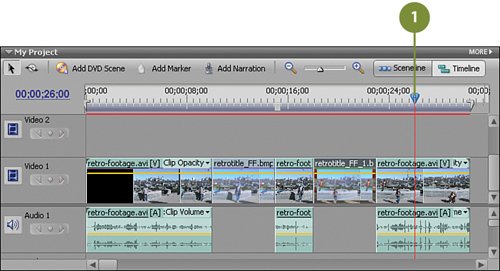  Click the Freeze Frame button on the Monitor panel to access the Freeze Frame dialog box. Click the Freeze Frame button on the Monitor panel to access the Freeze Frame dialog box.
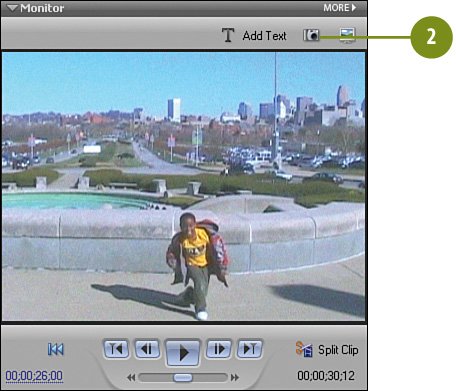
 On the Freeze Frame dialog box, click the Insert in Movie button. On the Freeze Frame dialog box, click the Insert in Movie button.
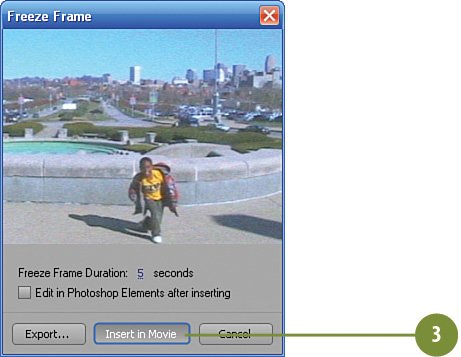
Did You Know? You can play most clips in the Preview panel. You can play clips from the Media panel and the Timeline in Premiere Elements by simply double-clicking them. After you double-click, the Preview panel opens. This panel contains some of the same controls found on the Monitor panel. Specifically, you'll find the following buttons: Play/Pause, Step Back, Step Forward, Set In Point, Set Out Point. You'll also find a miniature timeline and a timecode display.
|
Modify the Shape  If necessary, click the Effects and Transitions button on the Media panel to switch to the Effects and Transitions view. If necessary, click the Effects and Transitions button on the Media panel to switch to the Effects and Transitions view.
 In the Effects and Transitions view, type four in the text box. In the Effects and Transitions view, type four in the text box.
 Drag the Four-Point Garbage Matte effect and drop it onto the retro-title_FF_2.bmp clip on the Video 1 track (the third still). Drag the Four-Point Garbage Matte effect and drop it onto the retro-title_FF_2.bmp clip on the Video 1 track (the third still).
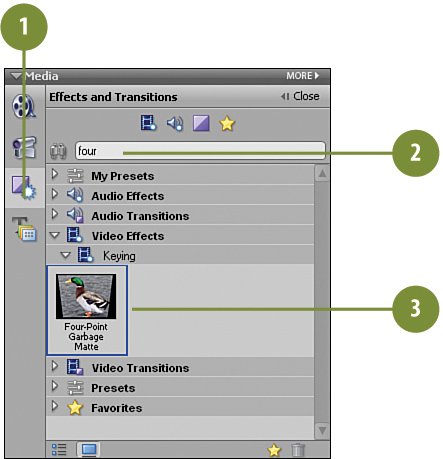
 On the Properties panel, click the triangle next to Four-Point Garbage Matte. On the Properties panel, click the triangle next to Four-Point Garbage Matte.
 Make the following adjustments to the Four Point Garbage Matte. Make the following adjustments to the Four Point Garbage Matte.
| 325.0 | 0.0 | | 425.0 | 0.0 | | 425.0 | 480.0 | | 325.0 | 480.0 |
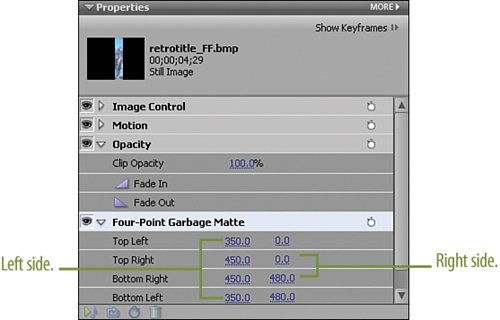
Modify the Color  In the Effects and Transitions view of the Media panel, type rgb in the text box. In the Effects and Transitions view of the Media panel, type rgb in the text box.
 Drag the Color Balance (RGB) effect and drop it onto the retro-title_FF_2.bmp clip (the third freeze frame you created.) on the Video 1 track on the Timeline. Drag the Color Balance (RGB) effect and drop it onto the retro-title_FF_2.bmp clip (the third freeze frame you created.) on the Video 1 track on the Timeline.
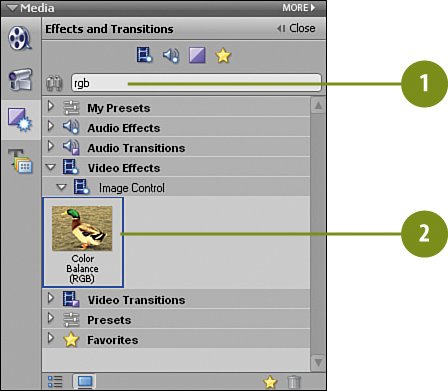
 In the Properties panel, click the triangle next to Color Balance (RGB) to reveal the effect's controls. In the Properties panel, click the triangle next to Color Balance (RGB) to reveal the effect's controls.
 Make the following changes to the Color Balance (RGB) effect. Make the following changes to the Color Balance (RGB) effect.
Red: 50 Green: 200 Blue: 50
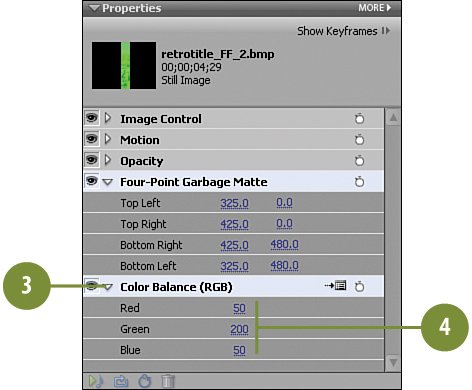
|