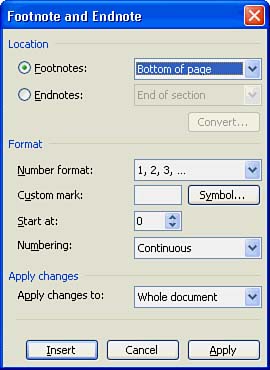Adding Footnotes and Endnotes
| A footnote differs from a footer in that a footnote appears only at the bottom of the page on which you include it. Word inserts a footnote reference in the text where you choose to insert the footnote. If you later add text to the page so that the footnote reference moves to the next document page, Word automatically moves the footnote as well. Therefore, the footnote always appears on the same page as its reference. Endnotes are footnotes that appear at the end of your document rather than at the bottom of each page. To Do: Insert a FootnoteTo insert a footnote, follow these steps:
Remember that you must display the Print Layout view to see headers, footers, footnotes, and endnotes in their proper places on the page. |
EAN: 2147483647
Pages: 272