Recipe 21.4 Creating a DataSource on WebLogic
ProblemYou want to create a javax.sql.DataSource on BEA WebLogic for use in your servlets. SolutionUse the WebLogic console to configure a new connection pool, then configure a new DataSource associated with that pool. DiscussionConfiguring a WebLogic DataSource involves the following steps:
Figure 21-2. Creating a connection pool with the WebLogic console application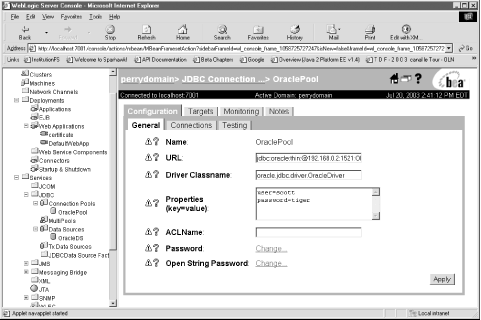
Figure 21-3. Creating a DataSource with the WebLogic console application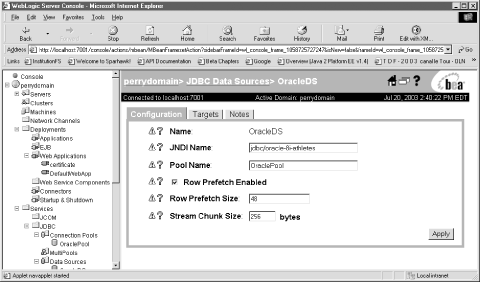 Figure 21-4 shows the WebLogic JNDI tree where the DataSource that you have just created is bound. Figure 21-4. A view of the WebLogic JNDI tree containing the DataSource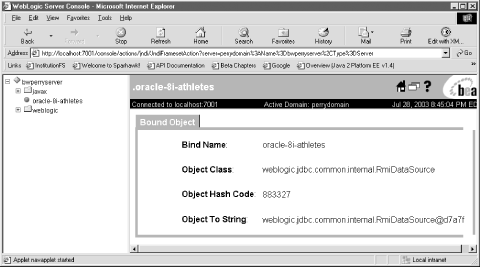 See AlsoThe JDBC specification: http://java.sun.com/products/jdbc/download.html; Chapter 2 on deploying servlets and JSPs on WebLogic; Recipe 21.2 and Recipe 21.3 on using a DataSource on Tomcat; Recipe 21.5 and Recipe 21.6 on using DataSources with servlets and JSPs on WebLogic. |
EAN: 2147483647
Pages: 326
 Services
Services