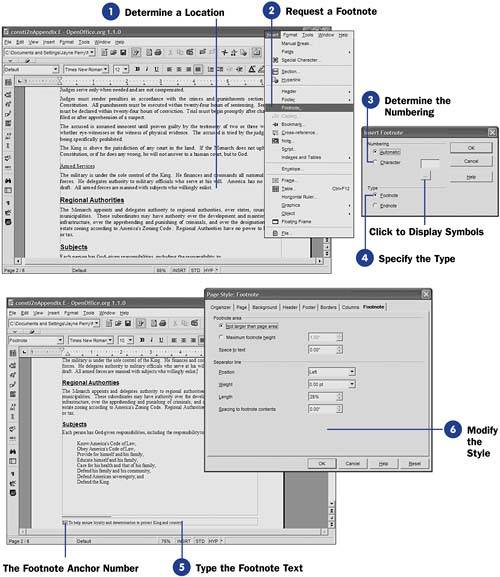| In addition to headers and footers, Writer supports the inclusion of footnotes and endnotes in your documents. A footnote differs from a footer in that it appears only on the page in which it's referenced. An endnote appears at the end of your document, referenced somewhere in the text. You can place both footnotes and endnotes in your documents. Once you set up footnotes or endnotes, Writer takes over the administration of them. Therefore, if you add a footnote between two others, Writer renumbers all the footnotes accordingly . The same goes for endnotes, so if you delete an endnote, Writer renumbers all the other endnotes affected by the deletion. Before You Begin  33 About Headers and Footers 33 About Headers and Footers  34 Add a Header or Footer 34 Add a Header or Footer
KEY TERMS  | Footnotes ” A note at the bottom of a page referenced by number somewhere on the page. Endnotes ” A note at the end of a document referenced by number somewhere in the document. |
When you're ready to insert a footnote or endnote, a footnote or endnote anchor appears at the location in the text where you inserted the footnote or endnote. Writer takes care of numbering footnotes and endnotes for you as you add them. -
Determine a Location Click inside your document where you want the footnote or endnote anchor to go. The anchor will become a sequential number (or some other text that you will specify) attached to the footnote or endnote. For your first footnote, the number will be 1 , and the footnote numbered 1 will always apply to that anchor. An endnote anchor numbered 21 will refer to an endnote with the same number. Again, these numbers update automatically if you insert or remove footnotes and endnotes from among others. TIP  | You also can long-click the Insert icon on the Main toolbar at the left of your screen and then click the Insert Footnote Directly button on the toolbar that appears to insert a footnote. | -
Request a Footnote Select Insert, Footnote to insert either an endnote or a footnote at the selected location. The Insert Footnote dialog box appears, where you can provide the specifics of the footnote or endnote. 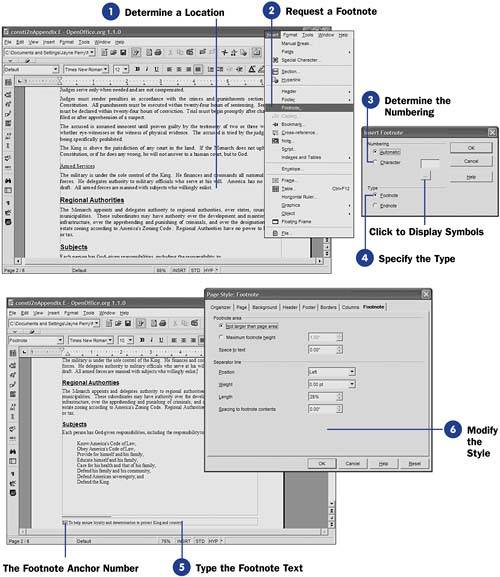 -
Determine the Numbering Generally, you'll leave the Automatic numbering option selected. This enables Writer to handle the sequential numbering for you of your footnotes and endnotes. If you want to use a different character, such as an alphabetic letter, type the letter that will belong to the footnote or endnote. You can use a special symbol, such as a Greek letter if you wish, by clicking the ellipses ( ) button. NOTE  | If you add a footnote to a multicolumned document, the footnote appears at the bottom of the column where you placed the footnote's anchor. | -
Specify the Type
Click either Footnote or Endnote to tell Writer where you want the current note handled (either at the end of the page or at the end of the document). Click OK to close the Insert Footnote dialog box.
-
Type the Footnote Text
Writer drops down to the footnote (or back to the endnote) section after numbering your anchor point and adding the footnote (or endnote) reference number. Type the text for your footnote (or endnote). You can format the text however you wish, including using italics and different fonts.
-
Modify the Style
If you want to change the way Writer formats your footnotes or endnotes, select Format, Page and then click the Footnote tab to display the Footnote page. Here, you can specify the maximum height of your note as well as determine where the note will go on the page and how thick the dividing line will be between the text on the page and the footnote at the bottom.
|
 33 About Headers and Footers
33 About Headers and Footers