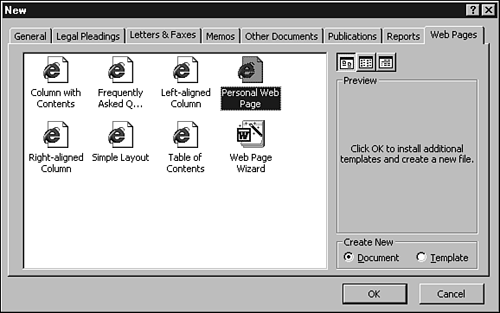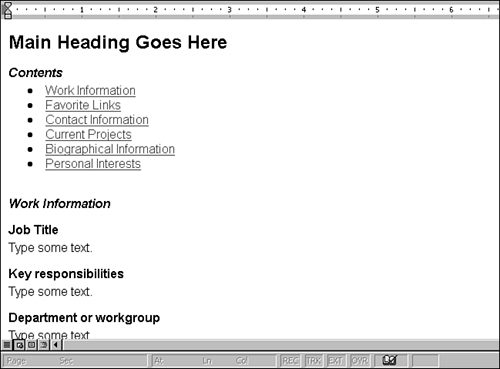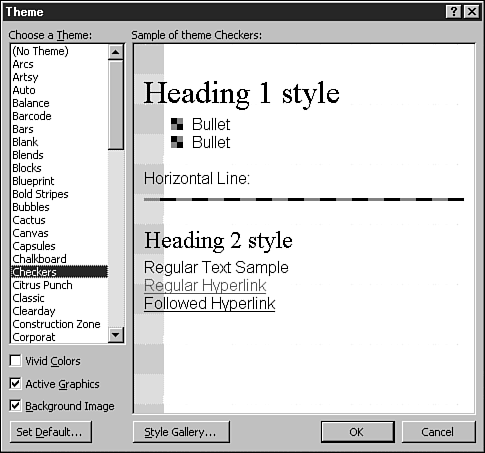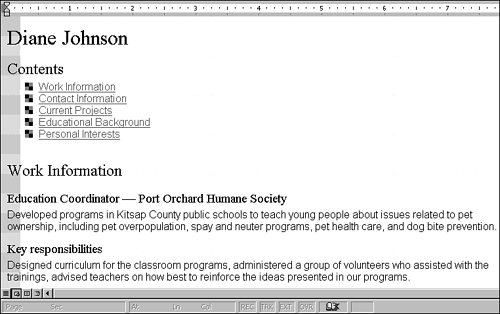Creating Web Pages in Word
| Word gives you a variety of ways to create Web pagesand you don't have to be a professional Web page designer to make them look good. In this section, you get a taste of creating a Web page from scratch. For practice, you'll create a "personal Web page" and use one of Word's many themes ("looks") to give the page some visual flair. To create a Web page with a theme, follow these steps:
|
EAN: 2147483647
Pages: 474