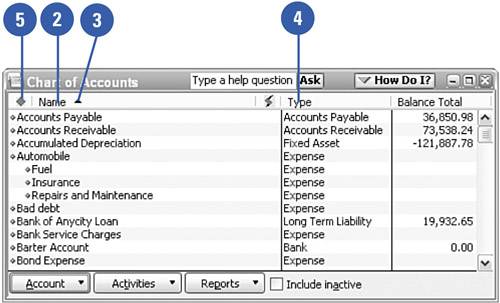Sorting Lists
| Sometimes the list you see isn't the list you need. There are several ways that you can change how your list is sorted. If you've sorted a list and decide that the result isn't what you need, you can easily return your list to the way it was originally sorted. If your list contains subaccounts, you can choose to retain the subaccount indentations when sorting.
|