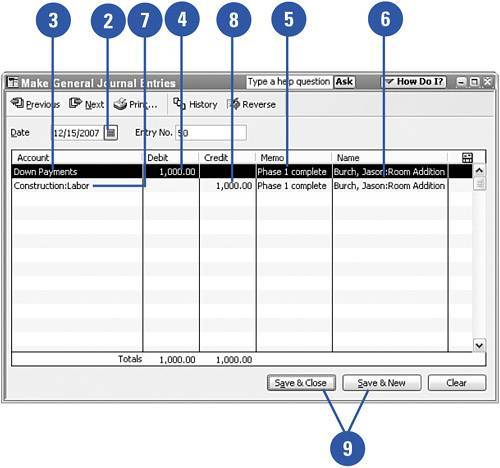Accounting for Deposits or Retainers
| Depending on the type of business your company engages in, you might receive advances, deposits, or retainers from your customers or clients. Although this money has been paid to you, it is for future services and has not yet been earned. Therefore, instead of recording the money as income, the payments you receive should be recorded as liabilities. After you perform the services and earn the money, you transfer the liability to an income account.
|