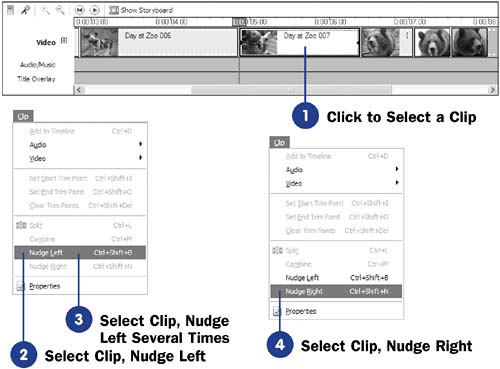Before You Begin  33 Watch a Clip 33 Watch a Clip  36 Place a Clip on the Timeline 36 Place a Clip on the Timeline
See Also  69 Transition from Clip to Clip 69 Transition from Clip to Clip
From the timeline, you can change the start point of a Video, Audio/Music , or Title Overlay clip slightly by nudging the start of the clip to the left or right. Nudging the clip moves the beginning of the clip to the left or right; all clips to the right of the nudged clip are also affected by this movement. If you left-nudge a clip that immediately follows another clip, the nudged clip's beginning overlaps the previous clip's conclusion. This creates a kind of ghosted transition, which you can use as the basis for adding Movie Maker's special transition effects. - Click to Select a Clip
You must select a clip on the timeline's Video track, Audio/Music track, or Title Overlay track. When you nudge a video clip, its corresponding audio clip moves with it.
- Select Clip, Nudge Left
From the main menu, choose Clip, Nudge Left . Alternatively, press Ctrl+Shift+B to nudge the clip to the left.
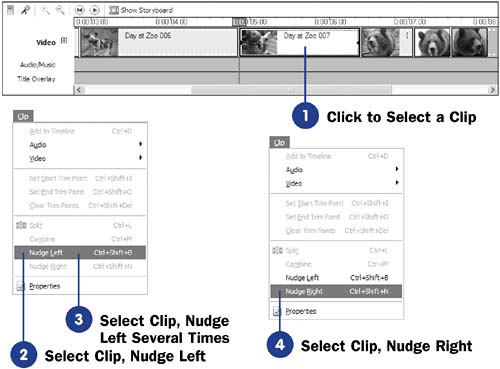 - Select Clip, Nudge Left Several Times
NOTE  | You cannot nudge the start of a clip to the right if you have not yet nudged it to the left. In other words, Movie Maker will not leave an empty gap on the timeline between two clips. In addition, you cannot nudge a clip's right edge (its end point), and you should have no reason to do so. | Repeat step 2 several times to move the clip so that it overshadows the end of the preceding clip in the timeline. You might want to select both clips and click Play to see the effects of the second clip being nudged into the first one.
- Select Clip, Nudge Right
From the main menu, choose Clip, Nudge Right . Movie Maker reverses the nudge and begins to move the clip back to the right.
|