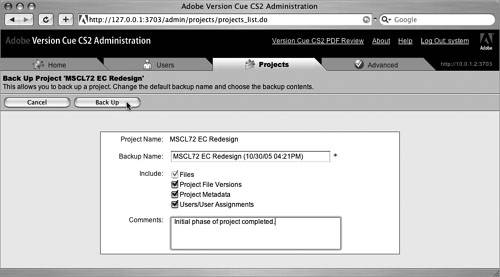#95. Backing Up Your Version Cue Projects Another convenient feature introduced with Version Cue CS2 is the ability to back up all the information in your Version Cue projects using the Administration utility. As you start to rely on Version Cue more and more to manage your project files and their versions, you'll want to be sure to keep backups in case of any hardware failures or to archive completed projects. Scheduling Project Backups Using the Version Cue Administration utility you can schedule recurring backups of your projects. In the Projects tab, click a project you want to schedule for a backup. Then on the Project's Properties page, click the New button in the Backup Configurations panel. Specify a configuration name and the schedule for how often you want the backup to run as well as how many backups to be stored. |
Here's how to back up your Version Cue projects: 1. | Log into the Version Cue Administration utility (see #94).
| 2. | Click the Projects tab. In the Projects list, select the check box next to the project you want to back up and then click Back Up (Figure 95a). (You can only select one project at a time to back up.)
Figure 95a. Go to the Projects tab to select the project you want to back up. 
| 3. | On the page that appears, decide on the details of your backup (Figure 95b). You can choose to keep the suggested backup name or enter a new one. Uncheck any of the project components you'd like to omit. Files are always backed up so this option can't be unchecked. Project File Versions backs up all the versions of the files; Project Metadata backs up the information embedded in your documents by CS2; and Users/User Assignments backs up information about the users and their privileges for the project. Enter any comments you'd like to add about the project backup in the Comments box.
Figure 95b. From this screen, you can choose which parts of the project data are backed up and add a descriptive comment that may help you later when you need to restore a project. 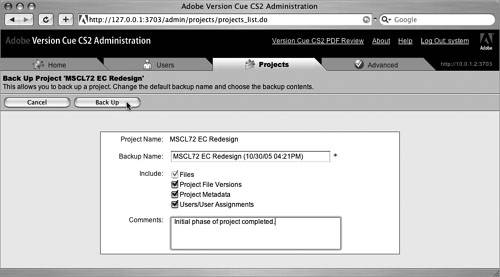
| 4. | Click the Back Up button in the header bar. Once the backup is complete, a confirmation page appears displaying all the details of your backup. By default, project backups are stored in a folder titled "Backups" on the file system where you have Version Cue being served. You can change this backup storage location to another hard drive or network drive using the Version Cue CS2 Control Panel in the Locations tab.
|
Backing Up Your Entire Workspace You can back up your entire Version Cue Workspace, which includes all your project, files, and versions, by clicking the Advanced tab in the Version Cue Administration utility. From the Advanced page, click Back Up Version Cue Data in the Maintenance Section. Since this will back up every file and version in your workspace, be sure your destination can handle what typically can be a large amount of data. |
You can access all your backups from the Project Backups link in the Projects tab. If you want to restore a backup, select it from this list and click Save. Note You'll need System Administrator privileges to restore a project backup. Otherwise, the project names will be visible but not have check boxes to select them.
|