Option Statements
| A few code examples ago, you saw that Visual Basic would supply a default assignment to a variableat least for value typesif you neglected to include one. In certain cases, Visual Basic will also supply the declaration if you leave it out. In the statement: brandNewValue = 5 if there is no related Dim statement that defines brandNewValue, Visual Basic will declare the variable on your behalf, assigning it to the Object data type. Don't let this happen to you! You don't know what kind of trouble you will have if you allow such practices in your code. You will quickly find your code filled with mysterious logic bugs, esoteric data issues, recurrent head lice, and so on. The problem is that Visual Basic will not complain if you mistype the name of your auto-declared variable. Left unchecked, this practice could lead to code like this: brandNewValue = 5 MsgBox(brandNewVlaue) My, my, my, look at that spelling mistake on the second line. What? Visual Basic compiled without any error? And now your message box displays nothing instead of 5? Such trauma could be avoided by judicious use of the Option statements included in the Visual Basic language. There are three such statements.
Or, to save on precious disk space, set default values that apply to your entire project through the project's properties. In Visual Studio, select the Project Figure 2-2. Options, options everywhere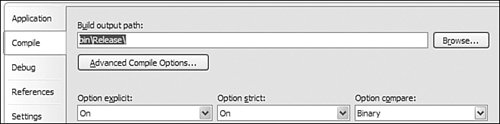 |
EAN: 2147483647
Pages: 247
- Assessing Business-IT Alignment Maturity
- Measuring and Managing E-Business Initiatives Through the Balanced Scorecard
- Measuring ROI in E-Commerce Applications: Analysis to Action
- Technical Issues Related to IT Governance Tactics: Product Metrics, Measurements and Process Control
- Governance Structures for IT in the Health Care Industry