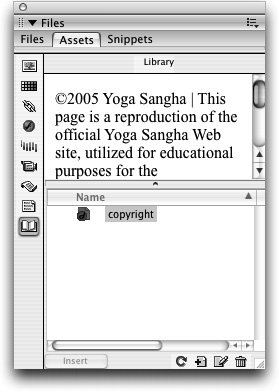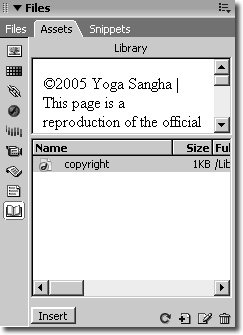Creating a Library Item
| A library item is a portion of content that can be reused on multiple pages. It is separated from the pages in your site and kept in a file located in the Library. The library item consists only of the code for specific content; it is not an HTML page in and of itself. You can create a library item by selecting one or more elements in a document and adding them to the Library. When you do this, Dreamweaver converts the selection into non-editable content that is linked to the corresponding library item. The following exercise demonstrates this process.
The library item is now known as copyright in the Library panel. Giving your library items descriptive names will help you to manage them throughout your site. The names are for your reference only and will not be displayed to the user in a browser window. A preview of the library item appears at the top of the panel. You might need to click the library item icon to refresh the preview to see the elements. Close the index.html file. |
EAN: 2147483647
Pages: 326