Placing a Library Item on a Page
| Placing a library item in a document inserts the contents of the library item file and creates a reference to that library item. When you insert a library item, the actual HTML is inserted, meaning that the content always appearseven if the library item is not available in the Library folder. Dreamweaver inserts comments in the code around the item to show the name of the library file and the reference to the original item. The comments and reference are not visible in the browser window. The reference to the external library item file is what makes it possible to update the content on an entire site all at once simply by changing the library item.
|
EAN: 2147483647
Pages: 326
- Measuring ROI in E-Commerce Applications: Analysis to Action
- Technical Issues Related to IT Governance Tactics: Product Metrics, Measurements and Process Control
- Governing Information Technology Through COBIT
- Governance in IT Outsourcing Partnerships
- Governance Structures for IT in the Health Care Industry
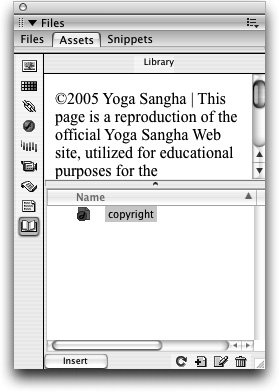
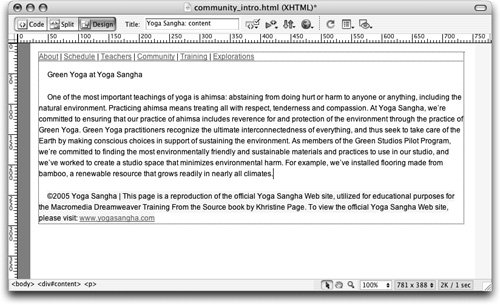 You can use the Property inspector to see the name of the source file and to perform maintenance functions for the library item that is selected in the document window. The Property inspector has several options:
You can use the Property inspector to see the name of the source file and to perform maintenance functions for the library item that is selected in the document window. The Property inspector has several options: