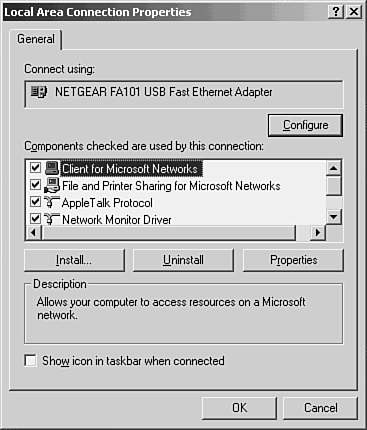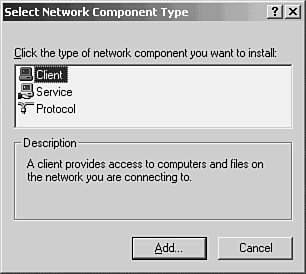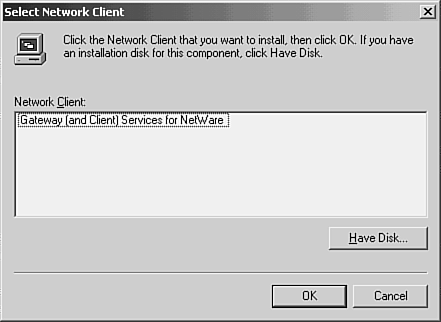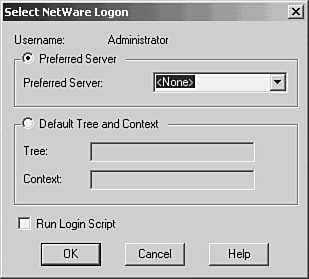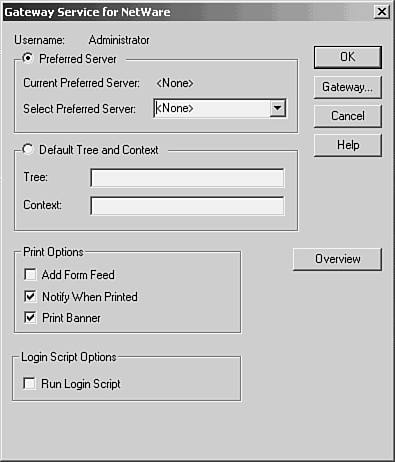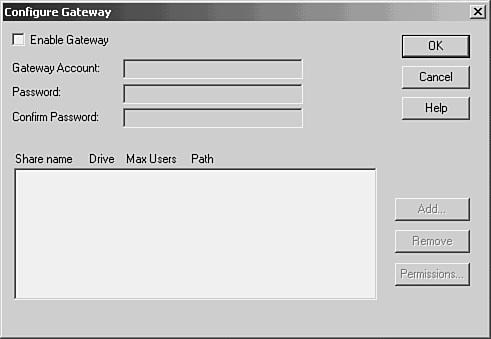Windows Protocols and Services
| Although earlier versions of NetWare use Novell's IPX/SPX network protocols, the TCP/IP protocol suite is supported with NetWare versions 5.x and 6.x. Microsoft Windows NT 4.0 and Windows 2000 also support Microsoft's implementation of the native NetWare protocol under the name NWLink. You can configure a Windows server to use the NWLink protocol, and it then can be used as a server for NetWare clients. If you're taking the gradual approach for your migration, this is the easiest way to introduce Windows servers into older versions of NetWare. Otherwise, if you already are using TCP/IP on your NetWare clients , Windows also has a full-featured TCP/IP protocol stack and supports many related protocols and services, such as DHCP and DNS, as well as the Active Directory, which can be used to replace most functions provided by Novell Directory Services (which was named NDS, and is now called the eDirectory). Windows 2000 provides two basic services that allow NetWare and Microsoft clients to access servers that reside in both environments. These tools are listed here:
Looking first at these two services and then exploring some other utilities you can use to further integrate Novell NetWare with Microsoft Windows computers will help you understand this migration path . Client Services for NetWare (CSNW)This service can be installed on Windows NT Workstation and Windows 2000 Professional computers to enable them to connect to file and print services provided by NetWare servers on the network. By using CSNW, you can begin by gradually adding Microsoft Windows 2000 Professional and XP Professional clients to your network, and they can access services on your existing NetWare network. This can allow you the time to hone your Windows networking skills, while still allowing users access to the same NetWare resources they are used to. Installing CSNW on Windows 2000 Professional ClientsTo install CSNW on Windows 2000 Professional or Windows XP, these are the steps to follow:
When you have finished, you'll be prompted to reboot the computer. You can do so at that time or wait until a more convenient time for the reboot. After you've rebooted your workstation, you'll be able to connect to the preferred server or authenticate yourself to another.
Gateway Services for NetWare (GSNW)Microsoft employs two methods to enable its networking clients to connect to services offered by a NetWare server. Client Services for NetWare, discussed in the previous sections, allows each client to make connections directly to NetWare servers, just as though they were ordinary NetWare clients. This method has advantages, in that only the Microsoft client and the NetWare server are involved in processing the exchange of data. However, in a network where the interaction between Microsoft clients and NetWare servers will not be large, and many clients might need to make the connection at one time or another, a better solution might be the Gateway Services for NetWare (GSNW) product. Another benefit of using GSNW is that, because the gateway server makes requests on behalf of the clients, the users would not need to have logon accounts on both Windows and NetWare networks. Keep in mind that accessing resources through the gateway service will be a little slower than access by clients that have the CSNW service installed. If you have clients on the network that have differing needs to access NetWare resources, you can install CSNW on those that most frequently use those resources, and let others use the gateway service.
When using GSNW, a Windows 2000 or Windows 2003 Server acts as a link between Microsoft clients and the NetWare Server. Microsoft clients continue to use the Server Message Block (SMB) protocols to access network resources, with the gateway server performing the bridging function to the NetWare servers, which use the NetWare Core Protocol (NCP) for file and print functions. The gateway server does this by redirecting a drive to the NetWare volume. It then offers the drive as a share to Microsoft clients. You can treat this share just like any other share offered by the server, when it comes to management utilities. Another feature that GSNW provides is the capability for the Windows 2000 and 2003 Servers that are hosting the gateway software to make direct connections to NetWare services, just as workstations do when using the Client Services for NetWare product. A local user on the server can elect to connect to NetWare resources without offering them to other clients through the gateway. Installing GSNW on Windows 2000 ServerYou must be a member of the Administrators group on the Windows server to install the gateway service. Use the following steps to install GSNW on a Windows 2000 or Windows 2003 server:
After the server reboots, using the following command at the command prompt should display a list of servers available to your gateway: net view /network:nw After you reboot, you'll notice that, in addition to installing the gateway service, these NWLink components also have been installed for you:
You can see these in the Properties page for the local area connection. Configuring GSNW on Windows 2000 ServerAfter you have installed the software and have entered the authentication information needed to access services on the NetWare network, there are several things you need to do to make NetWare resources available to your Microsoft clients. First, you must be sure that there is a user account on the NetWare network that has the needed access rights to the resources for which you want to create a gateway. On the NetWare side, there must also be a group named Ntgateway that has the needed rights for the resources. The NetWare user account that you will use must be a member of this group. To create the gateway, you must take the following actions:
To enable a gateway, double-click the GSNW applet that is now found in the Control Panel, shown in Figure 60.5. Click the Gateway button to bring up the Configure Gateway dialog box (see Figure 60.6). Figure 60.5. The GSNW applet in the Control Panel enables you to configure the gateway service. Figure 60.6. Use the Gateway button on the GSNW dialog box to bring up the Configure Gateway dialog box. In the Configure Gateway dialog box you will again have to enter a method and the information required to access the resources you require on a NetWare server. This is in addition to the account that you supplied when the Windows 2000 Server was first rebooted after the gateway service was installed. That first logon information is used to enable the Windows 2000 server to log on as a user to the NetWare account. The second account will be used here to actually access the needed resource. After you supply a gateway account and password and type the password again in the confirm box, click the Add button to add a NetWare file share resource that you want to add to the gateway. You also can place comments in the appropriate field and elect to limit the number of simultaneous users that can connect to the share when it is offered to Microsoft clients through the gateway. Setting up a printer that allows Microsoft clients to send documents to NetWare printers or print queues through the gateway is performed in a manner similar to setting up other printers in Windows 2000. The difference is that you must correctly specify the port for the printer. To make a NetWare printer available through the gateway, follow these steps:
The remainder of the Add Printer Wizard works just as it does for any other printer. You must select a driver for the printer and specify the name to be used when it is offered as a share on the Microsoft network. |
EAN: 2147483647
Pages: 434