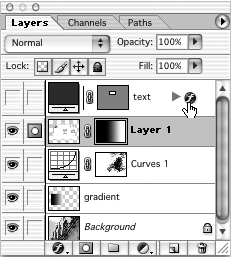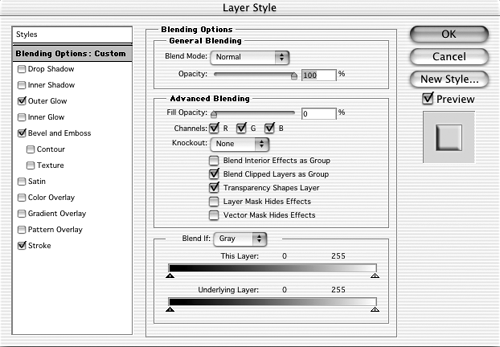Layer Effects Commands
Accessing Layer Effects PanelsIn Photoshop 5.5, after you have the Layer Effects Options dialog box open , you can quickly switch between the various panels using these shortcuts.
Accessing Layer Styles PanelsIn Photoshop 6 and 7, the Layer Effects dialog is now called the Layer Style dialog box, and there are a few new effects to choose from. After you have the Layer Style dialog box open, you can quickly switch between the various panels using these shortcuts.
Clear Layer Effects Menu: Layer Mac: Option + double-click effect icon Win: Alt + double-click effect icon This shortcut removes one layer effect at a time, in the reverse order that you applied the effects to the layer. In Photoshop 6 and 7, layer effects behave just like other layers ”you can hide and show them, drag them to the trash, and so on. Edit Layer Effect (Style) Options Menu: Layer Mouse: Double-click effect icon Toggle Effects (Styles) On/Off Without Dialog Box Menu: Layer Mac: Option + menu item Win: Alt + menu item In Photoshop 6 and 7, you can just turn off the eyeball for the effect you want to hide. Hide All Layer Effects (Styles) for a Layer but OneMac: Option + click on style visibility icon Win: Alt + click on style visibility icon Use the modifier, and click on the layer visibility icon for the layer effect you want to keep visible. All the other layer styles for the layer will be turned off. The layer does not have to be active for this to work. Reposition Effect (Style) While in Effect Dialog BoxMouse: Drag in the image window (works for the Drop Shadow, Inner Shadow, Gradient Overlay, and Pattern Overlay effects). Reposition Effect (Style) While in Effect Dialog Box Constrained to 45-Degree AxisMouse: Shift + drag in the image window |
EAN: 2147483647
Pages: 210
 Effects
Effects