Getting mail from your browser with Squirrelmail
Once your mail server is up and running, you can configure Squirrelmail to allow the users of your mail server to get their mail from their Web browsers. To use Squirrelmail, you must install the squirrelmail package from the Fedora Core 3 installation DVD that comes with this book. Also, to use Squirrelmail, you need to have configured your mail server, IMAP server, and Web server, along with the user accounts that will read mail through Squirrelmail.
Squirrelmail has a very intuitive, menu-based administrative interface. That interface includes a variety of plugins you can add to Squirrelmail to use features such as spell checking, calendar, password changing, and fetching mail from a POP3 server. You can get more plugins from squirrelmail.org as well.
To configure Squirrelmail, type the following as root user from a Terminal window:
# /usr/share/squirrelmail/config/conf.pl
Features you might want to consider tuning include: Organization preferences (such as the organization's name and logo to put into the Squirrelmail interface), Themes (more than two dozen are available), and Plugins (just check whether any of those that are available to install are interesting).
Also, by default, mail can only be accessed from a browser on the local host, so you will probably want to change Server Settings. For example, change the Domain name to the name of the domain from which you will allow users to access their mail.
For a user to get to mail using squirrelmail, he simply needs to type the following address into the location box of his Web browser (replacing server with localhost or the name of the computer, if you are running this outside of the localhost):
http://server/webmail
Figure 19-1 shows an example of the webmail browser interface with the webmail logo replaced with the logo from my organization (in this case, LinuxToys.net).
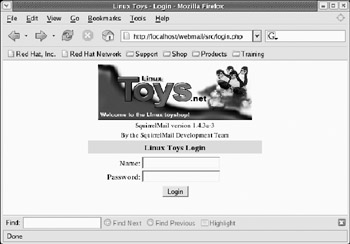
Figure 19-1: Add a logo to SquirrelMail and let users login from the Web to get mail.
Type your username and password. Your mailbox should appear, as illustrated in Figure 19-2:
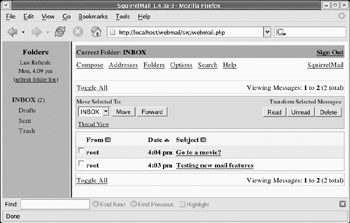
Figure 19-2: Manage your mail from multiple folders in SquirrelMail.
EAN: 2147483647
Pages: 286